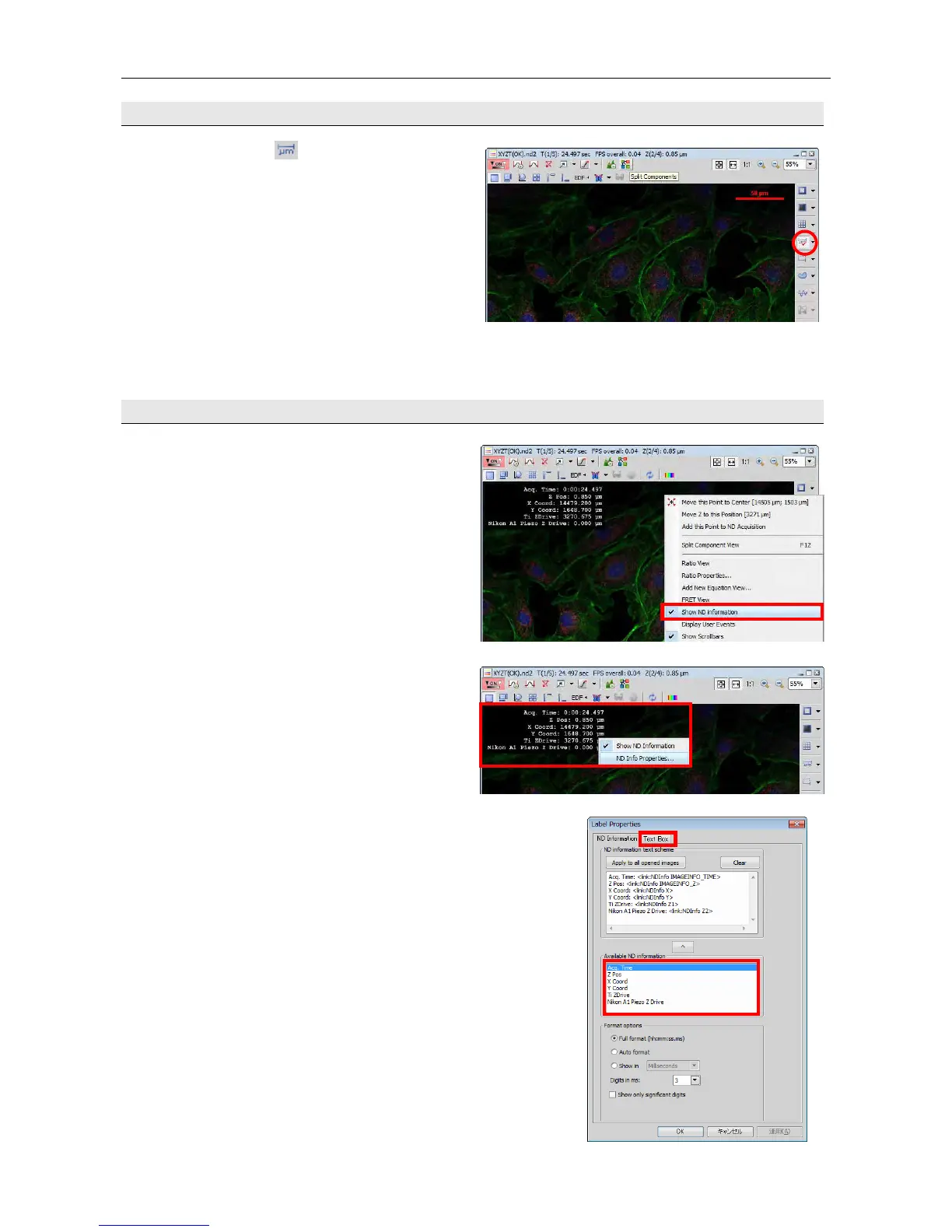Chapter 15. Image Display Function A1
44
15.3 Inserting a scale
(1) Clicking the [Show Scale] button
displays a scale on the image. The scale is
hidden by reclicking this button.
Right-clicking on the scale allows you to edit
the scale.
Unchecking the [Automatically adjust size]
checkbox on the Scale tab from [Scale
Properties] allows you to change the scale
size to be displayed in [Size].
In addition, the scale bar and text color and
size can be changed.
15.4 Inserting acquisition information into time-lapse image
(1) Right-click on a time-lapse image and select
[Show ND Information] from the displayed
menu to display the acquisition information on
the image.
(2) Right-click on the displayed acquisition
information and select [ND Info Properties]
from the displayed menu to open the Label
Properties dialog box.
(3) In the [Text Box] tab, you can add or delete
information to be displayed, and change the
display font, size, and color.
* When an image is saved as a moving picture
file (by selecting [File] - [Save As] from the
menu bar, and then selecting the AVI file)
while the acquisition information is displayed,
a moving picture file that contains acquisition
time is created.
You can select
information to
be inserted.
