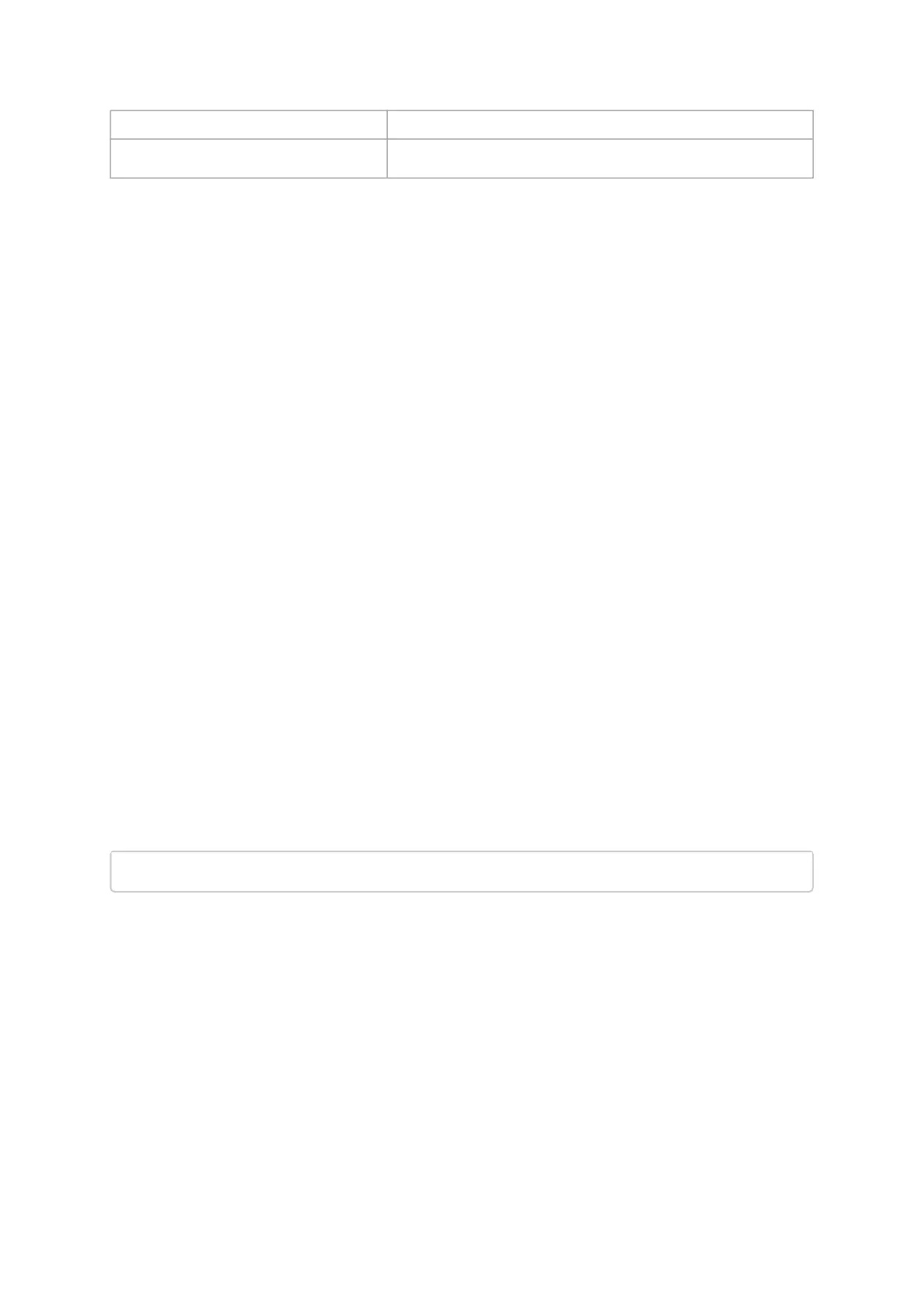•
•
•
•
•
•
•
•
•
•
device Device on which the query is run.
image file Image file on which the query is run.
Examples:
Query the FW on the device.
# mstflint -d 41:00.0 query
Query the FW image file.
# mstflint -i 25408-2_42_5000-MCX354A-FCB_A2.bin query
Security Attributes field in Query output:
This field lists the security attributes of the device’s firmware, where:
Secure-fw: This attribute indicates that this binary/device supports secure-
firmware-updates. It means that only officially signed binaries can be loaded to
the device from the host, and that the current binary is signed.
Signed-fw: This attribute indicates that that this binary is signed and that the
device can verify digital signatures of new updates. However, unlike, secure-fw,
there might still be methods to upload unsigned binaries to the device from the
host.
debug: This attribute indicate that this binary is (or this device runs) a debug-
version. Debug versions are custom made for specific data-centers or labs, and
can only be installed after a corresponding debug-fw token is pushed to the
device. The debug-fw-token, which is digitally signed, includes a list of the target
devices MAC addresses.
dev: This attribute indicates that the firmware is signed with development (test)
key.
Default Update Method" field in Query Full output:{This field reflect the method which
mstflint will use in order to update the device. The user can enforce a different method
using the –no_fw_ctrl or the –ocr flags.The default methods are:
Legacy: mstflint will use the low level flash access registers.
fw_ctrl: mstflint will operate the ‘firmware component update’ state machine.
Querying the MFA2 File
This capability enables the user to query the MFA2 file using a PSID.
To query, run:
flint -i <mfa2_file> --psid <PSID> q
mstflint: Setting GUIDs and MACs
To set GUIDs/MACs/UID for the given device, use the ‘sg’ (set guids) command with the-guid(s), -uid
and/or -mac(s) flags.
4th Generation (Group I) Devices
On 4th generation/Group I devices, the “sg” command can operate on both the image file and theimage
on the flash. When running the “sg” command on an image on the flash, if the GUIDs/MACs/UIDs in the
image are non-blank, the mstflint will re-burn the current image using the givenGUIDs/MACs/UIDs.
