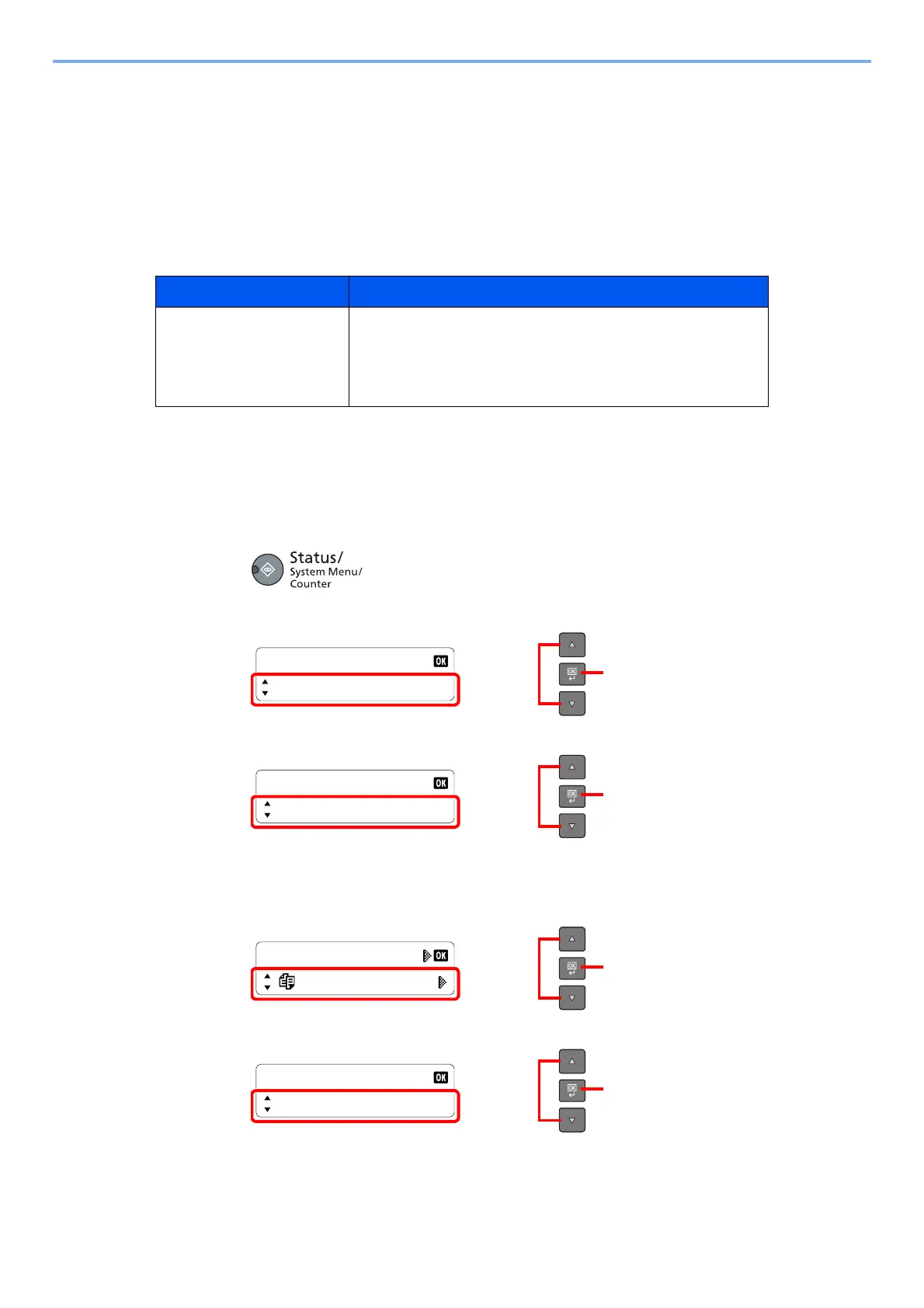6-2
Checking the Status > Checking Job Status
Checking Job Status
Check the status of jobs being processed or waiting to be printed.
Available Status Screens
You can check the status of jobs being processed or waiting on the message display. The following job statuses are
available.
Displaying Status Screens
1
Display the screen.
1 Press the [Status/System Menu/Counter] key.
2 Press the [▲] or [▼] key to select [Status], and press the [OK] key.
3 Press the [▲] or [▼] key to select [Print Job Status], and press the [OK] key.
2
Select the job you want to check.
1 Press the [▲] or [▼] key to select the job you want to check, and press the [OK] key.
2 Press the [▲] or [▼] key to select [Detail], and press the [OK] key.
Status Display Job status to be displayed
Print Job Status • Copy
• Printer
• Printing from Print Box
• Job Report/List
Print Job Status
0001 doc001
