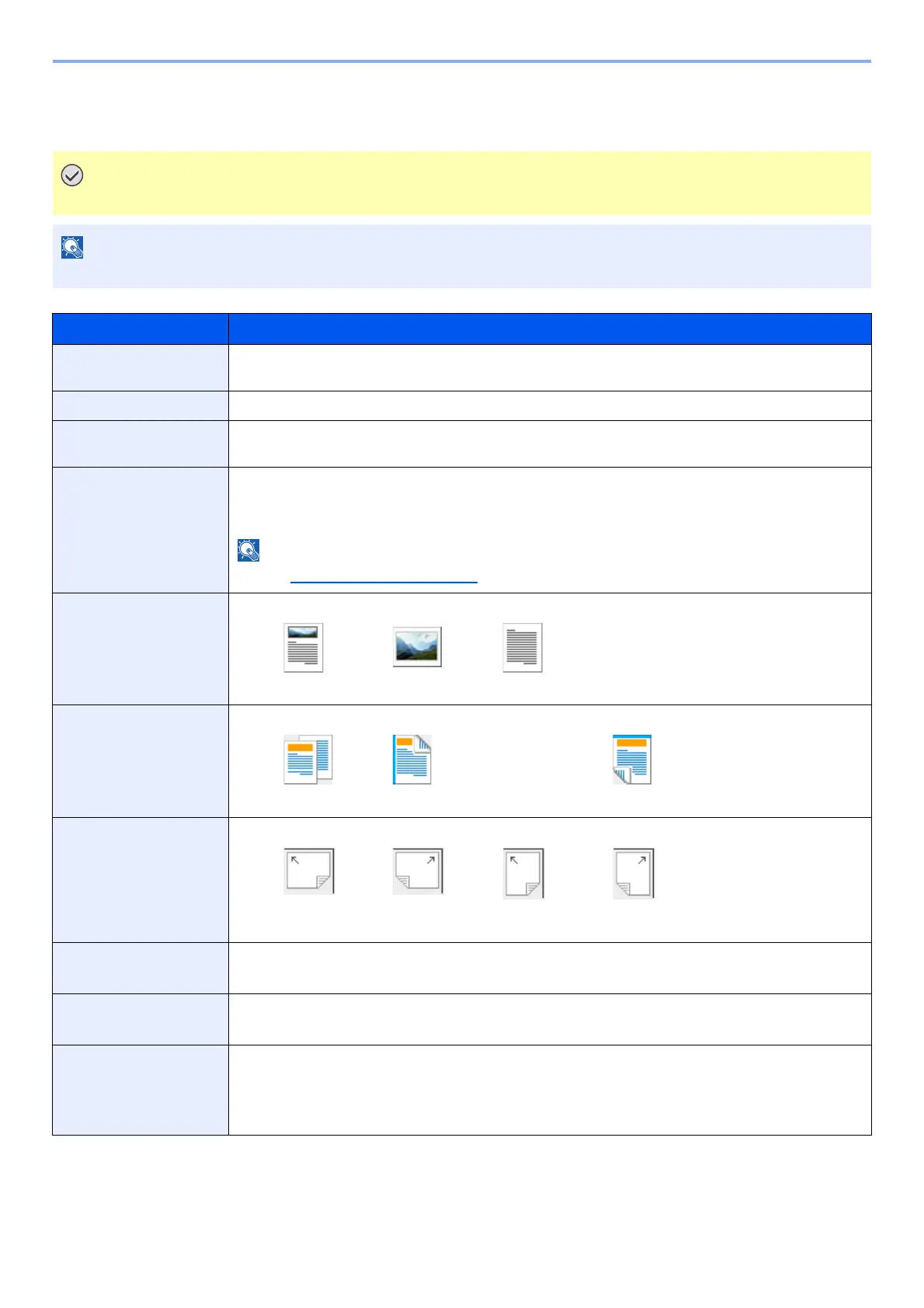7-20
System Menu and Client Tool > Default Settings on the PC (Client Tool)
Scan Destination Settings
Configure the Scan Destination settings on [Scan Destination] of the [Device] tab.
To reflect settings in the machine, the [Reset] key on the operation panel of the machine needs to be pressed.
Scan, Print Box, and device monitoring will be disabled while the [Scan] window is open.
Item Description
Destination number Select the destination number (1 to 10) to be registered. When a destination number is selected, the
settings registered in that number appear in the right-hand screen.
Summary Shows a list of the settings of the selected destination.
Display name Set a name for the destination. Up to 16 characters can be entered. This name is displayed when you
select a destination on the machine operation panel.
Original size Specify the size of originals being scanned.
Value: Auto, A3, A4, A5, A6, B4, B5 (JIS), B6, Folio, 216 × 340 mm, Ledger, Letter, Legal,
Statement, 11 × 15", Oficio II, 8K, 16K, Hagaki, Oufuku Hagaki, Custom
Refer to Custom Orig.Size on page 7-7 for selecting [Custom].
Original image Select image quality suited to the type of original.
Value:
Duplex
*1
*1 The optional document processor is required.
Set duplex of original.
Value:
Original orientation Select the orientation of the original document top edge to scan correct direction.
Value:
Sharpen Adjust the sharpness of the image.
Value: None, Low, Medium, High, Descreen (Blurs the outlines and reduces the sharpness.)
Scan color Select the color mode setting.
Value: Monochrome, Grayscale, Full color
Density Select the density.
Value: Lighter (-3), Lighter (-2), Lighter (-1), Normal (0), Darker (+1), Darker (+2), Darker (+3)
To automatically set the density depending on the density of originals, select the [Auto] checkbox.
(This item can be set only if [Monochrome] is set for Scan color.)
Off Binding left/right Binding top
Landscape,
Top edge left
Landscape,
Top edge top
Portrait,
Top edge left
Portrait,
Top edge top
