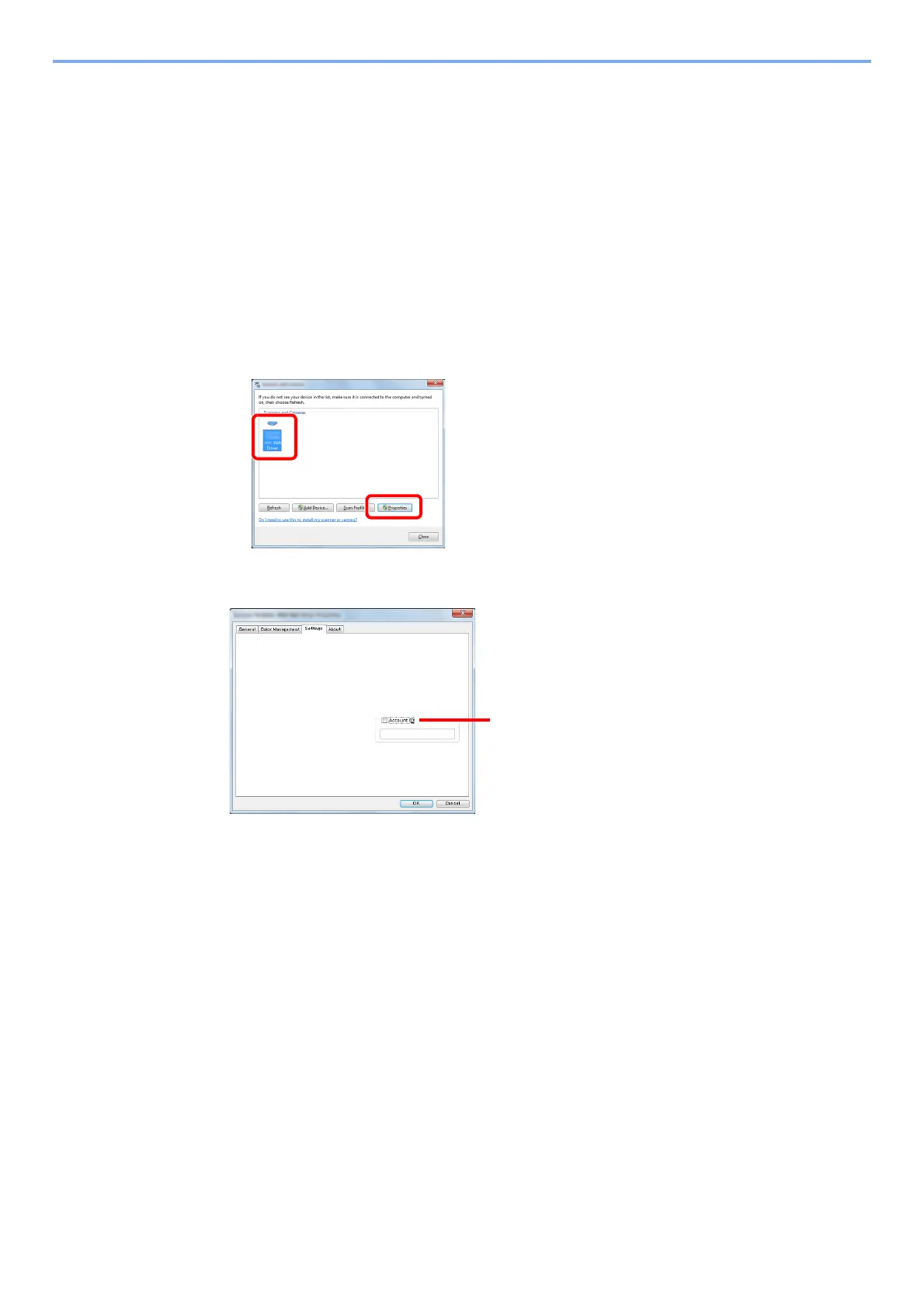2-19
Installing and Setting up the Machine > Installing Software
Setting WIA Driver
Register this machine to the WIA Driver. Instructions are based on interface elements as they appear in Windows 7.
1
Display the screen.
1 Click [Start] button on the Windows and enter [Scanner] in [Search programs and files].
Click [View scanners and cameras] in the search list then the Scanners and Cameras
screen appears.
In Windows 8, click [Search] in charms, and then [Settings], and enter "Scanner" in the search box.
Click [View scanners and cameras] in the search list then the Scanners and Cameras screen
appears.
2 Select the same name as this machine from WIA Drivers, and press [Properties].
2
Configure WIA Driver.
If managing the number of jobs scanned by using WIA
with job accounting, select the checkbox beside
[Account ID], and enter the account ID containing as
many as eight digits.
