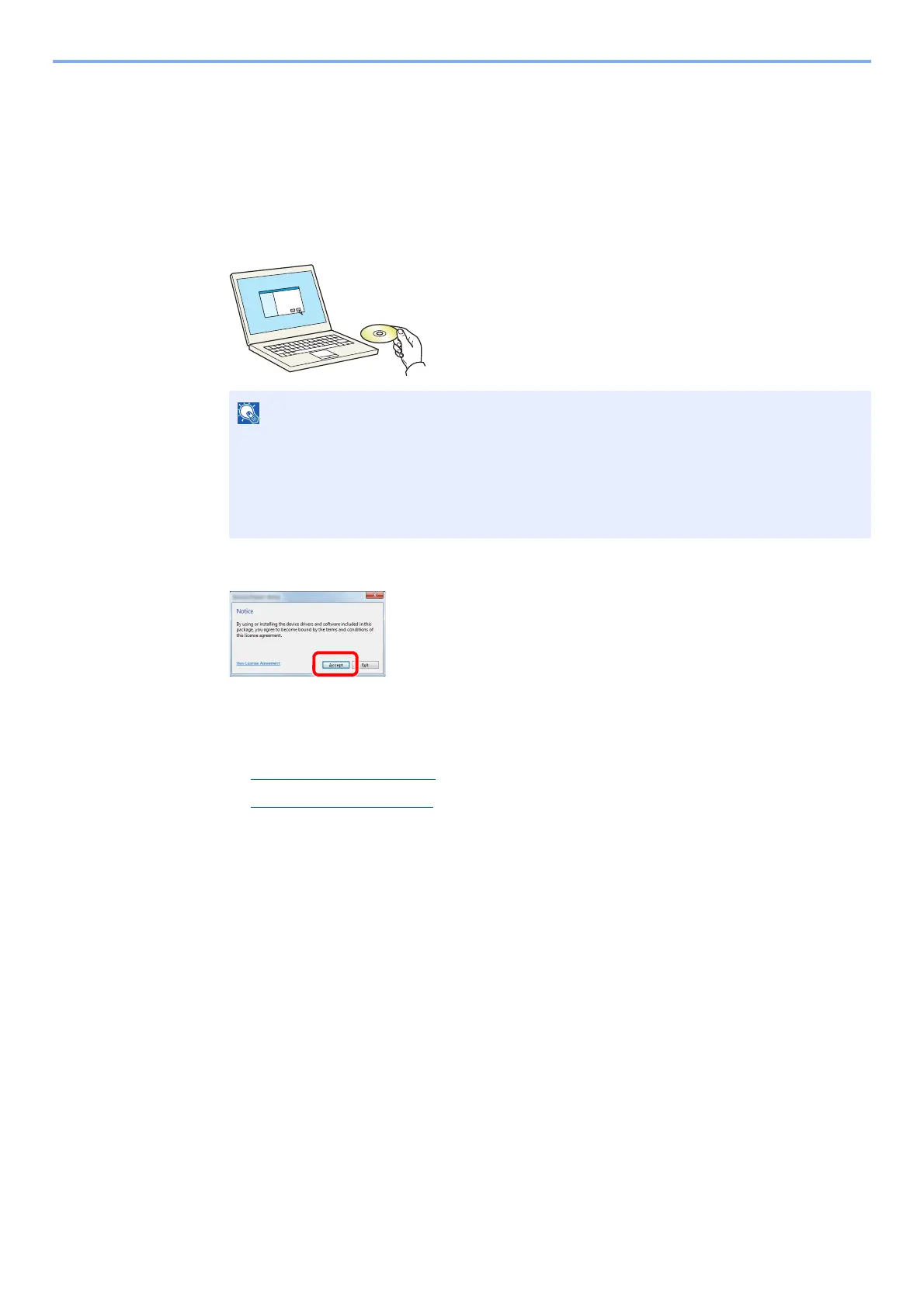2-11
Installing and Setting up the Machine > Installing Software
Installing Software in Windows
The following procedure is an example for installing the software in Windows 7.
You can use either [Express Install] or [Custom Install] can be selected for the installation method. [Express Install]
automatically detects connected machines and installs the required software. Use [Custom Install] if you want to
specify the printer port and select the software to be installed.
1
Insert the Product Library disc.
2
Display the screen.
Click [View License Agreement] and read the License Agreement. Click [Accept].
The following procedures vary between [Express Install] and [Custom Install]. Go to the
appropriate step.
• Express Install
(page 2-12)
• Custom Install (page 2-13)
• Installation on Windows must be done by a user logged on with administrator privileges.
• If the "Welcome to the Found New Hardware Wizard" dialog box displays, select [Cancel].
• If the autorun screen is displayed, click [Run Setup.exe].
• If the user account management window appears, click [Yes] ([Allow]).
