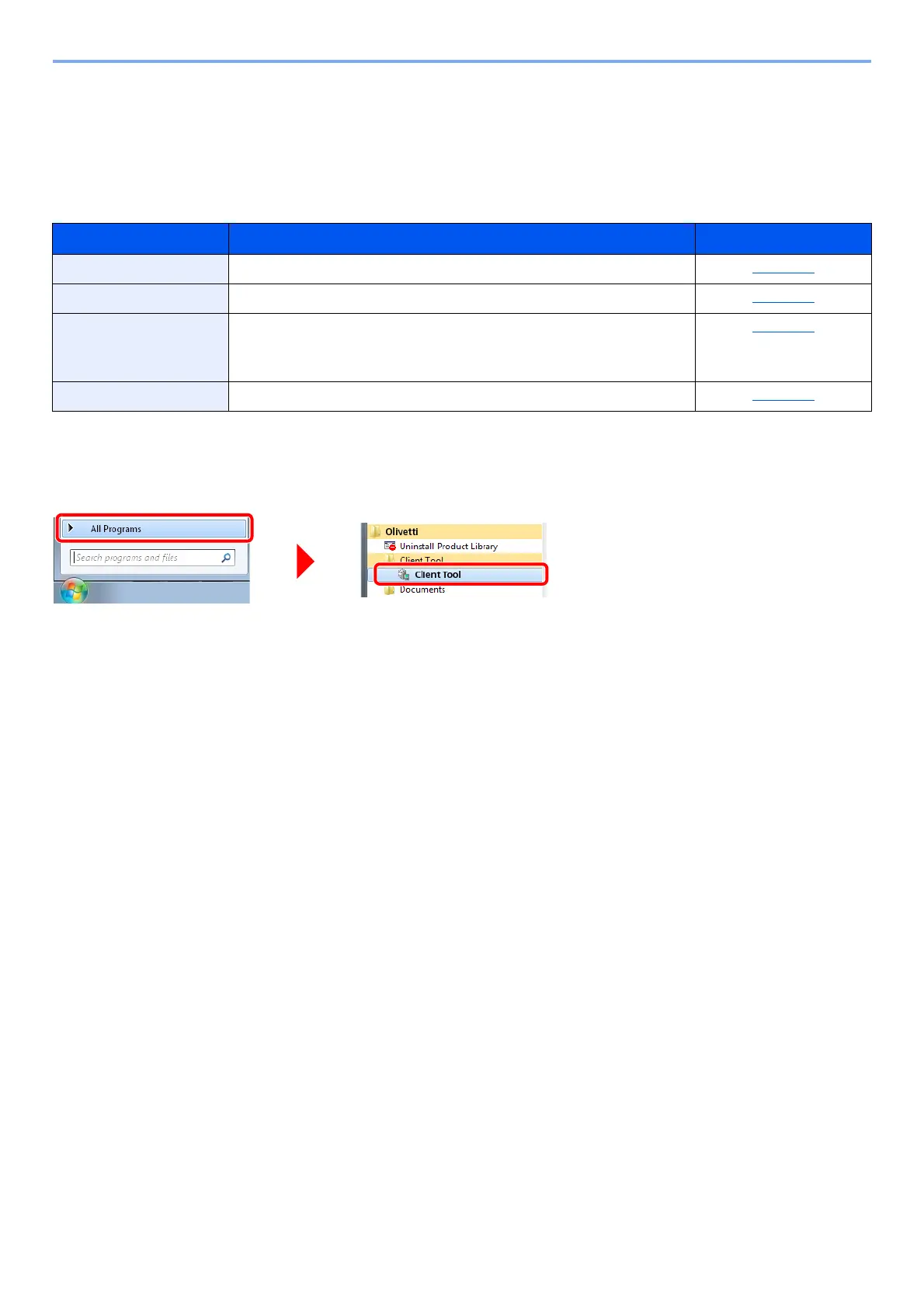2-18
Installing and Setting up the Machine > Installing Software
Client Tool
Client Tool gives you quick access to common machine features and settings, plus the current status of all
supported machines.
You can also use Client Tool to order toner, download printer drivers and open the company website.
Client Tool has the following functions.
Accessing Client Tool
Start Client Tool.
In Windows 8, select [Search] in charms, [Apps], and then [Client Tool].
Function Description Reference Page
Print Access to printing preferences and machine driver properties. page 7-17
Device Configure Status Monitor, Scan Destination, and Print Box settings. page 7-17
Scan Configure TWAIN and Quick Scan settings.
Scan to PDF, Scan to Email and Scan to Folder can also be executed
from this tab.
page 7-18
Maintenance Order replacement toner, view our web site, and download software. page 7-18
