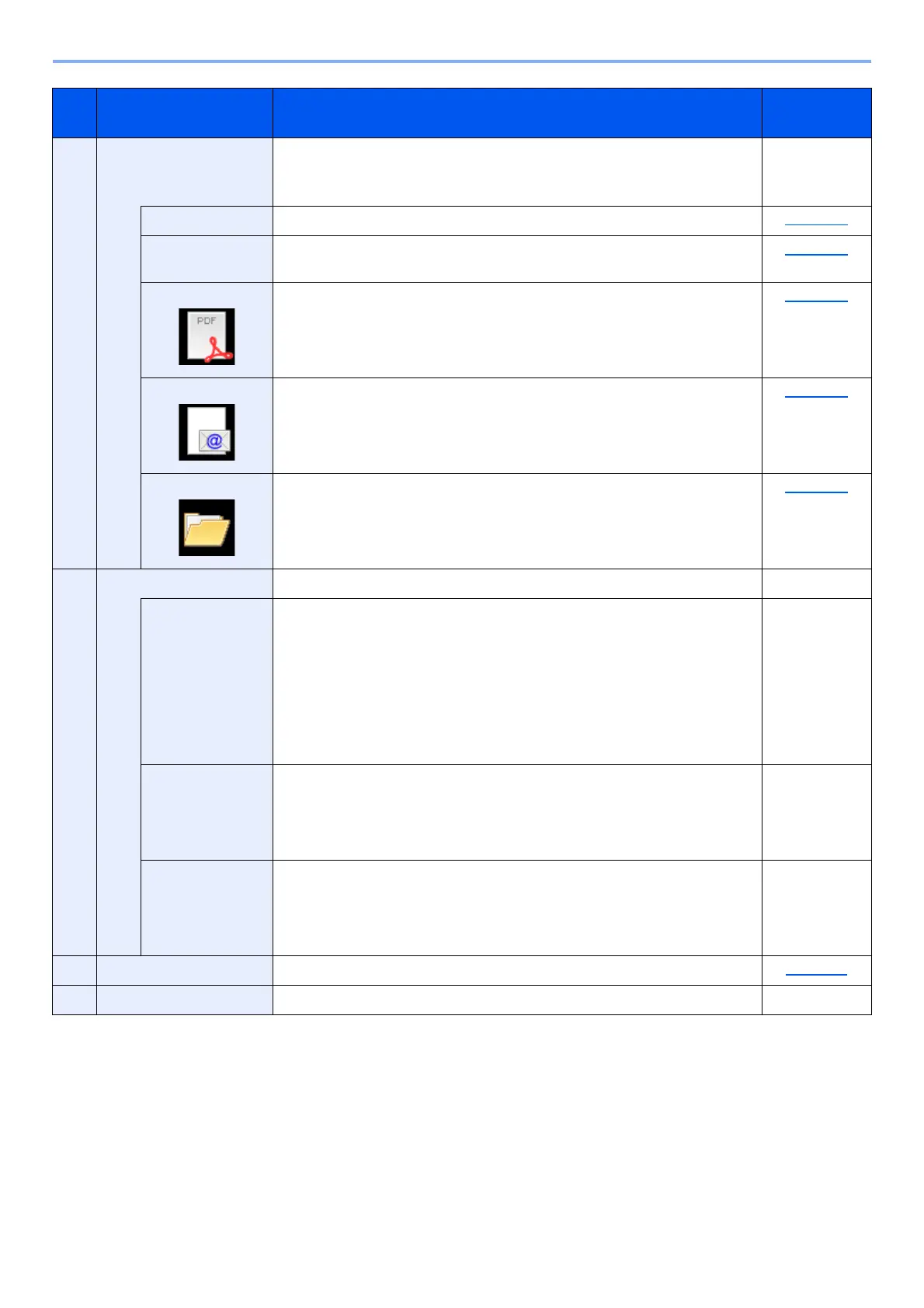7-18
System Menu and Client Tool > Default Settings on the PC (Client Tool)
4 Scan Configure TWAIN and Quick Scan settings.
Scan to PDF, Scan to Email and Scan to Folder can also be executed from
this tab.
—
Preferences Open "TWAIN Driver" screen. Set the default value for the TWAIN scan. page 7-23
Quick Scan
Settings
Open "Quick Scan Settings" screen. page 7-23
Scan to PDF This is one of the Quick Scan function. Performing this function saves the
scanned image in PDF format.
page 5-34
Scan to Email This is one of the Quick Scan function. Performing this function attaches the
scanned image to a new E-mail message.
page 5-34
Scan to Folder This is one of the Quick Scan function. Performing this function saves the
scanned image to a specified folder.
page 5-34
5 Maintenance Order replacement toner, view our web site, and download software. —
Order Toner You can order replacement toner by e-mail or on the web. Click the [Order
Toner] icon for these options:
• Send e-mail
Use the default e-mail address or type another e-mail address and
then click [OK] to open your default e-mail program.
• Open Web page
Use the default web address or type another web address and then click
[OK] to open the web page in your default web browser.
—
Olivetti Online Open our website. —
Driver Download Click to open the download page of our website. You can download software
and find an authorized dealer.
—
6 Status Monitor You can check the current status of the machine. page 6-11
7 Close Exit from Client Tool. —
No. Item Description Reference
Page
