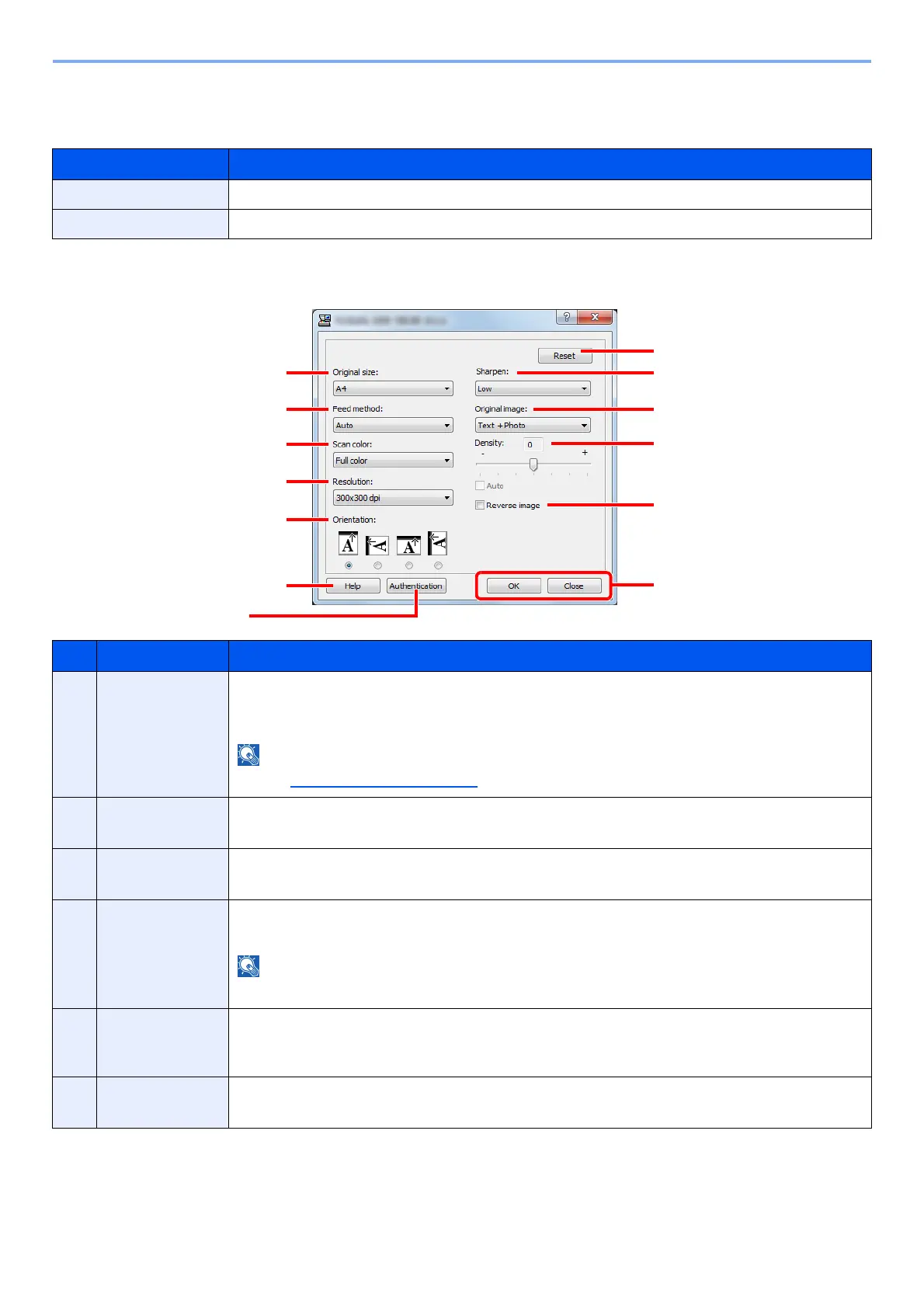7-23
System Menu and Client Tool > Default Settings on the PC (Client Tool)
Quick Scan/TWAIN Settings
Configure the Quick Scan/TWAIN settings on [Preferences] or [Quick Scan Settings] of the [Scan] tab.
TWAIN Settings
Item Description
Preferences Change the TWAIN scan settings. This setting is effective for Quick Scan only.
Quick Scan Settings Change the settings for Scan to PDF, Scan to Email and Scan to Folder.
No. Item Description
1 Original size Specify the size of originals being scanned.
Value: Auto, A3, A4, A5, A6, B4, B5 (JIS), B6, Folio, 216 × 340 mm, Ledger, Letter, Legal,
Statement, 11 × 15", Oficio II, 8K, 16K, Hagaki, Oufukuhagaki, Custom
Refer to Custom Orig.Size on page 7-7 for selecting [Custom].
2 Feed method
*1
*1 The optional document processor is required.
Select the original feed method.
Value: Auto, Document processor, Platen, 2-sided (Binding Top), 2-sided (Binding Left/Right)
3 Scan color Select the color mode setting.
Value: Monochrome, Grayscale, Full color
4 Resolution Select fineness of scanning resolution.
Value: 200 × 200 dpi, 300 × 300 dpi, 400 × 400 dpi, 600 × 600 dpi
[400×400dpi] and [600×600dpi] can be set only if [Monochrome] is set for Scan color.
5 Orientation Select the Orientation of the original document top edge to scan correct direction.
Value: Portrait (Top Edge Top), Landscape (Top Edge Left), Landscape (Top Edge Top), Portrait
(Top Edge Left)
6 Sharpen Adjust the sharpness of the image.
Value: None, Low, Medium, High, Descreen (Blurs the outlines and reduces the sharpness.)
