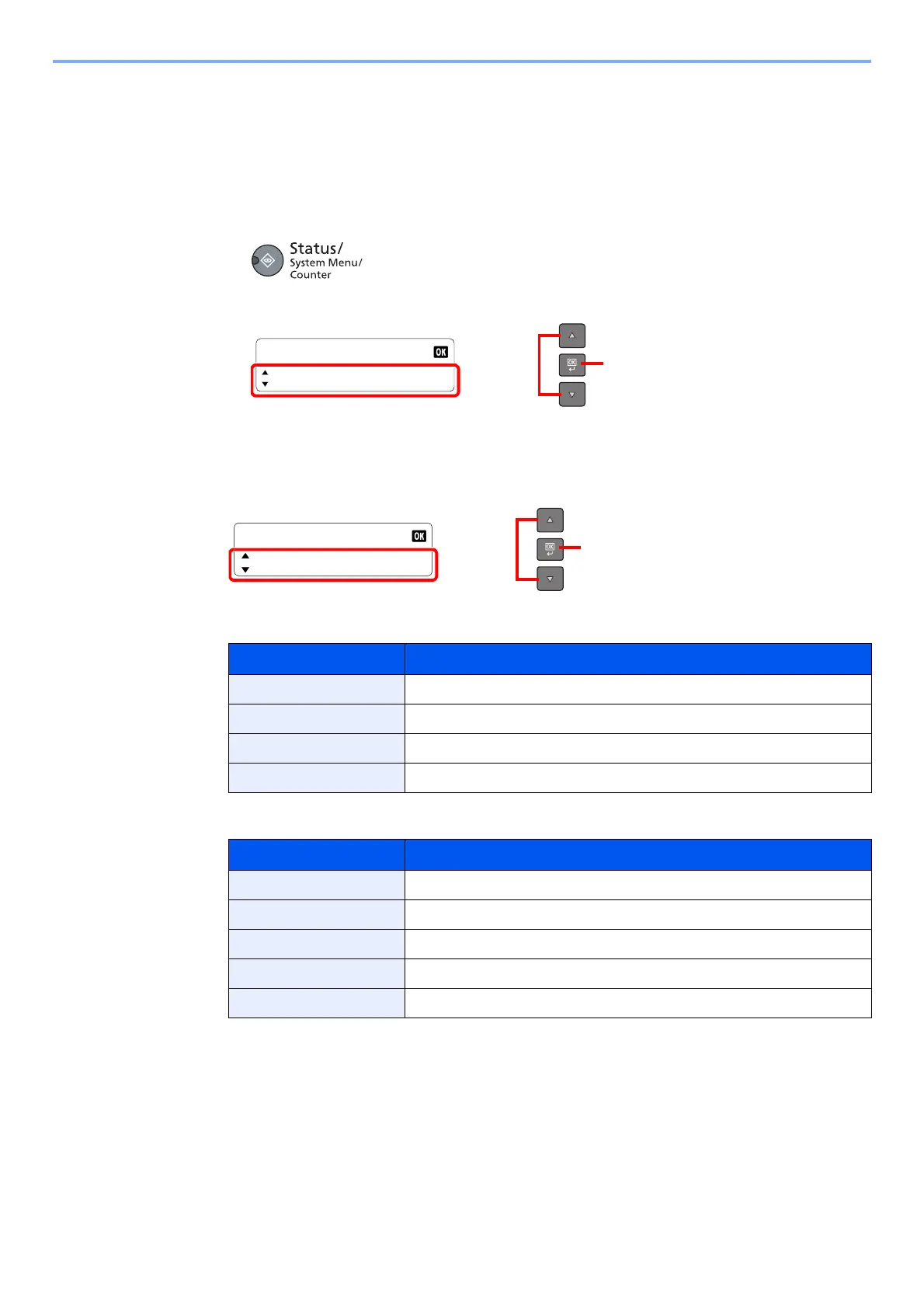6-9
Checking the Status > Checking Device Status
Checking Device Status
Configure the devices or check their status.
1
Display the screen.
1 Press the [Status/System Menu/Counter] key.
2 Press the [▲] or [▼] key to select [Status], and press the [OK] key.
2
Check the status.
Press the [▲] or [▼] key to select [Scanner] or [Printer]. Then, press the [OK] key to show the
status of the selected device.
Scanner
Printer
Item Description
Ready. The device is ready.
Pausing... The device is being paused.
Scanning... The device is scanning.
Please wait. The device is initializing.
Item Description
Ready. The device is ready.
Pausing... The device is being paused.
Printing... The device is printing.
Please wait. The device is initializing.
Processing... The device is processing print job.
