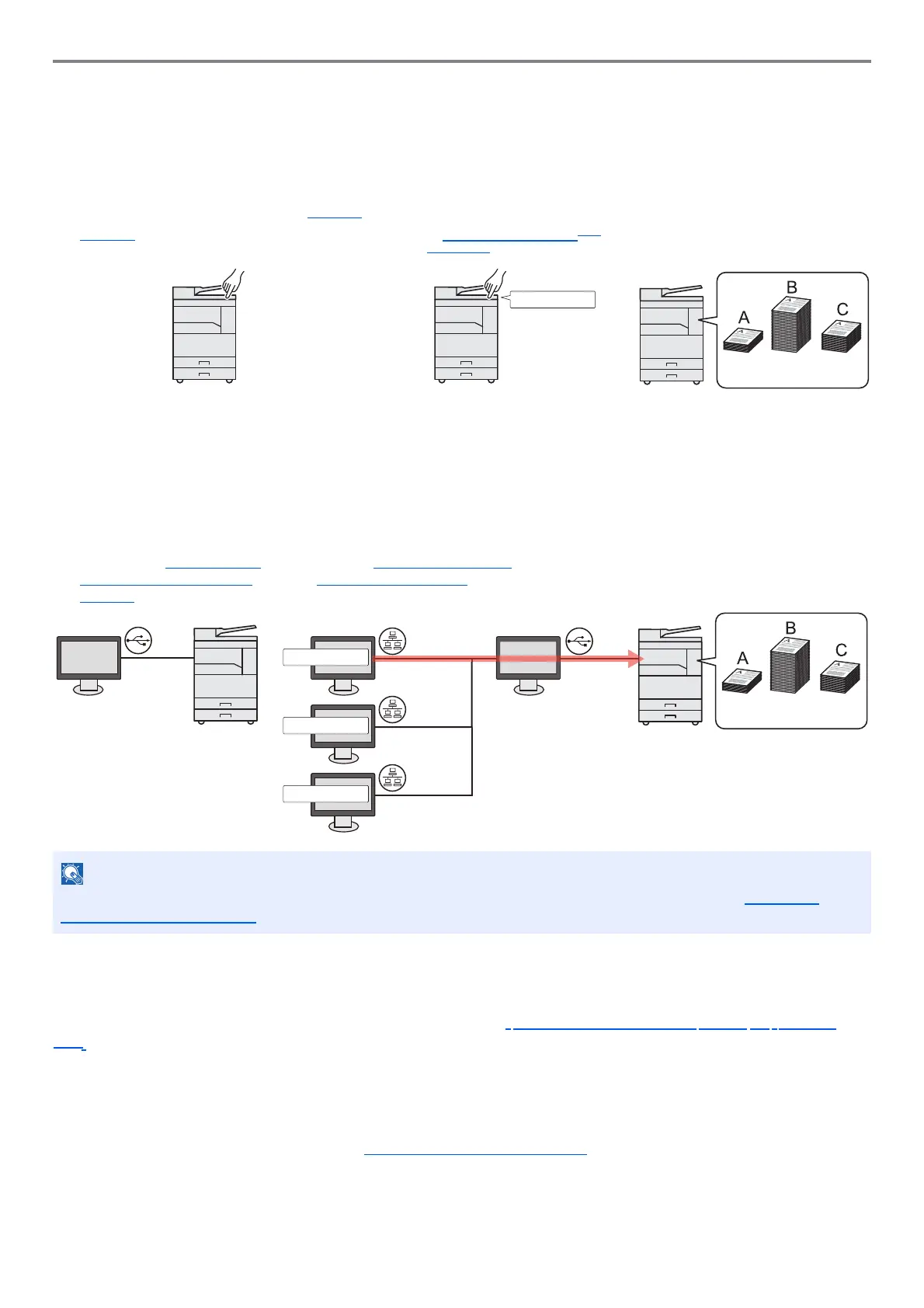8-2
Job Accounting > Overview of Job Accounting
Overview of Job Accounting
Job accounting manages the copy/print/scan count accumulated by individual accounts by assigning an ID to each
account.
To manage the print job account by using the machine as the shared printer
To manage the print job account by using the machine as the shared printer, you need to configure the printer settings
on the computer (Host PC) connected to the machine via USB.
To manage the scan job account by using Quick Scan/TWAIN
To manage the scan job account by using Quick Scan or TWAIN, you need to configure Client Tool settings on the
computer (Host PC) connected to the machine via USB. (Refer to Default Settings on the PC (Client Tool) on page
7-16.)
To manage the scan job account by using WIA
To manage the scan job account by using WIA, you need to configure the WIA driver settings on the computer (Host PC)
connected to the machine via USB. (Refer to Setting WIA Driver on page 2-19.)
When using the machine as a shared printer, settings must be made for the shared printer. Refer to Setting the
Shared Printer on page 2-16.
1
Enable job
accounting. (Refer to
page 8-3.)
3
Enter the assigned account ID
when performing the job. (Refer
to Using Job Accounting
on
page 8-15.)
4
Count the number of pages
copied, printed and
scanned.
2
Setting an account.
(Refer to page 8-4.)
100 400 200
A: 00000001
B: 00000002
C: 00000003
Host PCClient PC
USB Network
N e t w o r k
1
Set the job accounting of the
shared printer by using the Host
PC. (Refer to Job Accounting
when Sharing the Printer on
page 8-9.)
2
Enter the Account ID from the
Client PC and execute printing.
(Refer to Printing When Sharing
the Printer on page 8-15
.)
3
Count the number of pages
printed.
Network
Host PC
USB
