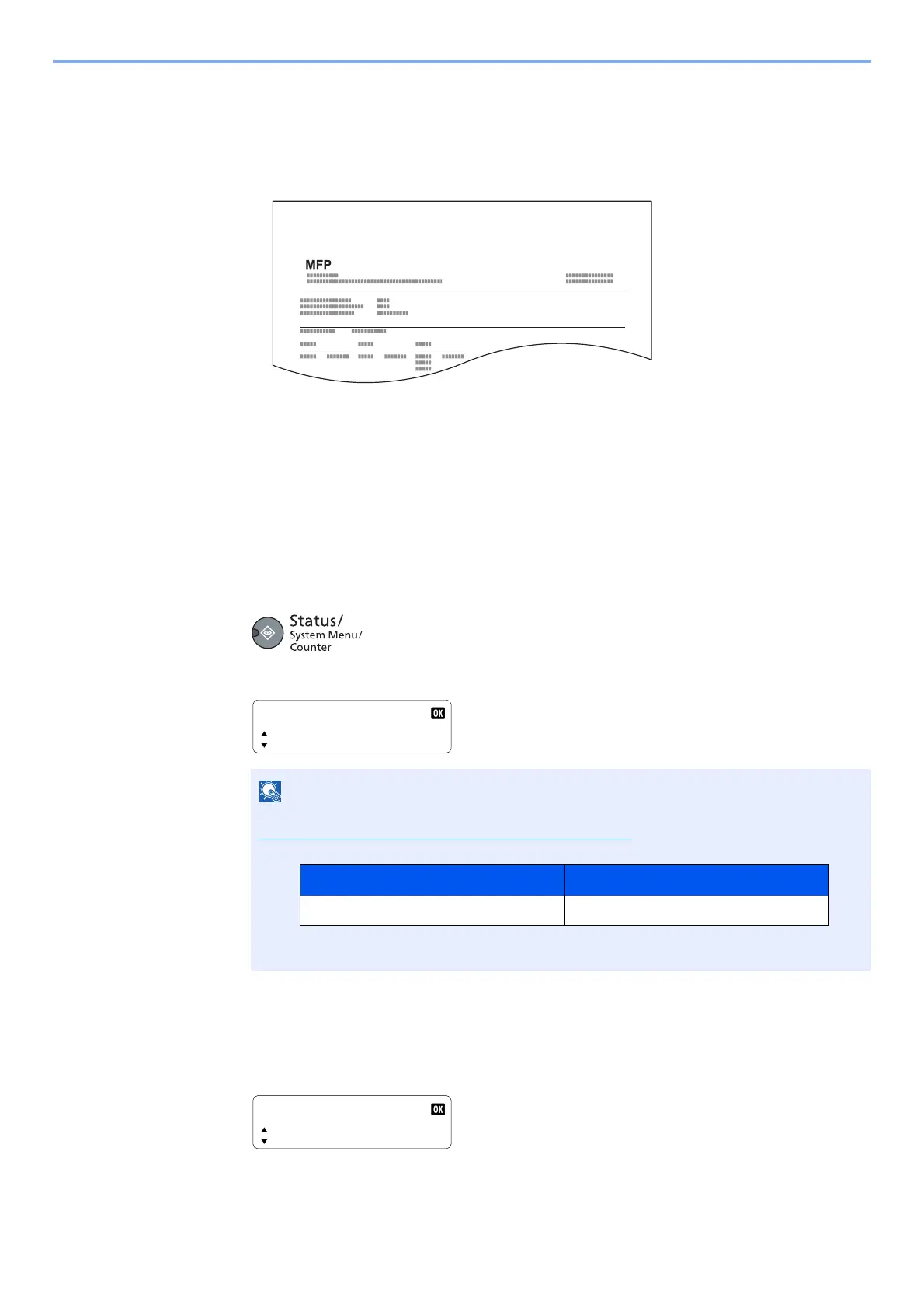8-14
Job Accounting > Configuring Job Accounting
Account. Report (Accounting Report)
The total pages counted of all relevant accounts can be printed as an accounting report.
Reports have different formats depending on how the count of copiers and printers is administered.
When [Split] is selected for Managing the Copy/Printer Count
For the count by paper size, the report will be printed by size.
Use the procedure below to print a job accounting report.
1
Prepare paper.
Check that A4 or Letter paper is loaded in the cassette.
2
Display the screen.
1 Press the [Status/System Menu/Counter] key.
2 Press the [▲] or [▼] key to select [Admin/Accounting], and press the [OK] key.
3 Press the [▲] or [▼] key to select [Job Account. Set.], and press the [OK] key.
3
Print the report.
1 Press the [▲] or [▼] key to select [Account. Report], and press the [OK] key.
2 Press the [▲] or [▼] key to select [Yes], and press the [OK] key.
Accounting report is printed.
If the login user name entry screen appears during operations, log in by referring to
Administrator User Name and Password
on page 2-20.
The factory default login user name and login password are set as shown below.
Status/Sys. Menu
Admin/Accounting
Login User Name Login Password
Admin
*1
*1 Upper case and lower case letters are distinguished (case sensitive).
Admin
*1
Job Account. Set.
Account. Report
