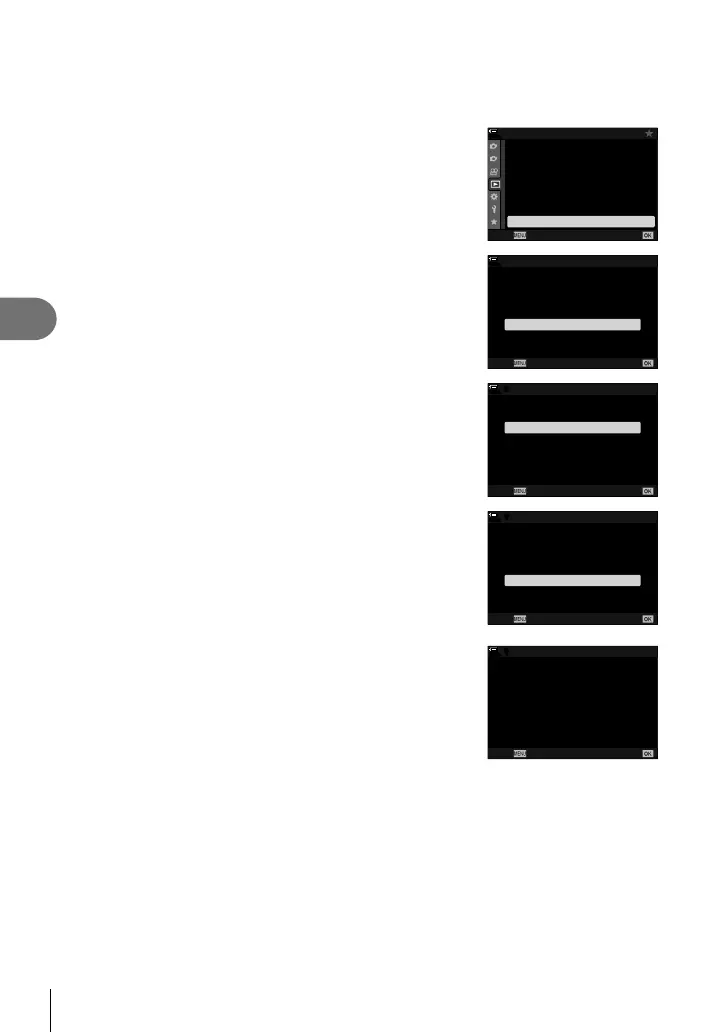262
EN
Connecting the Camera to External Devices
5
Connecting via WPS (Connect by WPS)
Connect using the WPS feature on the router or access point.
1
Press the MENU button on the camera to display the camera menus.
2
Highlight [TWi-Fi Connect] in the q playback
menu and press I on the arrow pad.
• [TWi-Fi Connect] options will be displayed.
• This item is only available when [On] is selected for
[Wi-Fi/Bluetooth Settings] > [Availability] in the camera
e setup menu.
1
2
On
100
%
Playback Menu
Reset Protect
Print Order
Edit
R
Reset share Order
Copy All
TWi-Fi Connect
Back
Set
3
Highlight [Access Point Connection] using the FG
buttons and press the Q button.
• [Access Point Connection] options will be displayed.
100
%
TWi-Fi Connect
Device Connection
Access Point Connection
Back
Set
4
Highlight [Connect by WPS] using the FG buttons
and press the Q button.
100
%
ww
Access Point Connection
Connect from Access Point List
Connect by WPS
Connect manually
Back Set
5
Highlight an option using the FG buttons and
press the Q button.
• If you selected [PBC Method], press the WPS button on
the router or access point.
• Press the camera Q button to start the connection.
• Some time may be required for connection after the
button is pressed.
100
%
ww
Connect by WPS
PBC Method
PIN Method
Connect by pressing WPS button
on the access point.
Back
Set
• If you selected [PIN Method], the camera will display
a PIN; enter it on the router or access point. Press the
camera Q button when the router is ready to connect.
100
%
12345678
ww
PIN Method
Connect
Enter PIN code displayed above
on the access point.
Connection starts
after you press Q.
Back
