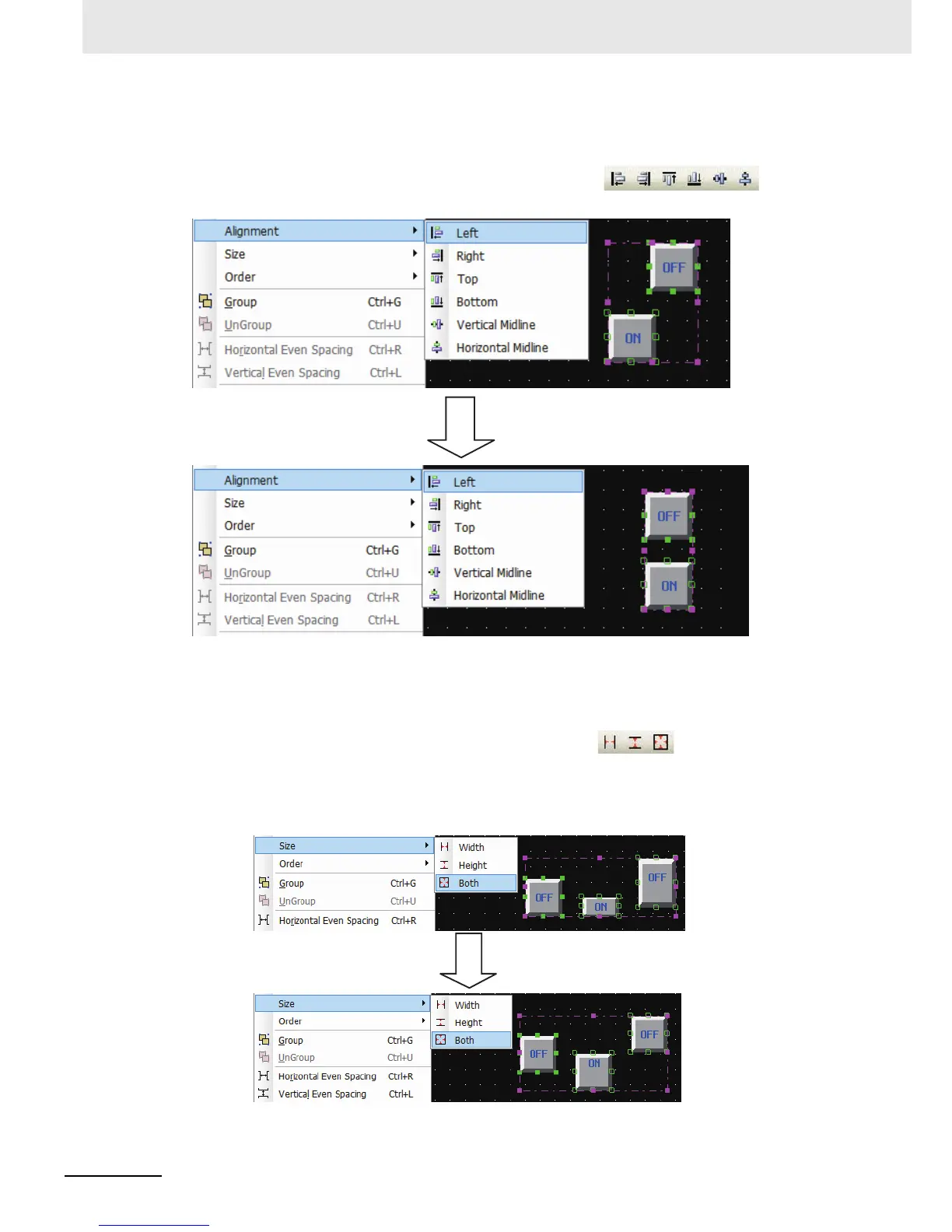3 Functions of NB-Designer
3-12
NB-series Programmable Terminals NB-Designer Operation Manual(V106)
Alignment
Makes the selected component realize the Left, Right, Top, Bottom, Vertical Midline or Horizontal
Midline alignment. The corresponding icons are shown as Here only take
“Left” as an example with the effect shown as below.
Size
To make the multiple components with the same width, height or size, you just need to press the
corresponding icons for adjusting the size of the component, or to select the options in the
corresponding menus. The corresponding icons are shown as and they are “Width”,
“Height” and “Both” respectively. Unify the size for all components according to the size of the
component is located in the left end among all the components. If you want to specify a certain
component as the reference, select other components after pressing the [shift] key to select the
reference.
