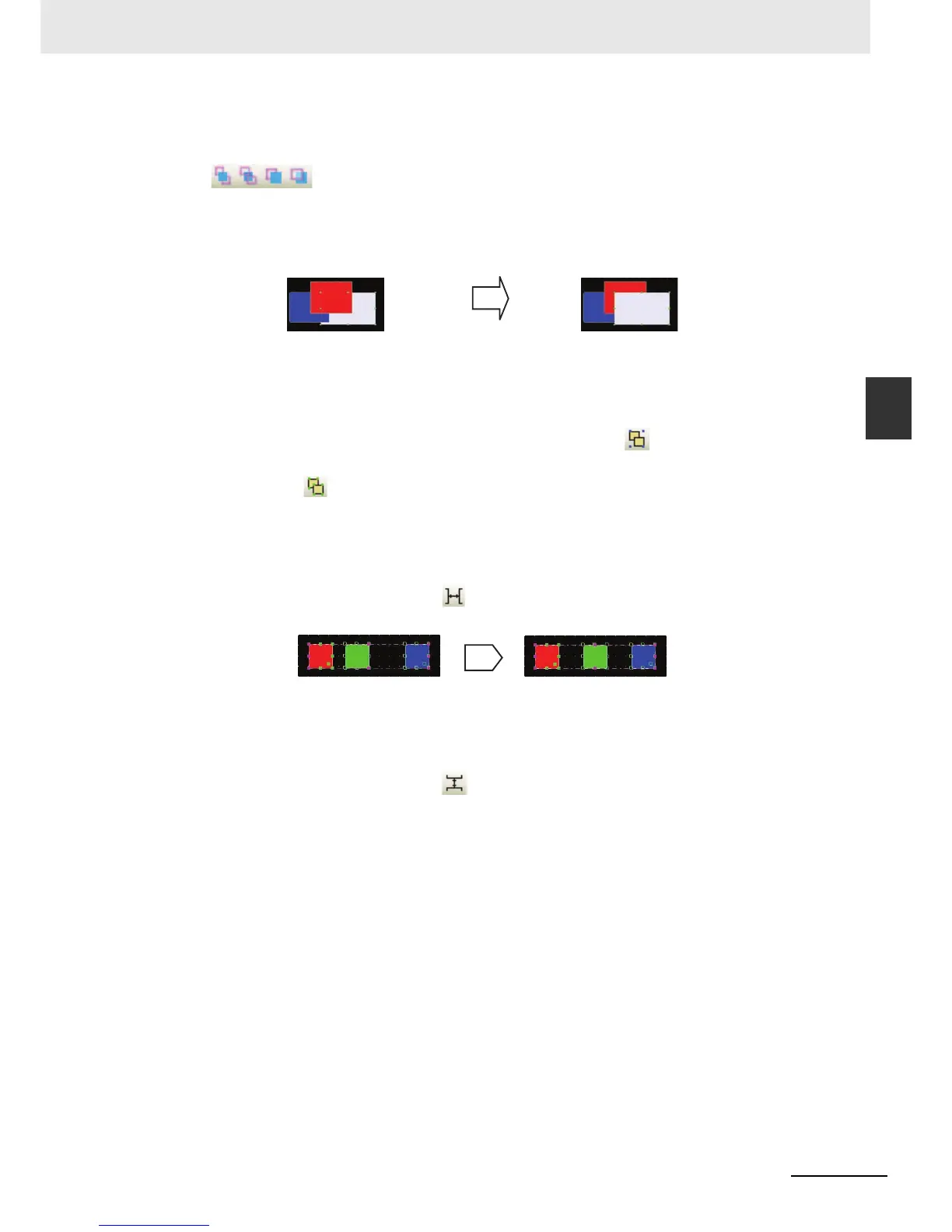3-13
3 Functions of NB-Designer
NB-series Programmable Terminals NB-Designer Operation Manual(V106)
3-2 Menus
3
3-2-2 Edit Menu
Order
When the multiple components are overlapped together, you can use the icons shown as
(Bring to Front, Send to Back, Bring Forward, Send Backward) or select [Bring to
Front], [Send to Back], [Bring Forward], [Send Backward] in [Order] of the [Edit] menu to change the
display order of the components.
Firstly select the component and set the layer of the component by pressing the corresponding icon.
The component in the front layer is always displayed above that in the back layer.
Group/UnGroup
This function is used to make the multiple selected components or graphics combined together as a
separate component. To make multiple components combined together, it just needs to select these
components, and then select [Group] in the [Edit] menu or press icon. To cancel the
combination, it only needs to select this combined component, then select [UnGroup] in the [Edit]
menu or press icon.
Horizontal Even Spacing
This function is used to make the horizontal space between the multiple selected components or
graphics same. Select the graphics or components to be operated, and then select [Horizontal Even
Spacing] in the [Edit] menu or press icon. Clicking the icon allows the components lined as
below.
Vertical Even Spacing
This function is used to make the vertical space between the multiple selected components or
graphics same. Select the graphics or components to be operated, and then select [Vertical Even
Spacing] in the [Edit] menu or press icon.
