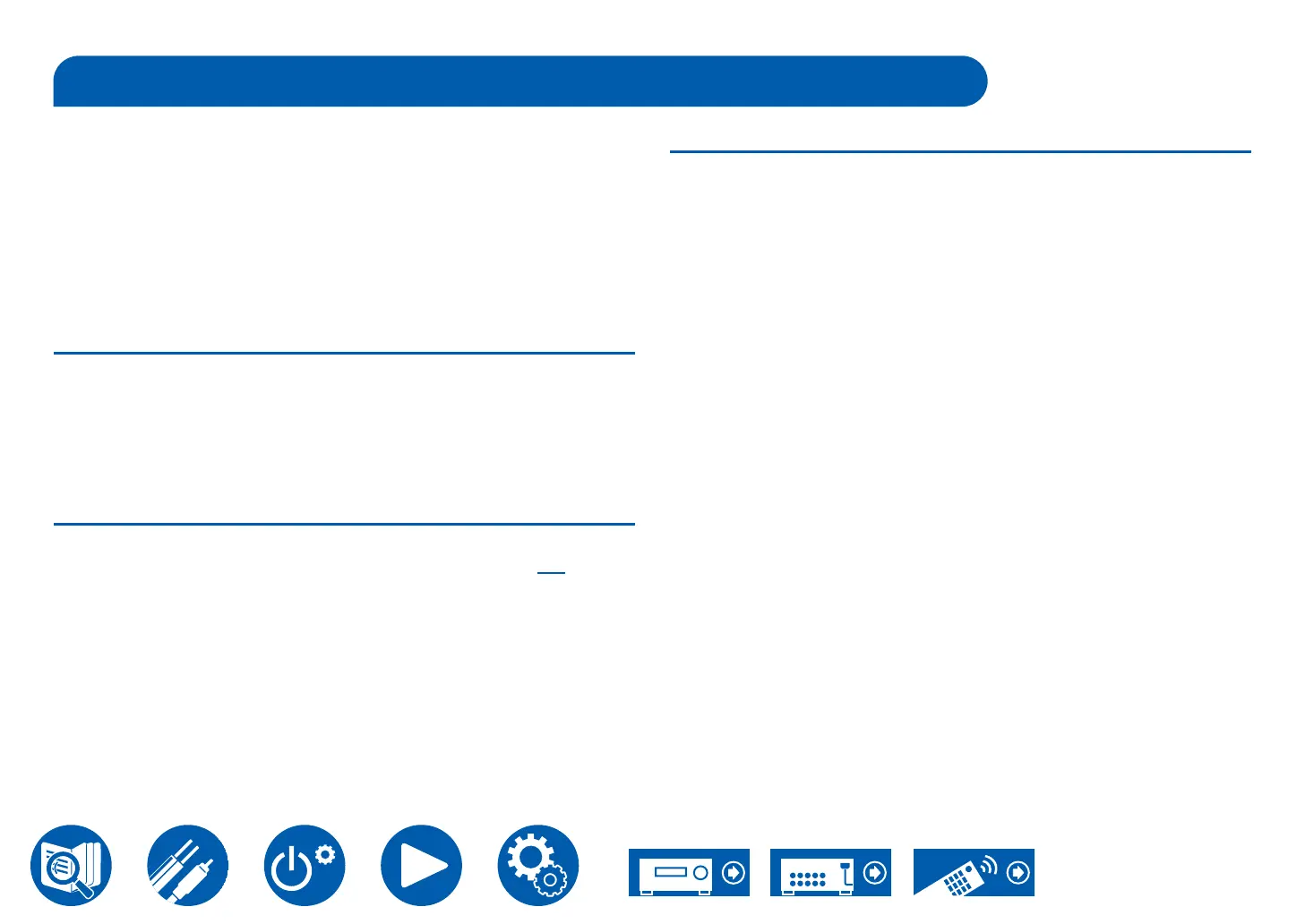7
Firmware Update
Disclaimer: The program and accompanying online documentation are
furnished to you for use at your own risk.
Our company will not be liable and you will have no remedy for damages for
any claim of any kind whatsoever concerning your use of the program or the
accompanying online documentation, regardless of legal theory, and whether
arising in tort or contract.
In no event will our company be liable to you or any third party for any special,
indirect, incidental, or consequential damages of any kind, including, but not
limited to, compensation, reimbursement or damages on account of the loss of
Update Information of the rmware
•
with the cursor buttons of the remote controller and press ENTER. The unit
automatically enters standby mode after "Completed!" is displayed, and the
update is completed.
Checking the Firmware Version of the Unit
remote controller, and refer to "6. Firmware Update" - "Version" ( →p87).
Firmware Update Procedure
Updating can take about 20 minutes. Furthermore, existing settings are
maintained regardless of the method used for update.
Updating the Firmware via Network
•
– Disconnecting and reconnecting cables, USB storage device or
headphones, or performing operations on the unit such as turning the
– Accessing this unit from a PC or smartphone using their applications
• Check that the unit is turned on, and the connection to the Internet is secured.
•
• Stop an Internet radio, USB storage device, or server content being played.
•
•
– Press the SETUP button. Next, select "2. Control" and press ENTER, then
*
and functions are the same.
Update
1. Press SETUP.
The Setup menu is displayed on the TV screen.
2. Select "6. Firmware Update" - "Update via NET" with the cursor buttons in
order and press ENTER.
• If "6. Firmware Update" is not available for selection, wait until the system
has started.
• You will not be able to select "Update via NET" if there is nothing to
update.
3. With “Update” selected, press ENTER to start the update.
• During the update, the TV screen may go black depending on the updated
program. In that case, check the progress on the display of the unit. The
TV screen will remain black until the update is complete and the power is
turned on again.
• "Completed!" is displayed when the update is complete.
