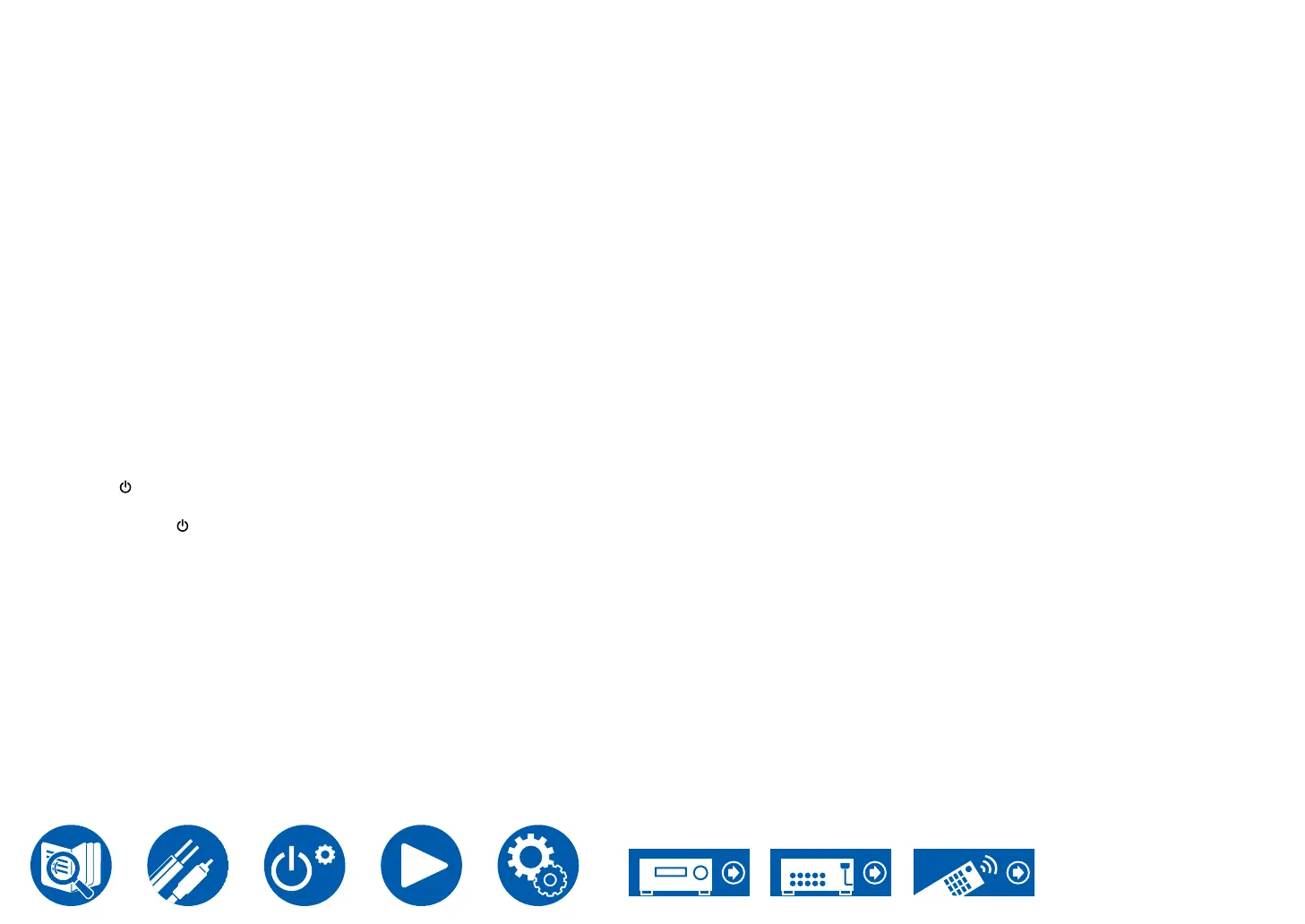9
4. Connect the USB storage device to the USB port of this unit.
• If an AC adapter is supplied with the USB storage device, connect the AC
adapter, and use it with a household outlet.
• If the USB storage device has been partitioned, each section will be
treated as an independent device.
5. Press SETUP.
The Setup menu is displayed on the TV screen.
6. Select "6. Firmware Update" - "Update via USB" with the cursor buttons in
order and press ENTER.
• If "6. Firmware Update" is not available for selection, wait until the system
has started.
• You will not be able to select "Update via USB" if there is nothing to
update.
7. Press ENTER with "Update" selected, and start update.
• During the update, the TV screen may go black depending on the updated
program. In that case, check the progress on the display of the unit. The
TV screen will remain black until the update is complete and the power is
turned on again.
•
the USB storage device.
• "Completed!" is displayed when updating is completed.
8. Disconnect the USB storage device from the unit.
9. Press ON/STANDBY on the main unit to turn the unit into standby mode.
• Do not use on the remote controller.
If an Error Message is Displayed
If an error occurs, "- Error!" is displayed on the display of the unit. (""
represents an alphanumeric character.) Refer to the following descriptions and
check.
Error Code
• -01, -10:
The USB storage device cannot be recognized. Check if the USB storage
device or USB cable is securely inserted to the USB port of the unit.
Connect the USB storage device to an external power source if it has its own
power supply.
• -05, -13, -20, -21:
• Others:
After removing the power plug once, insert it to the outlet, and then start the
operation from the beginning.
