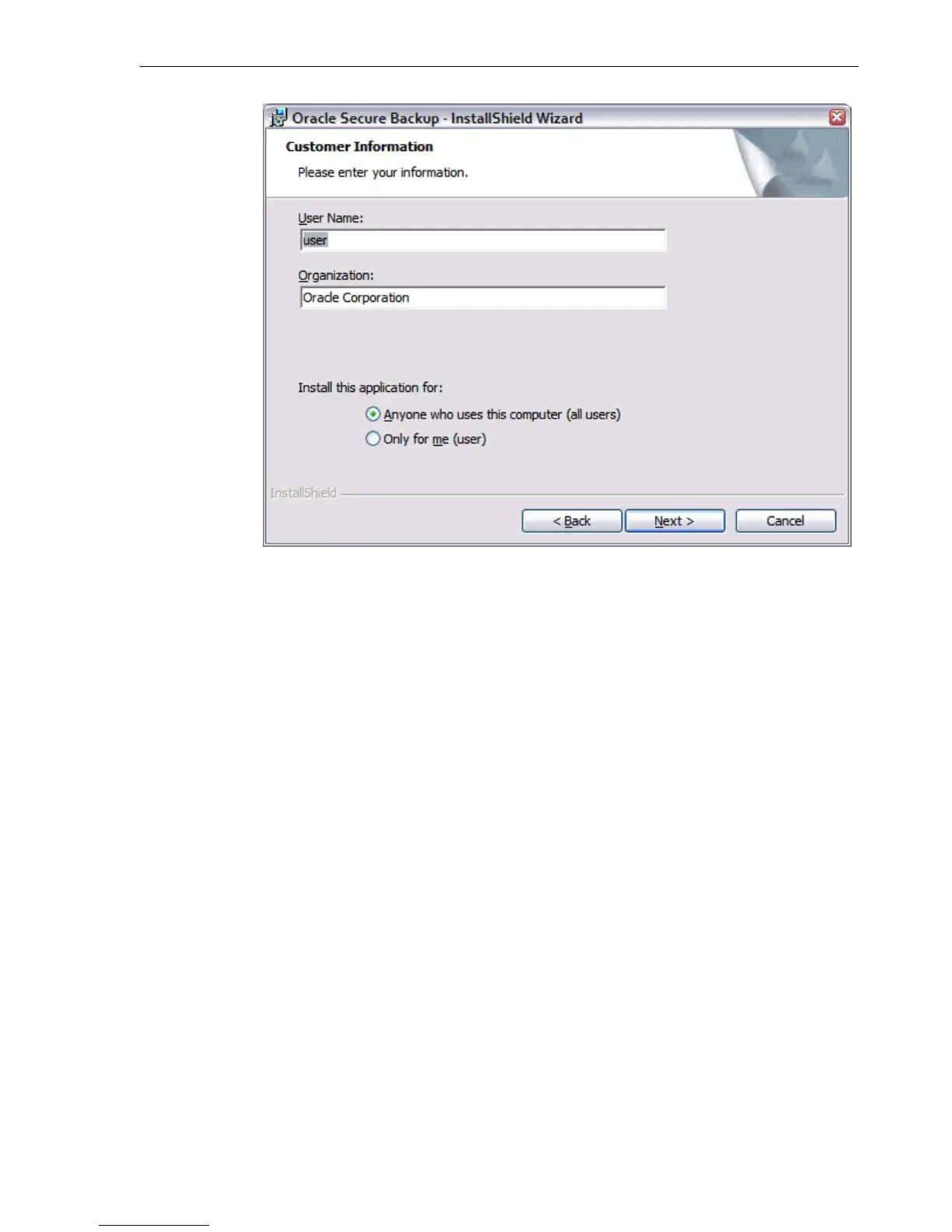Running the Oracle Secure Backup Windows Installer
Installing Oracle Secure Backup on Windows 3-5
4.
Enter your customer information as follows:
a. Enter a user name in the User Name field.
b. Enter the name of your company in the Organization field.
c. Select one of these options:
– Anyone who uses this computer
This option allows anyone who has access to this computer to use Oracle
Secure Backup.
– Only for me
This option limits use of Oracle Secure Backup to you.
Click Next to continue.
The Oracle Secure Backup Setup screen appears.