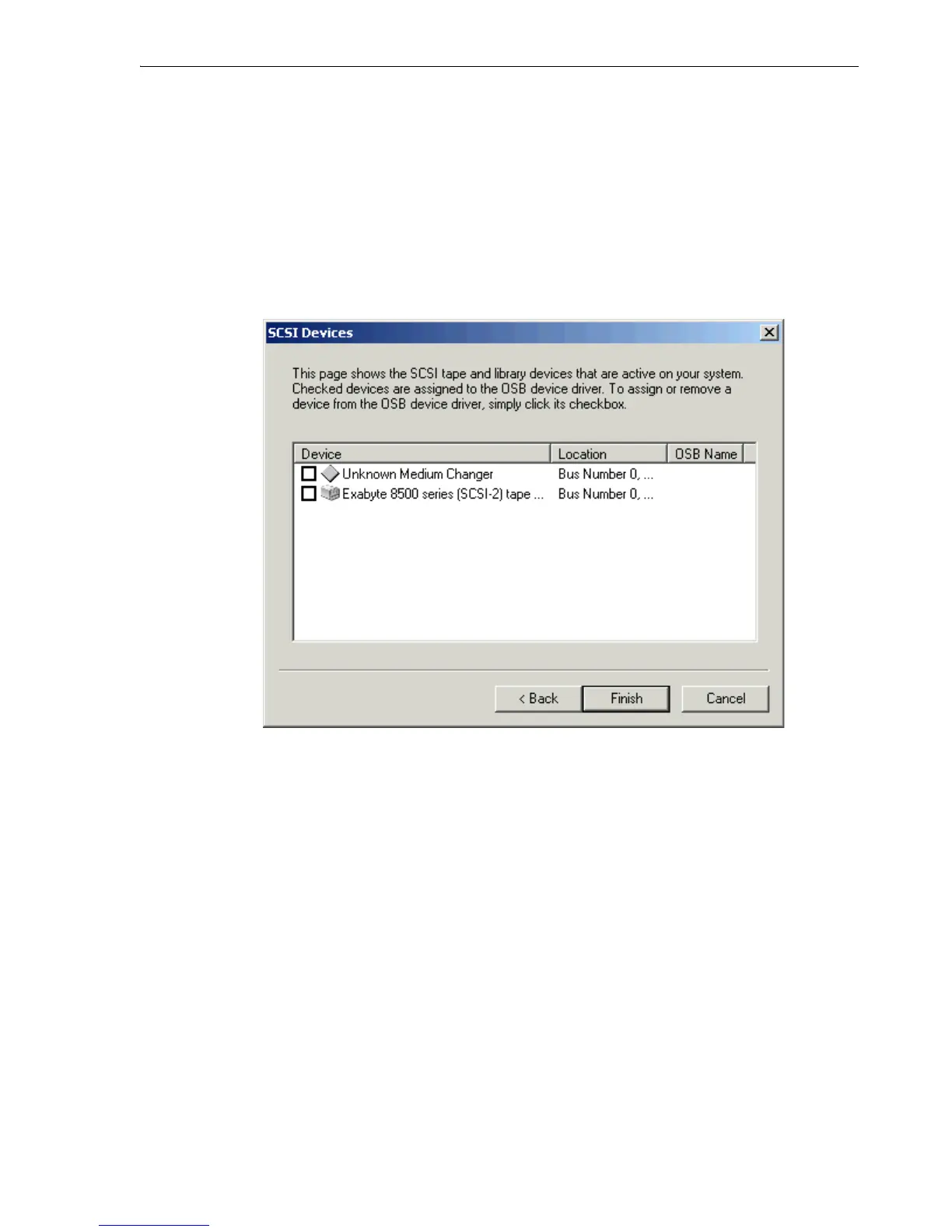Configuring Oracle Secure Backup
Installing Oracle Secure Backup on Windows 3-17
– The account must have backup and restore rights.
– The account must be able to restore files and directories.
– The account must be able to log on as a service.
– The account must be able to act as part of the operating system.
– The account must be able to increase quotas.
– The account must be able to replace a process level token.
Click Next or Finish to proceed. If you are configuring a media server, then
proceed to step 5.
5. Select the tape library and tape drive to assign to the Oracle Secure Backup device
drivers. After a short delay, the devices are redisplayed with check marks in the
first column and an Oracle Secure Backup device name for each of them in the last
column. Make a note of the device name assigned to each device. You must have
these device names when you set up the devices in Oracle Secure Backup later on.