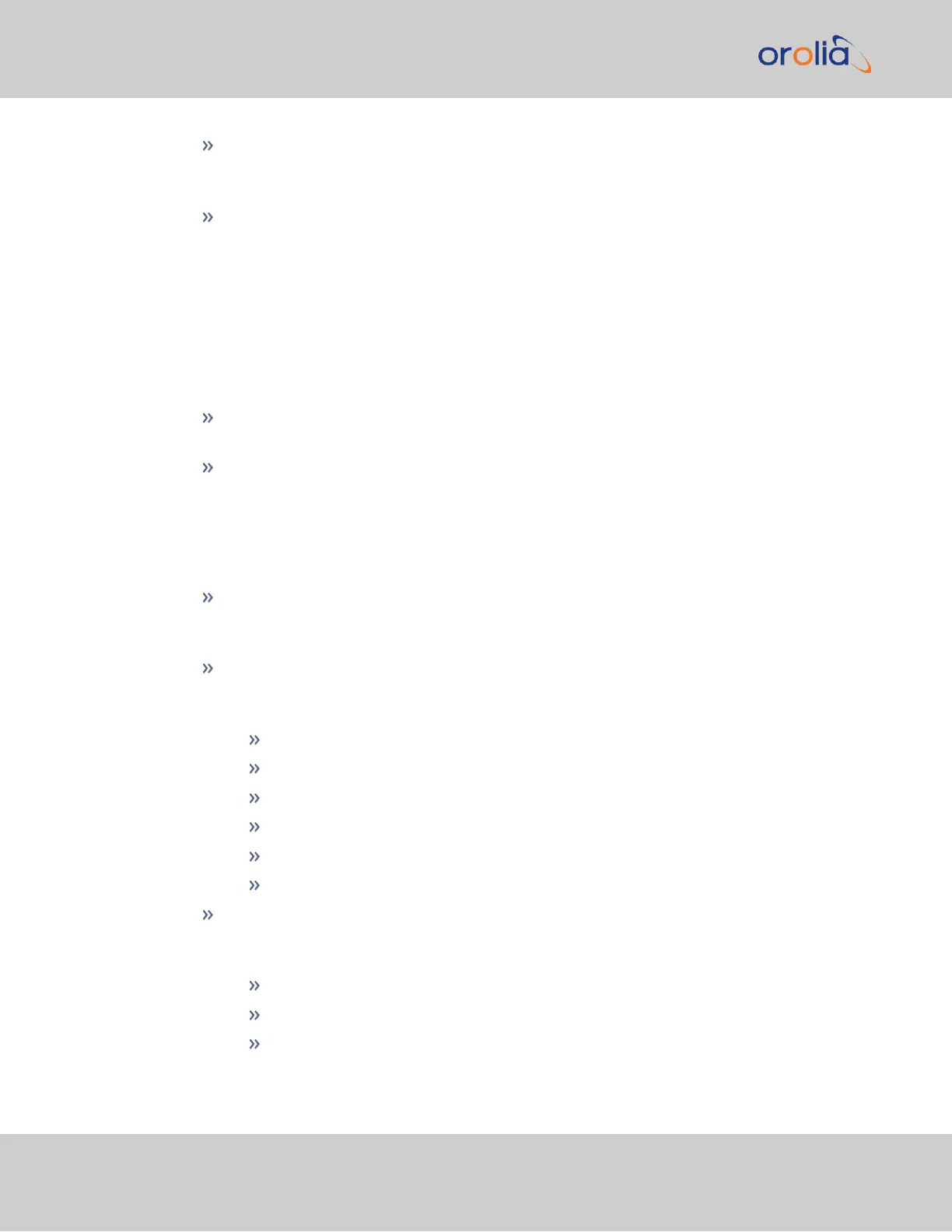NTP Servers: In this display you can view the NTP Servers that VersaSync detects in
your network. It is through this display that you configure external NTP references.
See "NTP Servers: Adding, Configuring, Removing" on page110.
NTP Peers: In this display you can view the NTP Peers that VersaSync detects in
your network. It is through this display that you configure NTP Peer reference
inputs. See "NTP Peers: Adding, Configuring, Removing" on page113.
For more information on NTP servers, clients, and Stratums see "NTP Servers and Peers"
on page107.
The NTP Throughput panel
… shows two graphs depicting the rate of NTP traffic from Clients and Server/Peers.
The INFO icon opens a window showing the maximum per second traffic rate from
each.
The graphs maybe saved and downloaded (> ARROWicon), or deleted (>
TRASHCAN icon).
The Actions panel
… is in the top left-hand corner of the NTP screen comprises the following buttons:
Symmetric Keys: Click here to set up your symmetric keys for MD5 authentication.
For more information on Symmetric Keys, see "Configuring NTP Symmetric Keys"
on page120.
Access Restrictions: Click here to view, change or delete access restrictions to the
NTP network. (See also "NTP Access Restrictions" on page123.)
Fields in the NTP Access Restrictions table include:
Type
IP Version
IP
IP Mask
Auth only
Enable Query
View NTP Clients: Click here to reveal a table of all the clients your VersaSync is ser-
vicing. (See also "Viewing NTP Clients" on page102.)
Information for each client includes:
Client IP
Received Packets
Mode
100
CHAPTER 2 • VersaSync User Manual Rev. 7.0
2.8 Configuring Network Settings