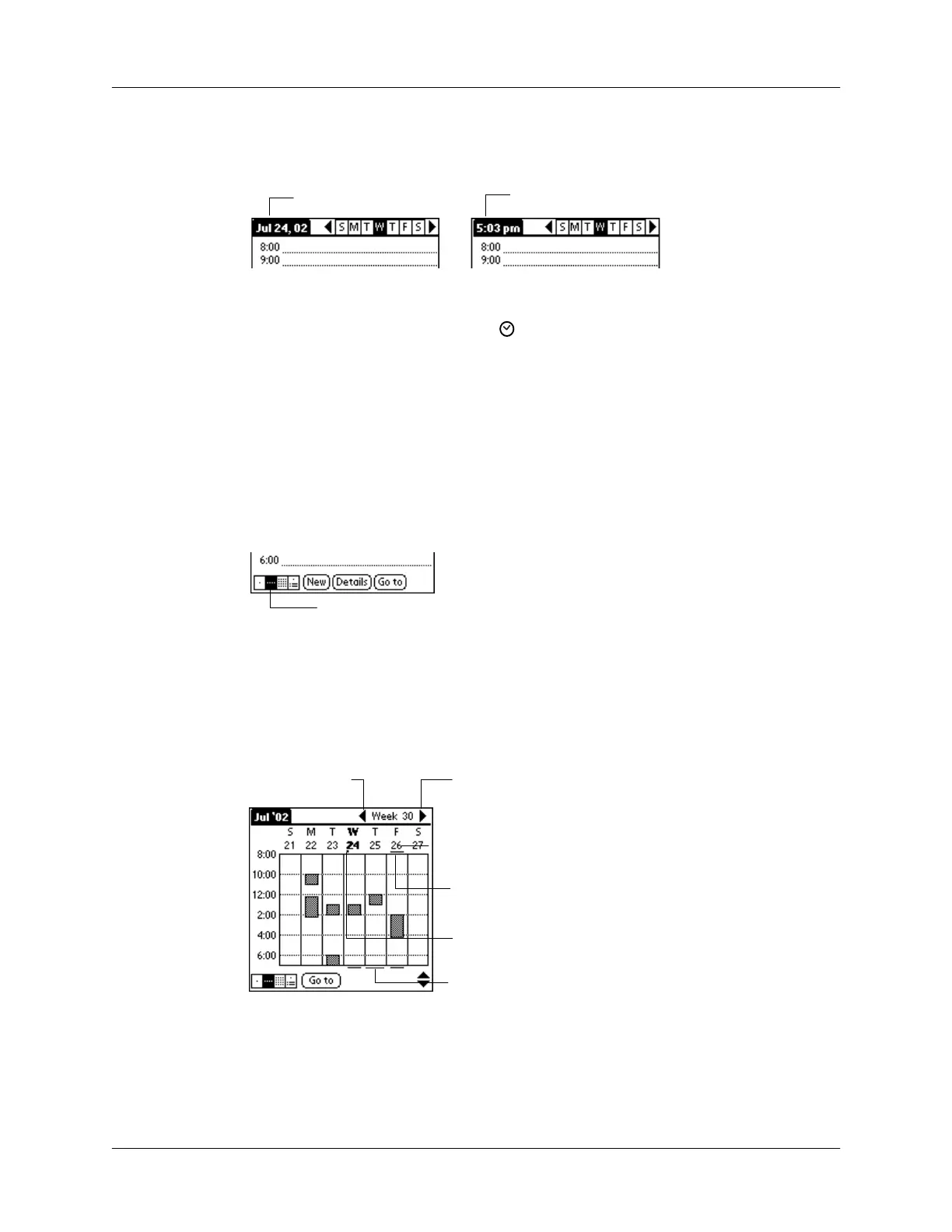Chapter 5 Using Your Basic Applications
98
To display the current time:
1.
Tap and hold the stylus on the date bar to display the current time.
2.
Drag the stylus below the title area and then lift it to redisplay the date.
NOTE
You can also tap the Clock icon in the upper left corner of the Graffiti writing
area to display the time for a few seconds.
Working in Week View
Week View shows the calendar of your events for an entire week. This view lets
you quickly review your appointments and available time slots. In addition, the
graphical display helps you spot overlaps and conflicts in your schedule.
To display the Week View:
1.
Tap the Week View button.
2.
Tap the navigation controls to move forward or backward a week at a time, or
tap on a column to display details of an event.
NOTE
The Week View also shows untimed events and events that are before
and after the range of times shown.
Tap and hold the date
Current time displays
Week View
Previous
week
Next
week
Tap for that day
Bar indicates earlier event
Bar indicates later event
Dot indicates untimed event
