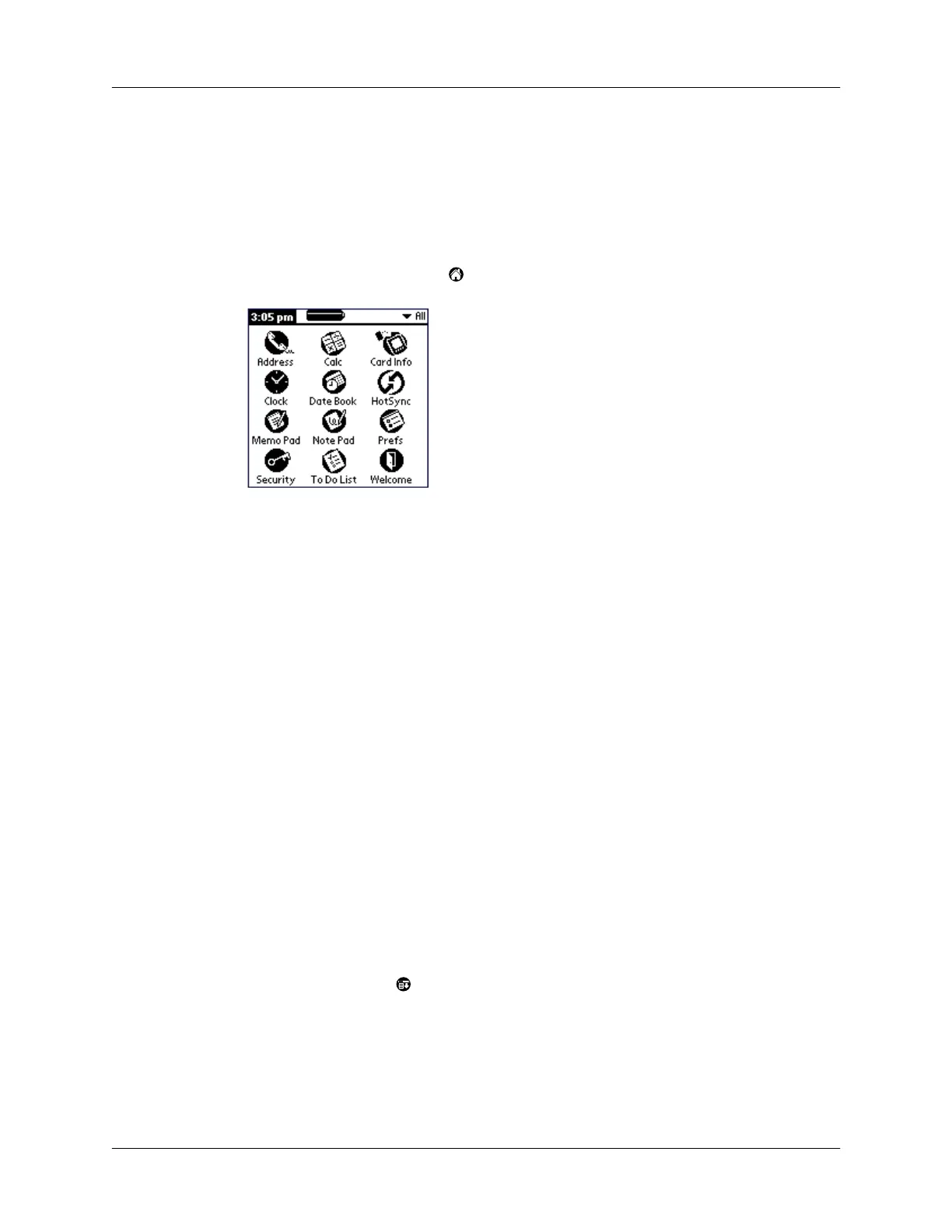Chapter 1 Introduction to Your Handheld
18
TIP
When you press an application button on the front panel, you have instant
access to the selected application. You don’t even need to turn on your handheld first.
In addition to providing a way for you to open applications, the Applications
Launcher displays the current time, battery level, and application category.
To open an application on your handheld:
1.
Tap the Applications icon .
2.
Tap the icon of the application that you want to open. If you have many
applications installed on your handheld, tap the scroll bar to see all of your
applications.
TIP
To find an application quickly, you can write the Graffiti character for the
first letter of its name. The Applications Launcher scrolls to the first application
with a name that begins with that letter. You can also assign application icons
to different categories. See “Categorizing applications” in Chapter 3.
NOTE
You can also use applications on expansion cards. See “Opening
expansion card applications” in Chapter 4.
Using menus
Menus on your handheld are easy to use. Once you have mastered them in one
application, you can use them the same way in all other applications.
The menus of each application are illustrated in the section on that application in
Chapter 5. The Edit menu is described in See “Editing records” in Chapter 5.
To open the menu bar:
1.
Open an application (such as Memo Pad).
2.
Do one of the following:
Tap the Menu icon .
