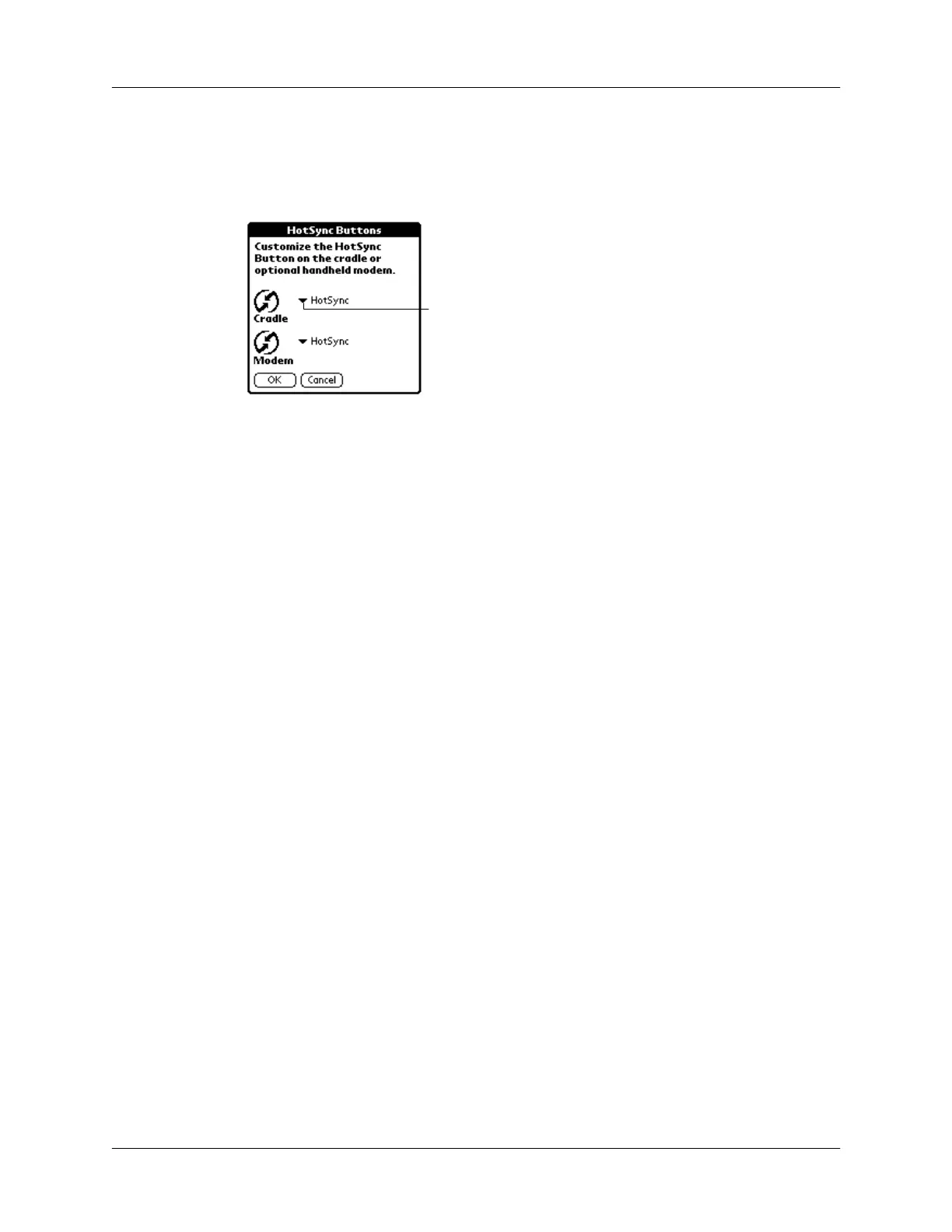Chapter 7 Setting Preferences for Your Handheld
146
To change the HotSync buttons preferences:
1.
Tap HotSync.
2.
Tap the pick list next to the button you want to assign.
3.
Tap the application that you want to assign to each button.
The default setting for each button is the HotSync setting, which means the
cradle/cable and optional PalmModem accessories perform their normal
HotSync functions.
4.
Tap O K.
Digitizer preferences
The Digitizer Preferences screen opens the digitizer calibration screen. This is the
same screen that appears when you start your handheld for the first time.
You can recalibrate your screen after a hard reset, or if your digitizer drifts.
Formats preferences
Use the Formats Preferences screen to set the country default and the display
format of the dates, times, and numbers on your handheld.
Country default
The country default sets date, time, week start day, and number conventions based
on geographic regions where you might use your handheld. For example, in the
United Kingdom, time often is expressed using a 24-hour clock. In the United
States, on the other hand, time is expressed using a 12-hour clock with an am or pm
suffix.
All your handheld applications use the Country default settings. You can,
however, customize your own preferences as described in “Time, date, week start,
and numbers formats” later in this chapter.
Tap a rr ow
to show
pick list
