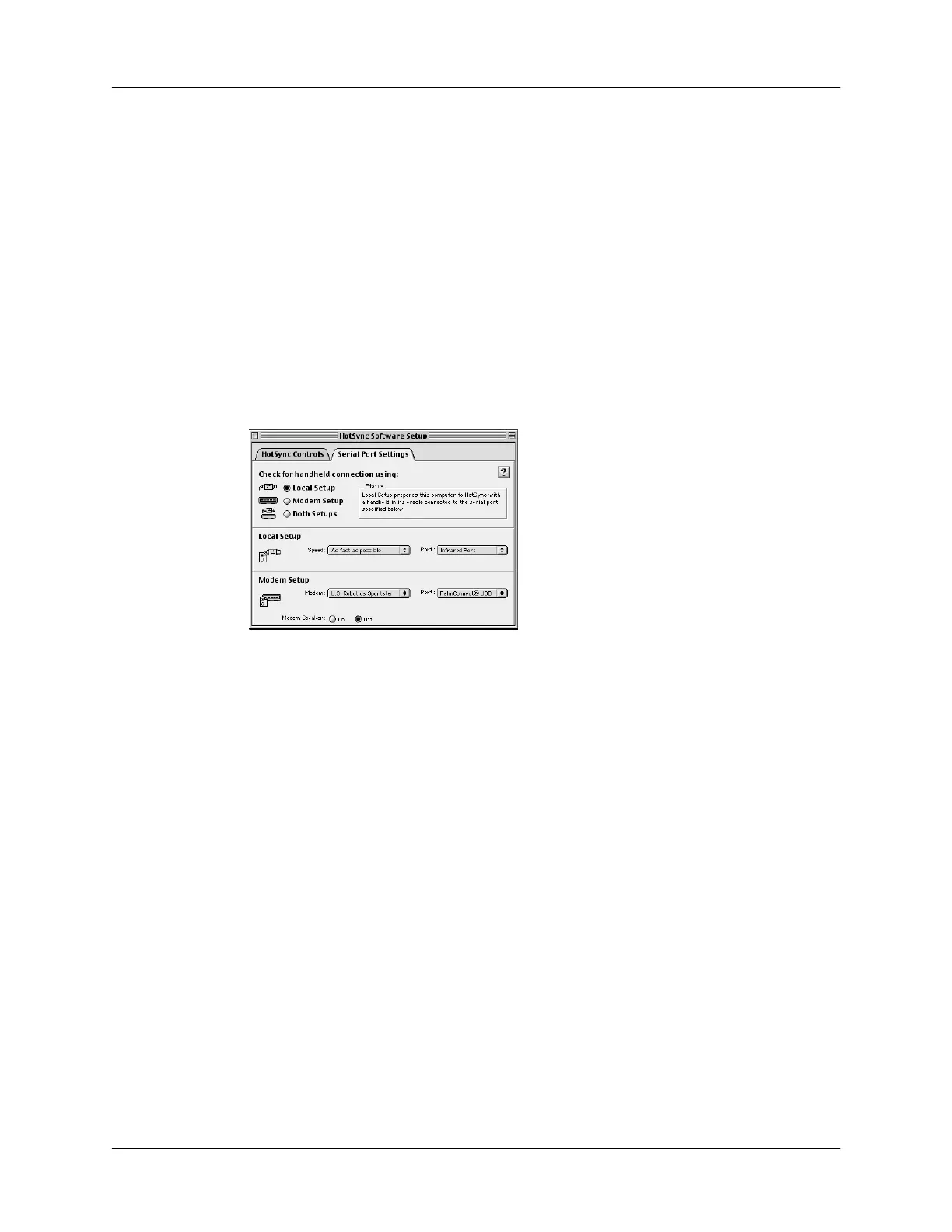Chapter 6 Advanced HotSync
®
Operations
132
NOTE
If your cradle/cable is connected to a USB port, you can continue using
it while HotSync Manager is configured for infrared communication. If your
cradle/cable is connected to a serial port, you cannot use your cradle/cable
again until you reconfigure the HotSync Manager to communicate with the
port defined for cradle/cable synchronization.
To configure HotSync Manager for infrared communication on a Mac computer:
1.
Double-click the HotSync Manager icon in the Palm folder.
2.
In the HotSync Controls tab, select Enabled.
3.
Click the Serial Port Settings tab.
4.
Under Check for handheld connection using, select Local Setup.
5.
Under Local Setup, select Infrared Port from the Port pop-up menu.
6.
Close the HotSync Software Setup window.
Performing an IR HotSync operation
After you complete the steps to prepare for performing an IR HotSync operation,
it is easy to perform the actual operation.
To perform an IR HotSync operation:
1.
In the Applications Launcher, tap the HotSync icon.
2.
Tap L oca l.
3.
Tap the pick list below the HotSync icon and select IR to a
PC/Handheld.
