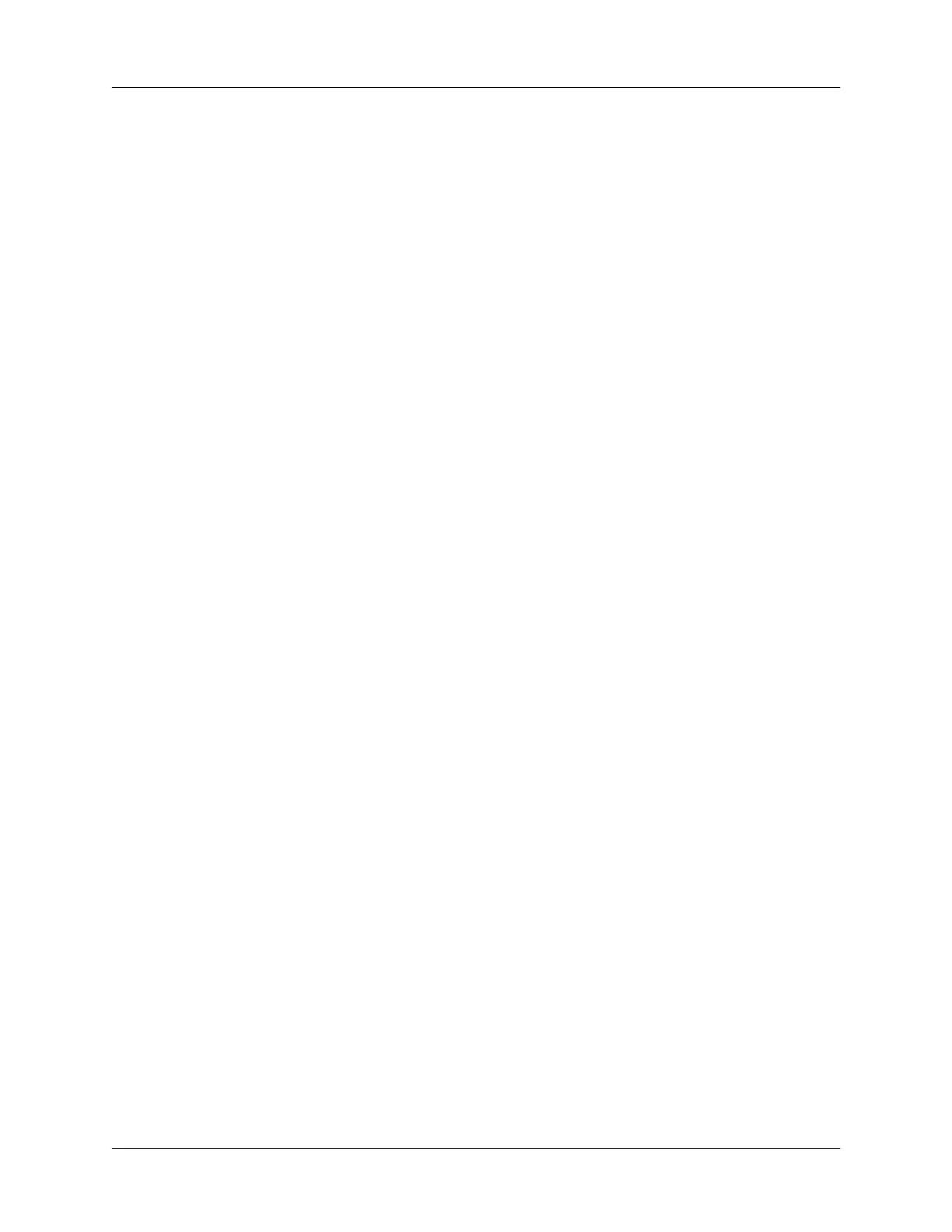Appendix B Frequently Asked Questions
184
Password problems
Recharging problems
Problem Solution
I forgot the password, and my
handheld is not locked.
■
First, use the password hint to try and remember the
password. If this does not help, or if you do not have a
password hint, you can use Security to delete the password,
but your handheld deletes all entries marked as private.
However, if you perform a HotSync operation
before
you
delete the password: the HotSync process backs up all
entries, whether or not they are marked private. Then, you
can follow these steps to restore your private entries:
1.
Use the Palm Desktop software and the cradle/cable or
infrared communication to synchronize your data.
2.
Tap Forgotten Password in Security to remove the password
and delete all private records.
3.
Perform a HotSync operation to synchronize your data and
restore the private records by transferring them from your
computer to your
handheld.
I forgot the password and my
handheld is locked.
■
First, use the password hint to try and remember the
password. If this does not help, or if you do not have a
password hint, you must perform a hard reset to continue
using your handheld. See “Performing a hard reset” in
Appendix A for more information.
Problem Solution
When I place my handheld the
battery gauge does not indicate
recharging.
■
Confirm that the handheld is well seated in the cradle.
■
Confirm that the recharger cable is properly connected to
the back of the USB connector that plugs into your
computer.
■
Confirm that your recharger is plugged into an AC outlet
that has power.
TIP
Turn off your handheld to minimize recharging time.
