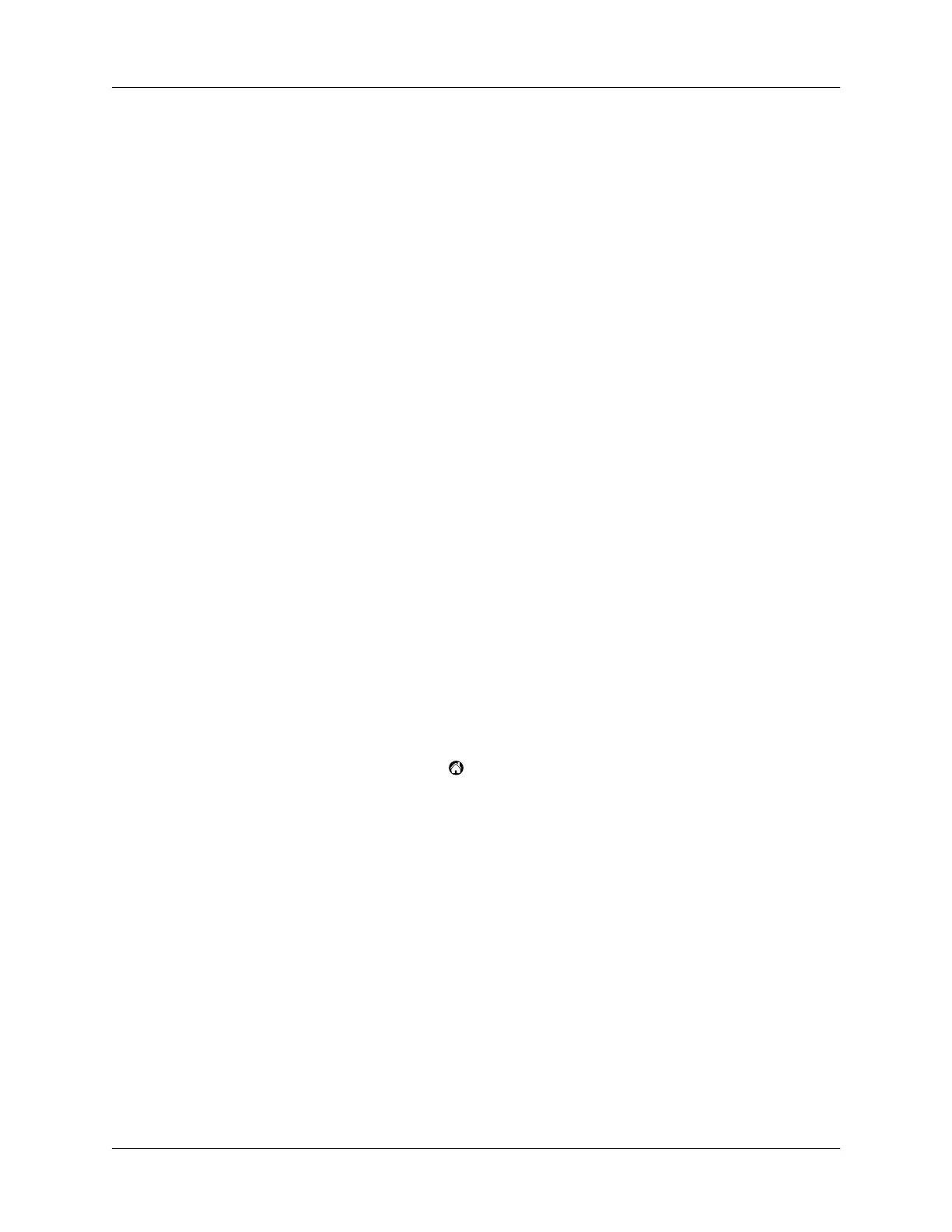Security
49
6.
Click Remove.
NOTE
This process removes only the application files. The data in your Users
folder remains untouched.
7.
Restart your computer.
Security
Your handheld comes with a Security application so that unauthorized users
cannot view the entries you wish to protect.
In Security, you can do the following:
■
Lock and turn off your handheld so that it does not operate until you enter the
correct password.
■
Mask all records that you mark as private so the information appears greyed
out.
■
Hide all records that you mark as private so they do not appear on any screen.
You can mask and hide private records with or without a password. Without a
password, private records are hidden or masked until you set the Security
application to show them. With a password, you must enter the password to view
the private entries. See “Making records private” in Chapter 5 for information.
Assigning a password
You can assign a password to protect your private records and to lock your
handheld.
To assign a password:
1.
Tap the Applications icon .
2.
Tap the Security icon.
3.
Tap the Password box.
4.
Enter a password.
