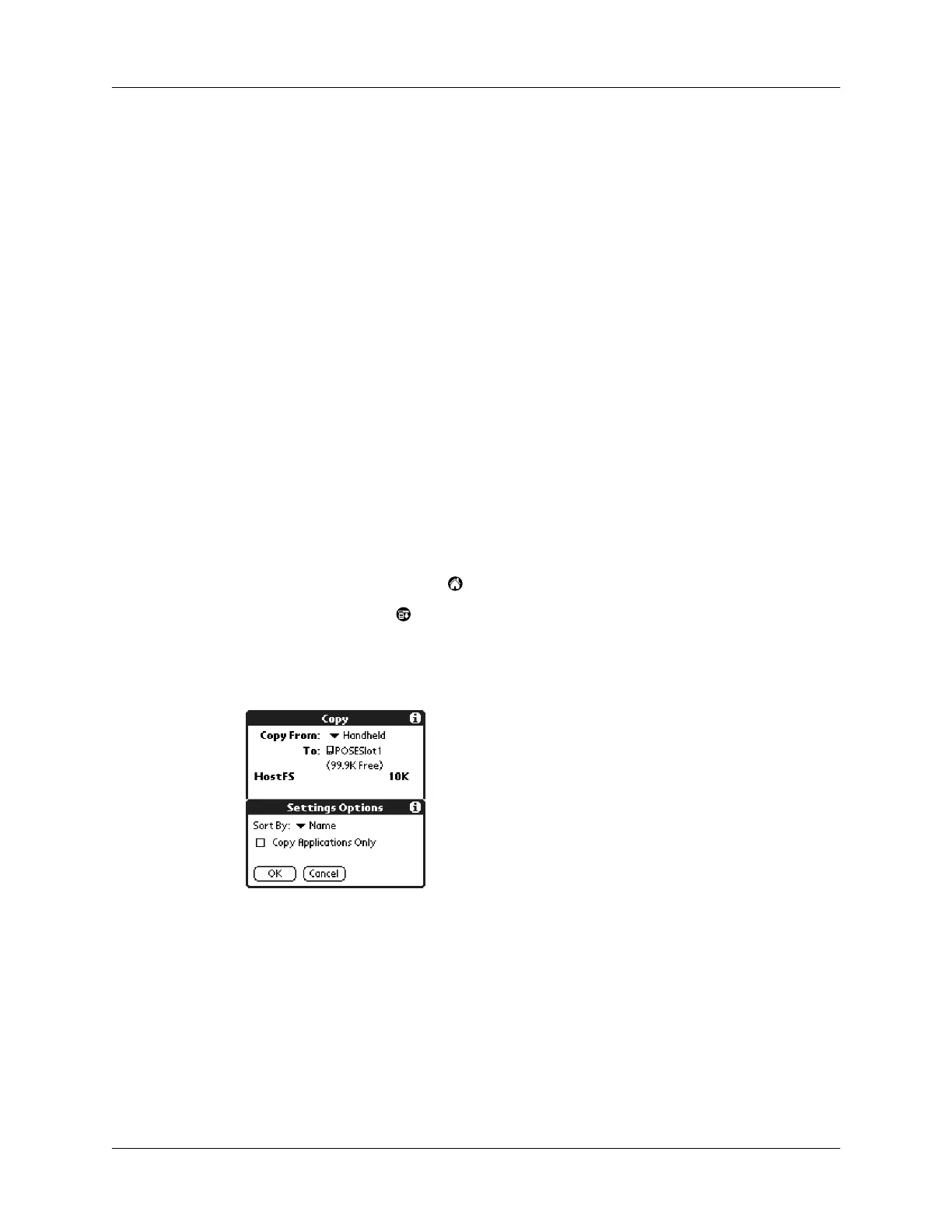Chapter 4 Using Expansion Features
58
6.
Tap an application to copy.
7.
Tap Co p y.
8.
Tap Don e.
NOTE
You can install applications to a card that is seated in the expansion card
slot during a HotSync operation; see “Installing add-on applications” in
Chapter 3 for details. Also, you can beam applications from expansion cards;
see “Beaming information” in Chapter 5 for details.
NOTE
If you view your applications on the card using a Card Reader on your
Windows or Mac computer, the actual filenames may differ from those
displayed in the Applications Launcher.
Selecting copy settings
When using the copy feature, you can set the following:
■
How applications are sorted and listed.
■
Whether to copy only the application or both the application and its data files.
To select copy settings:
1.
Tap the Applications icon .
2.
Tap the Menu icon .
3.
Tap App, and then tap Copy.
4.
Tap S etti ng s.
5.
Select Name or Size in the Sort By pick list.
6.
Set Copy Application Only check box:
Checked:
Copies only the application file.
Unchecked:
Copies both the application file and its associated data file(s).
7.
Tap O K.
