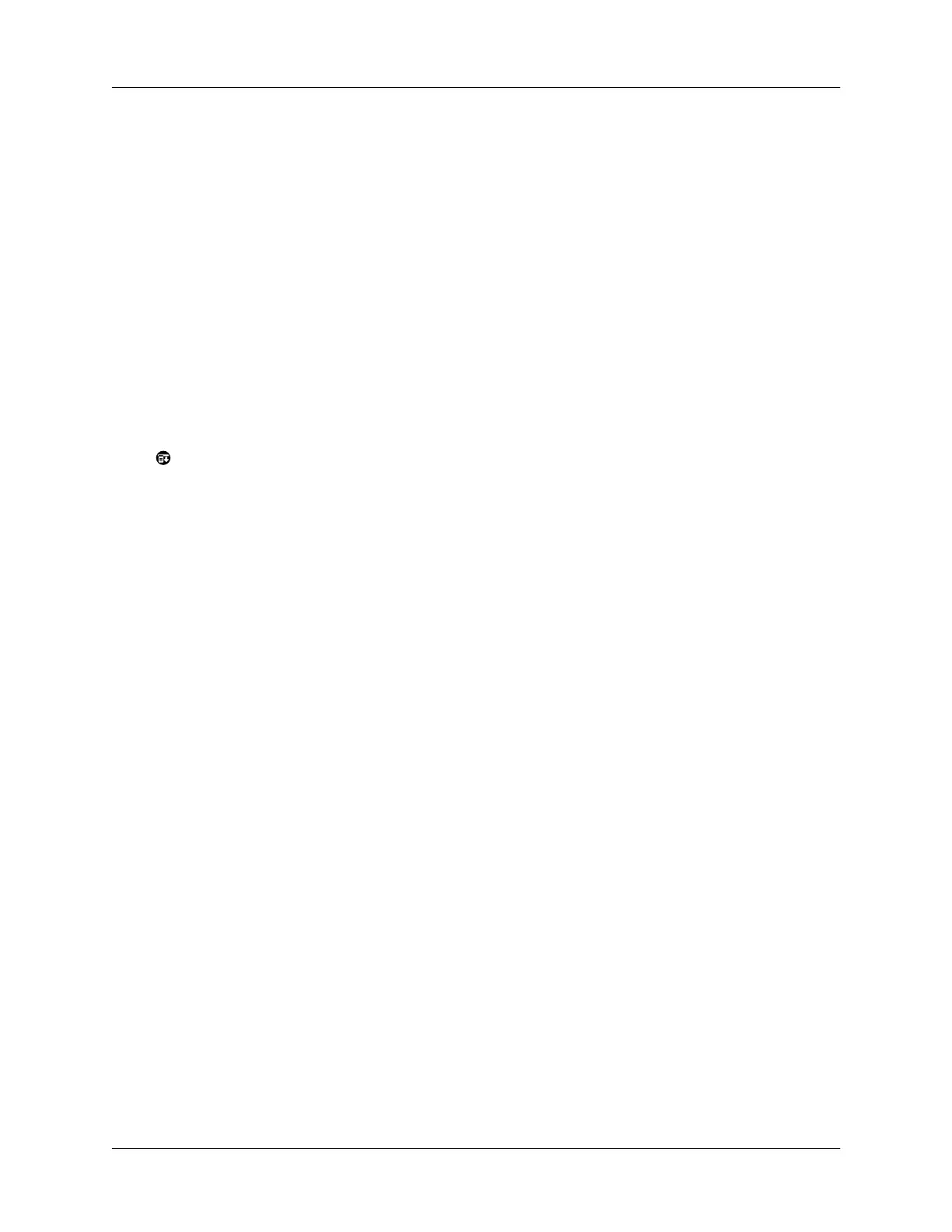Appendix B Frequently Asked Questions
176
Tapping and writing problems
My handheld is not making
any sounds.
Check the System, Alarm and Game Sound settings. See
“General preferences” in Chapter 7.
My handheld has frozen. Perform a soft reset. See “Resetting your handheld” in
Appendix A.
Problem Solution
When I tap the buttons or
screen icons, my handheld
activates the wrong feature.
Calibrate the screen. See “Digitizer preferences” in Chapter 7.
When I tap the Menu
icon , nothing happens.
Not all applications or screens have menus. Try changing to a
different application.
I can’t get my handheld to
recognize my handwriting.
■
For your handheld to recognize handwriting input with the
stylus, you need to use Graffiti writing. See “Using Graffiti
writing to enter data” in Chapter 2.
■
Make the Graffiti character strokes in the Graffiti writing
area, not on the display part of the screen.
■
Write Graffiti strokes for letters in the left-hand side, and the
strokes for numbers in the right-hand side of the Graffiti
writing area.
■
Make sure that Graffiti is not shifted into extended or
punctuation modes. See “Using Graffiti writing to enter
data” in Chapter 2.
■
See “Graffiti tips” in Chapter 2 for tips on increasing your
accuracy when you write Graffiti characters.
