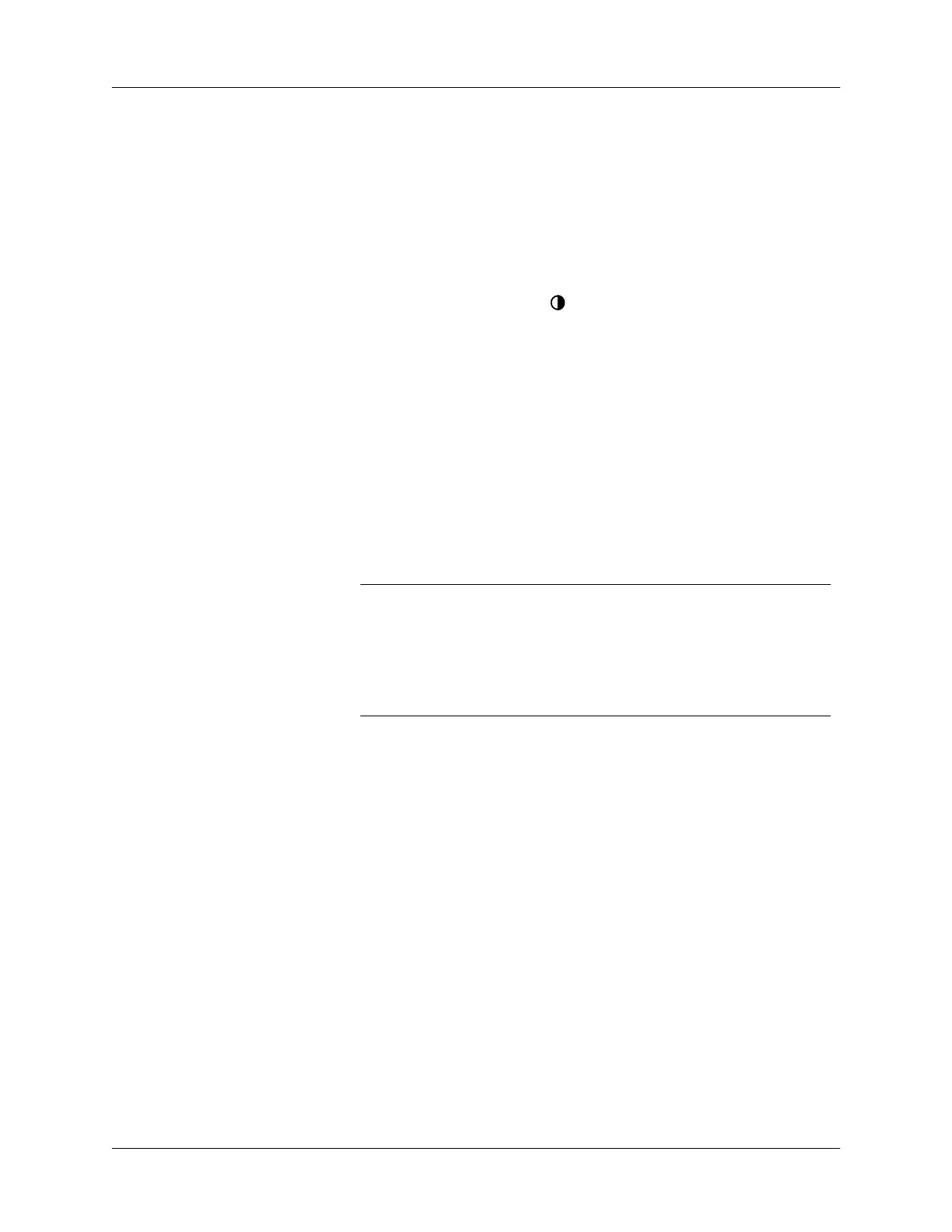Operating problems
175
Operating problems
Problem Solution
I don’t see anything on my
handheld’s screen.
Try each of these in turn:
■
Press an application button to ensure your handheld is
turned on.
■
Tap the Contrast icon in the upper-right corner of the
Graffiti
®
writing area. If the Contrast dialog box appears,
adjust the contrast by holding down the up scroll button for
a few seconds. If this doesn’t work, hold the down scroll
button for a few seconds.
■
If your handheld was exposed to cold, make sure it is at
room temperature.
■
Recharge the handheld.
■
Perform a soft reset. If your handheld still doesn’t turn on,
perform a hard reset. See “Resetting your handheld” in
Appendix A.
IMPORTANT
With a hard reset, all records and entries stored in
your handheld are erased. Never perform a hard reset unless a
soft reset does not solve your problem. You can restore any data
previously synchronized with your computer during the next
HotSync
®
operation. See “Performing a hard reset” in Appendix
A for instructions on restoring your data.
I get a warning message
telling me my handheld
memory is full.
■
Purge records from Date Book and To Do List. This deletes
To Do List items and past Date Book events from the
memory of your handheld. See “Purging records” in
Chapter 5. You may need to perform a HotSync operation to
recover the memory.
■
Delete unused memos and records. If necessary, you can
save these records. See “Deleting records” in Chapter 5.
■
If you have installed additional applications on your
handheld, remove them to recover memory. See “Removing
applications” in Chapter 3.
My handheld keeps turning
itself off.
Your handheld is designed to turn itself off after a period of
inactivity. This period can be set at 30 seconds, or one, two, or
three minutes. Check the Auto-off setting. See “General
preferences” in Chapter 7.
