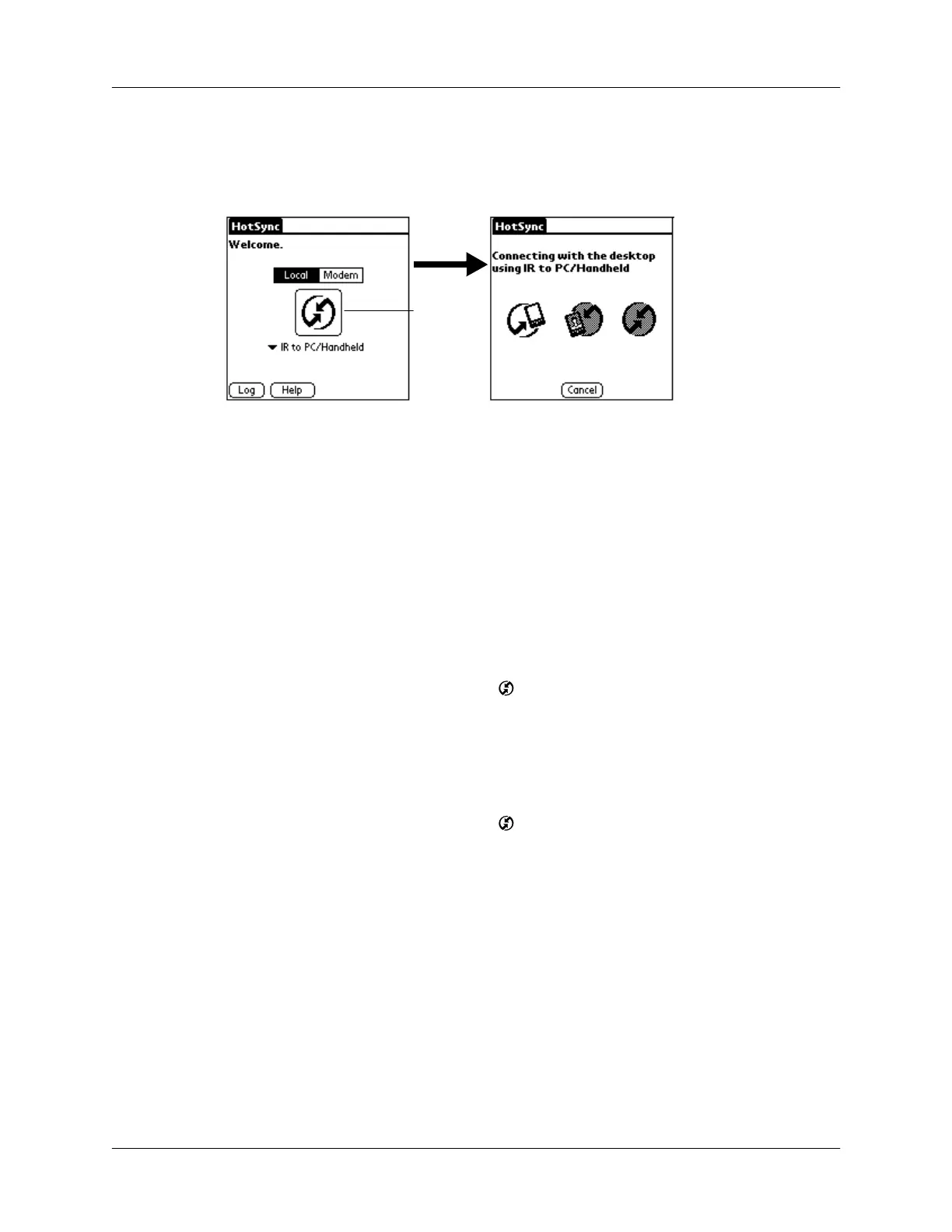IR HotSync operations
133
4.
Position the IR port of your handheld within a couple of inches of the infrared
port of your computer.
5.
Tap the HotSync icon to start the IR HotSync operation.
Returning to cradle/cable HotSync operations
It’s easy to return to using the cradle/cable for HotSync operations.
NOTE
If your cradle/cable is connected to a USB port, you can continue using it while
HotSync Manager is configured for infrared communication. Use the following
instructions to return to local USB cradle/cable HotSync operations only when
needed, such as when you have disconnected the cradle/cable from the USB port.
To return to local USB cradle/cable HotSync operations on a Windows computer:
1.
If needed, connect the cradle/cable to the USB port of your computer you use
for HotSync operations.
2.
Click the HotSync Manager icon in the Windows system tray, and select
Local USB if it is not already checked.
To return to local serial cradle/cable HotSync operations on a Windows computer:
1.
If needed, connect the cradle/cable to the port of your computer you use for
HotSync operations.
2.
Click the HotSync Manager icon in the Windows system tray.
3.
Choose Setup, and then click Local.
4.
Select the COM port where your cradle/cable is connected.
5.
Click OK.
To return to local serial cradle/cable HotSync operations on a Mac computer:
1.
If needed, connect the cradle/cable to a serial port on your computer.
2.
Double-click the HotSync Manager icon in the Palm folder.
3.
In the HotSync Controls tab, select Enabled.
4.
Click the Serial Port Settings tab.
5.
Under Check for handheld connection using, select Local Setup.
Tap here
to start IR
HotSync
operation
