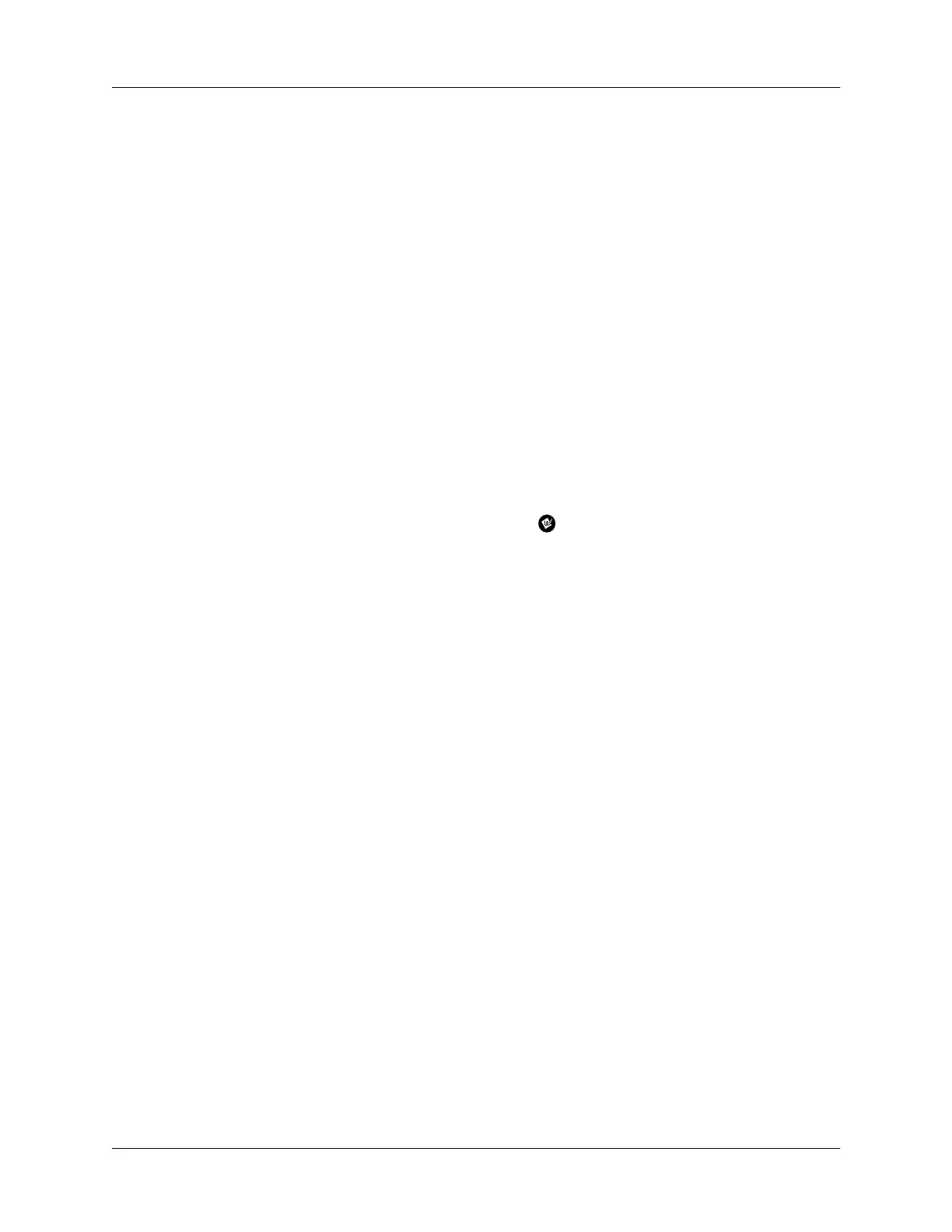Chapter 2 Entering Data in Your Handheld
36
4.
Tap the characters to enter text and numbers.
NOTE
The onscreen keyboard also includes a dialog box for international
characters. You can switch among the three dialogs at any time to enter the
exact text you need. You can also enter data in the Graffiti writing area even
when an onscreen keyboard is open.
5.
After you finish, tap Done to close the onscreen keyboard and place the text in
the record.
Using Note Pad
In addition to using Graffiti characters and the onscreen keyboard, you can enter
data on your handheld using the Note Pad application. When you use Note Pad,
you write quick notes directly on the handheld screen in your own handwriting.
Later, you can enter this information into another application, or delete it. See
“Note Pad” in Chapter 5 for more information and instructions.
To use Note Pad:
1.
Press the Note Pad application button on the front panel of your handheld.
2.
Write the information directly on the handheld screen.
3.
Tap Don e.
Using your computer keyboard
If you have a lot of data to enter, or prefer to use the computer keyboard, you can
use Palm™ Desktop software or any supported PIM to enter information. You can
then perform a HotSync
®
operation to synchronize the information on your
computer with the information on your handheld. Most of the applications that
came with your handheld are also available in Palm Desktop software and in most
PIMs, so you don’t need to learn different applications. For more information on
entering data on your computer, refer to the online Help in Palm Desktop software,
the
Quick Tour
in Palm Desktop software (for Windows users), and the
Palm Desktop
Software for the Macintosh User’s Guide
on the Palm Desktop software CD-ROM.
