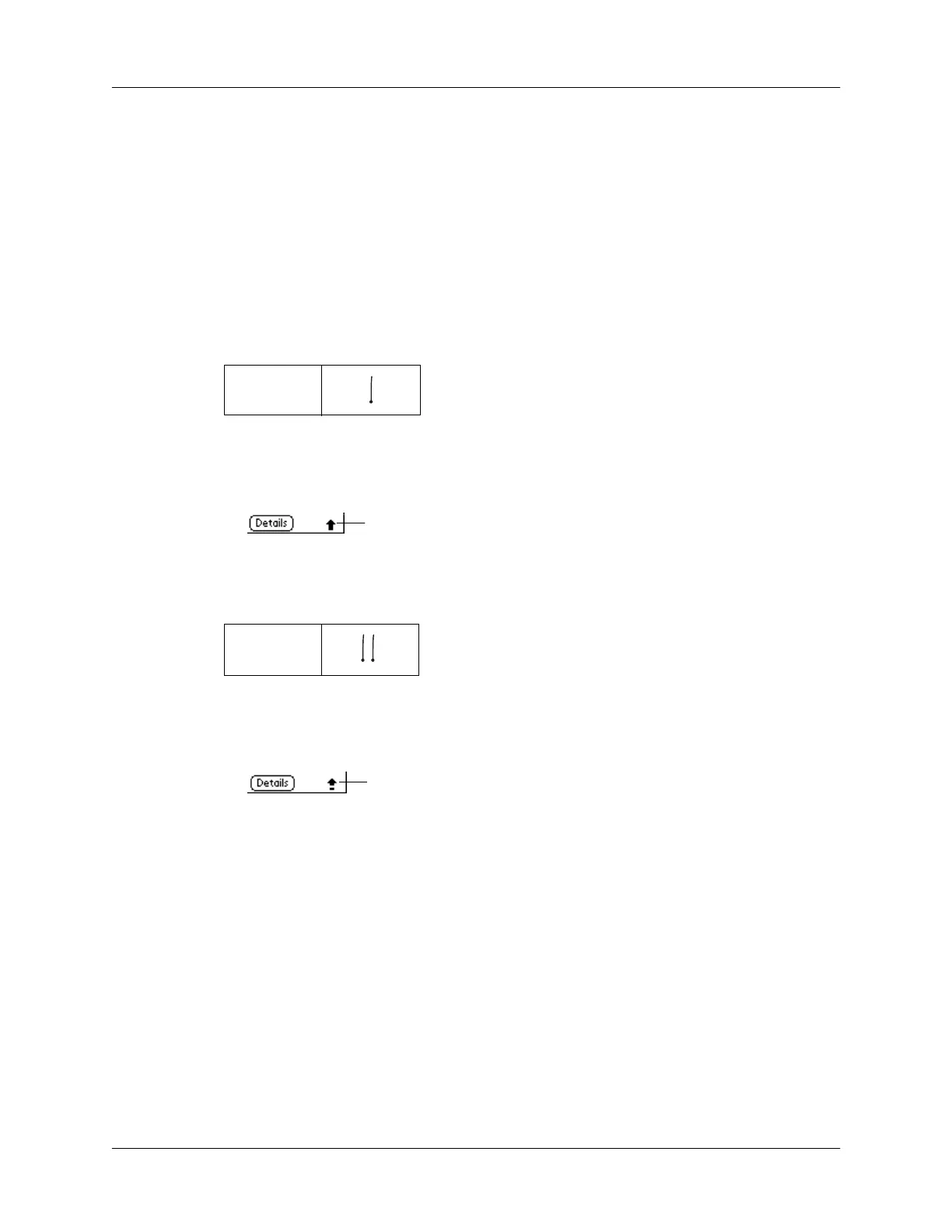Using Graffiti writing to enter data
31
Writing capital letters
You make capital letters with the same stroke shapes as the basic alphabet
characters. To make capital letters, you must first “shift” to caps — just as you press
the Shift key on a keyboard — and then write the character strokes.
NOTE
Graffiti writing includes a feature that automatically capitalizes the first letter
when you create a new sentence or a new record (by tapping New or a blank line).
To draw the first letter of a word as a capital letter:
■
Use the Caps Shift stroke:
TIP
When Caps Shift is active, an “up arrow” symbol appears in the lower-
right corner of the handheld screen. If you accidentally activate Caps Shift,
backspace will cancel it.
To enter only capital letters (Caps Lock):
■
Use the Caps Lock stroke:
TIP
When Caps Lock is active, an underlined “up arrow” symbol appears in
the lower-right corner of the handheld screen. To return to lowercase, make the
Caps Shift stroke.
Writing numbers
Writing numbers with Graffiti writing is similar to writing letters of the alphabet,
except that you make the character strokes on the right-hand side (numbers side)
of the Graffiti writing area.
Caps
Shift
Caps
Lock
Caps Shift
Caps Lock
