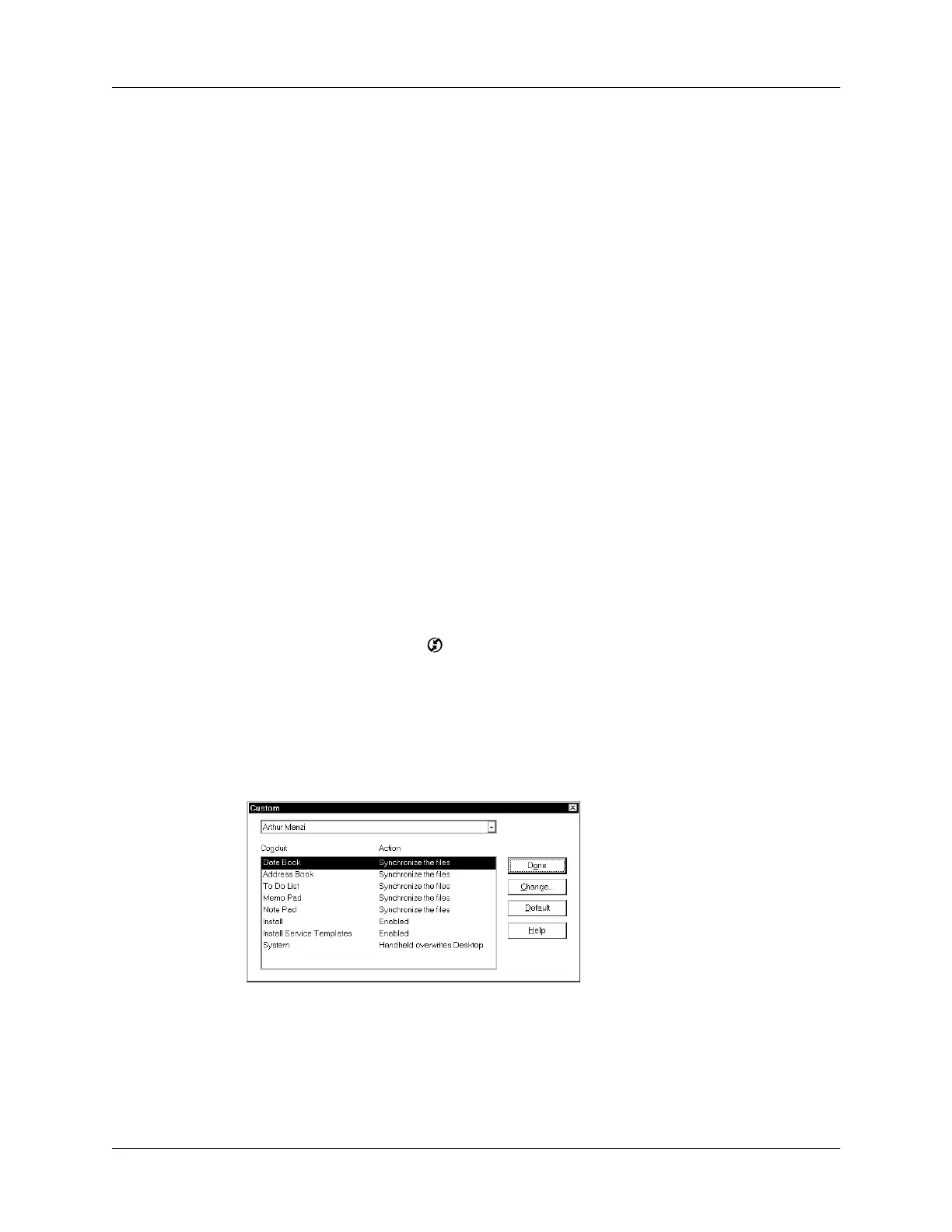Chapter 6 Advanced HotSync
®
Operations
128
NOTE
You can set both Local and Modem settings and prepare your computer
to synchronize using the cradle/cable or a modem. However, choosing both
setups prevents you from using either port for other operations such as
printing, faxing, or AppleTalk networking.
4.
Close the HotSync Software Setup window.
Customizing HotSync application settings
For each application, you can define a set of options that determines how records
are handled during synchronization. These options are called a “conduit.” By
default, a HotSync operation synchronizes all files between the handheld and Palm
Desktop software.
In general, you should leave the settings to synchronize all files. The only reason
you might want to change these settings is to overwrite data on either your
handheld or Palm Desktop software, or to avoid synchronizing a particular type of
file because you don’t use it.
In addition to the conduits for Date Book, Address Book, To Do List, Note Pad, and
Memo Pad, Palm Desktop software includes System and Install conduits. The
System conduit backs up the system information stored on your handheld,
including Graffiti
®
ShortCuts. The Install conduit installs add-on applications on
your handheld.
To customize HotSync application settings on a Windows computer:
1.
Click the HotSync icon ™ in the Windows system tray (bottom-right corner
of the taskbar).
TIP
You can also click the HotSync command on the Palm Desktop software
menu bar.
2.
From the HotSync Manager menu, choose Custom.
3.
Select the appropriate user name from the list.
