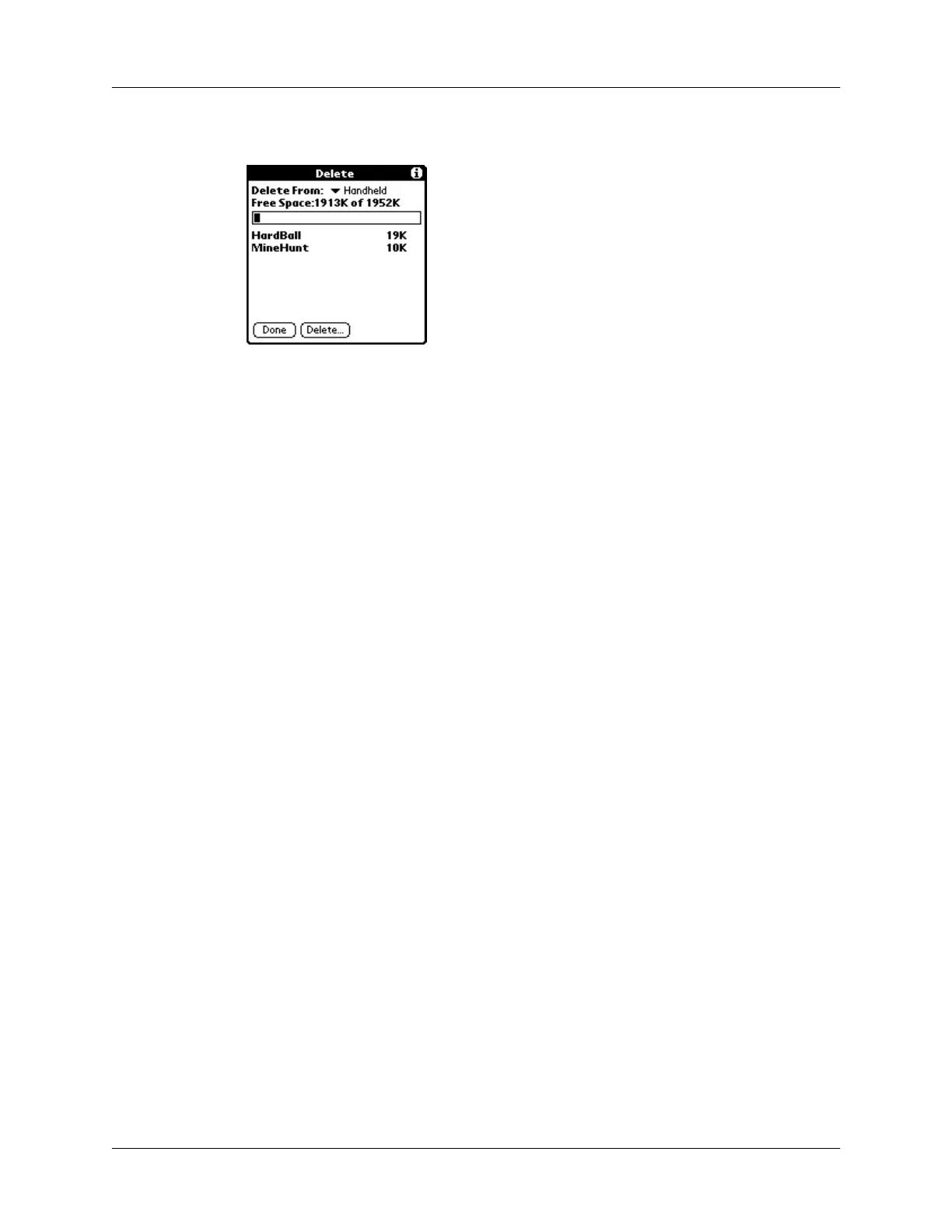Chapter 3 Managing Your Applications
48
5.
Tap the application that you want to remove.
6.
Tap Delete.
7.
Tap Yes.
8.
Tap Don e.
Removing Palm Desktop software
If you no longer want to use Palm Desktop software, you can remove it from your
computer.
To remove Palm Desktop software from a Windows computer:
1.
From the Windows Start menu, choose Settings, and then choose Control Panel.
2.
Double-click the Add/Remove Programs icon.
3.
Click the Change or Remove Programs button.
4.
Select Palm Desktop.
5.
Click Change/Remove.
6.
Click Yes in the Confirm File Deletion box.
7.
Click OK.
8.
Click Close.
NOTE
You need to install the HotSync Manager from the installation CD-ROM if you
want to synchronize data with another PIM.
To remove Palm Desktop software from a Mac computer:
1.
Locate the Palm Desktop Installer icon and double-click this icon.
2.
From the Easy Install screen, choose Uninstall from the pop-up menu.
3.
Select the software you want to remove.
4.
Click Uninstall.
5.
Select the folder that contains your Palm Desktop software files.
