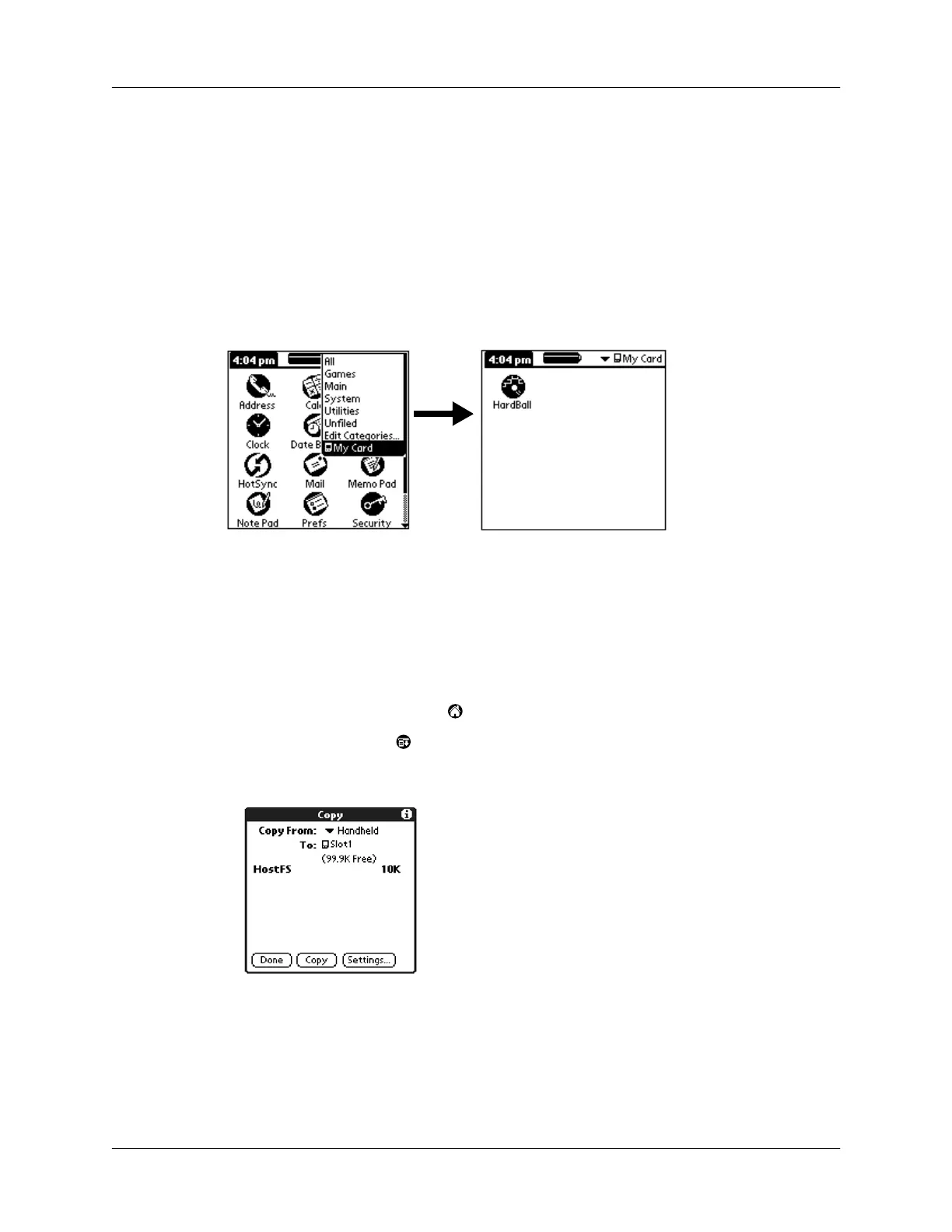Switching between your handheld and an expansion card
57
Switching between your handheld and an expansion card
When you use an expansion card, your handheld creates and displays a new
category that matches the name of the expansion card. You can easily switch
between applications installed on your handheld and on the expansion card.
To switch to an expansion card:
1.
Tap the pick list in the upper-right corner.
2.
Tap the category item that matches the name of the expansion card.
Copying applications to or from an expansion card
You can copy applications from your handheld to an expansion card, or from an
expansion card to your handheld.
To copy an application to or from an expansion card:
1.
Tap the Applications icon .
2.
Tap the Menu icon .
3.
Tap App, and then tap Copy.
4.
Select Handheld or the card name from the Copy From pick list.
5.
Select Handheld or the card name from the To pick list.
NOTE
The To pick list is displayed if there are multiple cards available.
