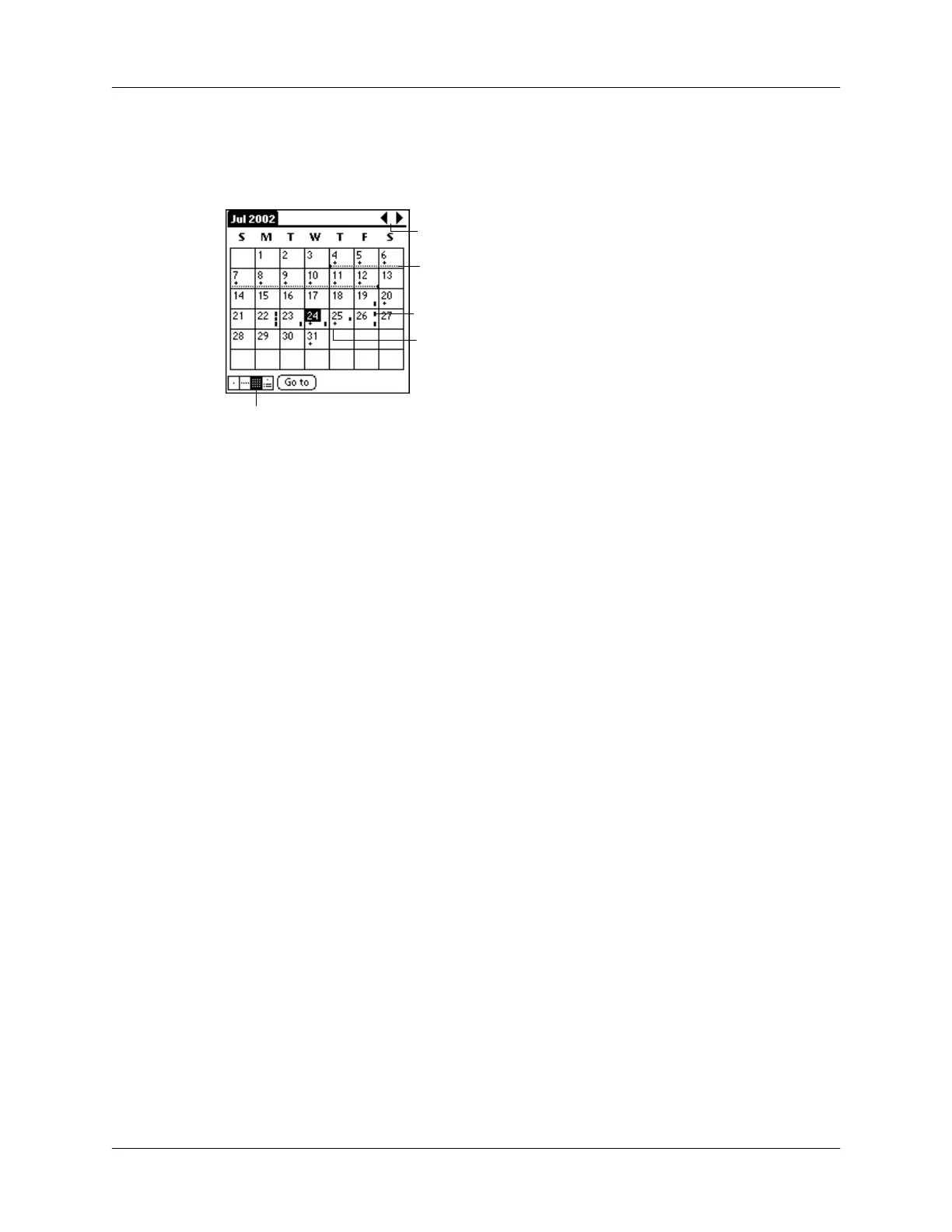Chapter 5 Using Your Basic Applications
100
Working in Month View
The Month View screen shows which days have events scheduled. Dots and lines
in the Month View indicate events, repeating events, and untimed events.
You can control the dots and lines that appear in the Month View. See “Options
menu” later in this chapter.
Tips for using Month View:
Keep the following points in mind.
■
Tap a day in the Month View to display that day in the Day View.
■
Tap the scroll arrows in the upper-right corner to move forward or backward a
month.
■
Tap Go to open the date selector and select a different month.
■
Use the scroll button on the front panel of your handheld to move between
months. Press the upper half of the button to display the previous month, the
lower half to display the next month.
Working in Agenda View
The Agenda view shows you your untimed events, appointments, and To Do items
in one screen. When you tap on an untimed event or appointment in the Agenda
view, the Day view appears so you can see more detailed information about the
event. You can tap the check box next to a To Do item to mark it as completed.
When you tap on a To Do item, your To Do list appears.
NOTE
The To Do items that appear and how you can change them depends on the
settings in your To Do preferences. See “To Do Show Options” later in this chapter
for more information.
Previous/next month
Dashes on right side indicate events
Dashed line indicates continuous event
Crosses below date indicate untimed
events
Month View button
