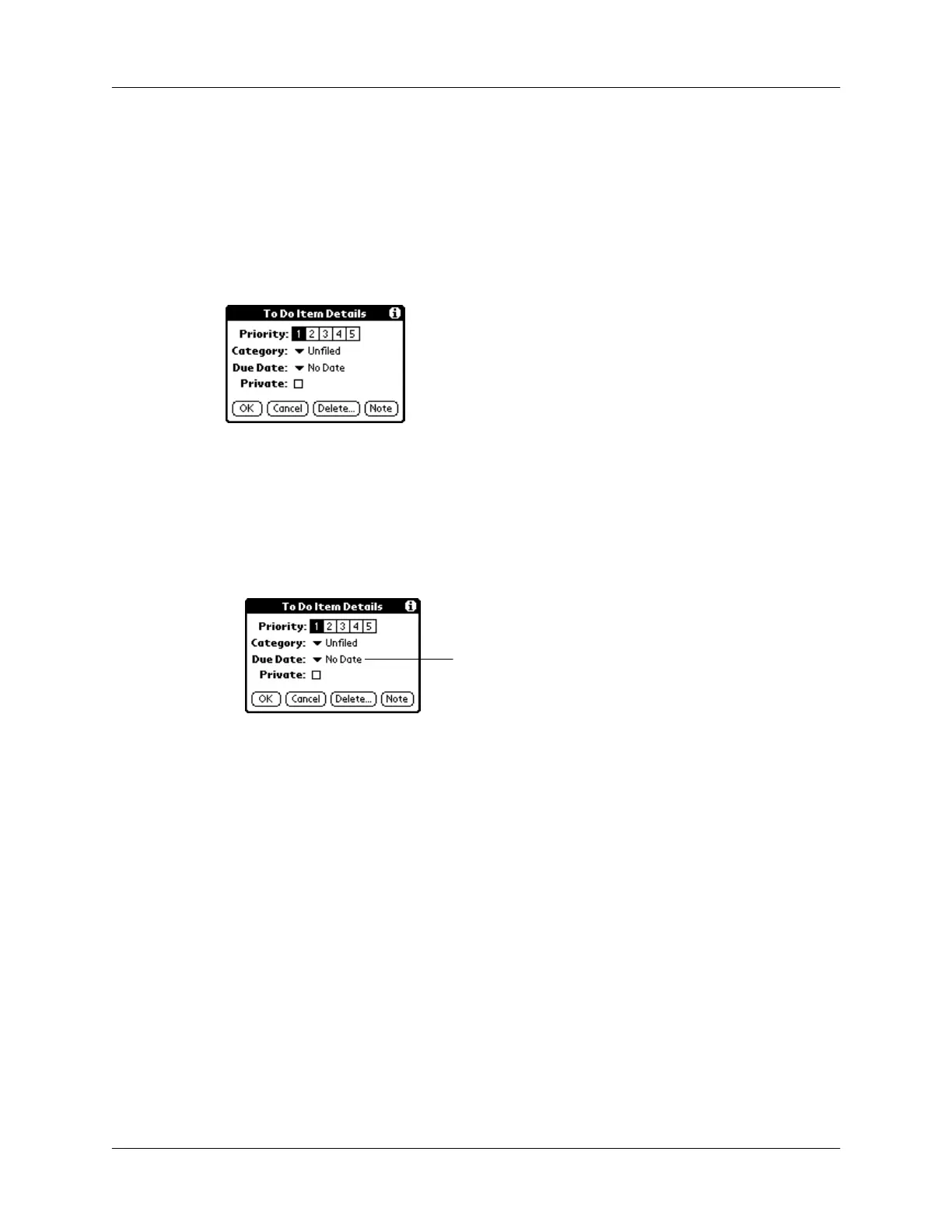Application-specific tasks
109
Changing To Do List item details
The To Do Item Details dialog box enables you to change settings for individual
items.
To display the To Do Item Details dialog box:
1.
Tap the text of the item whose details you want to change.
2.
Tap Details.
Setting a due date
You can associate a due date with any To Do List item. You can also sort the items
that appear in the list based on their due date.
To set a due date for a To Do List item:
1.
In the Details dialog box, tap “No Date” to open the Due Date pick list.
2.
Tap the date that you want to assign the item:
3.
Tap O K.
TIP
If you turn on the Show Due Dates option in the To Do Show options dialog, you
can tap directly on the due date in the To Do List to open the pick list shown in step 2.
Today
Assigns the current date.
Tomorrow
Assigns tomorrow’s date.
One week later
Assigns the date exactly one week from
the current date.
No Date
Removes the due date from the item.
Choose date
Opens the date selector, where you can
choose any date that you want for the
item.
Tap here
