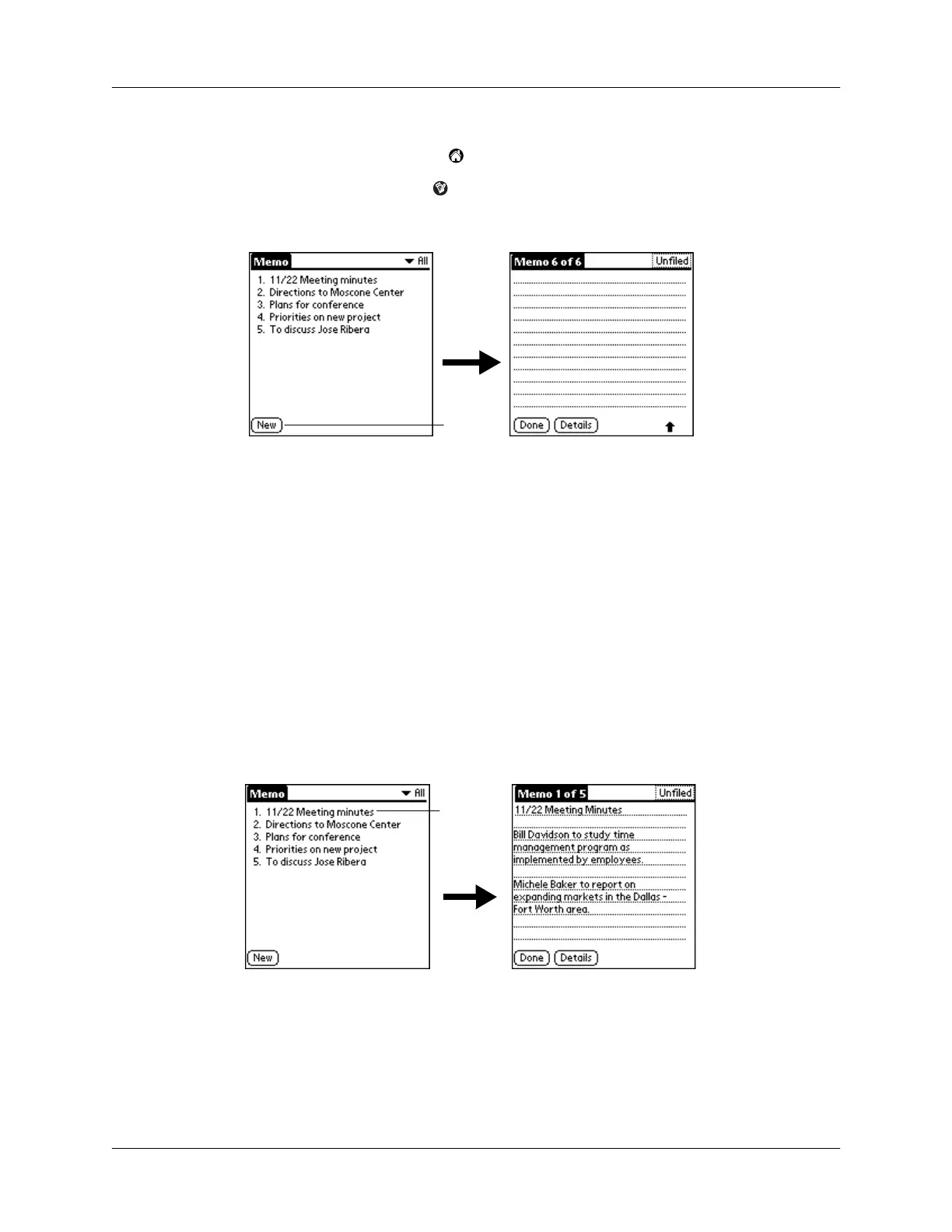Chapter 5 Using Your Basic Applications
11 6
To create a new memo:
1.
Tap the Applications icon .
2.
Tap the Memo Pad icon to display the Memo list.
3.
Tap N ew.
TIP
In the Memo list screen, you can also begin writing in
the Graffiti writing area to create a new memo. The first letter is automatically
capitalized and begins your new memo.
4.
Enter the text you want to appear in the memo. Use the carriage return stroke
to move down to new lines in the memo.
5.
Tap Don e.
Reviewing memos
The first line of a memo appears in the Memo list. This makes it easy to locate and
review your memos.
To review a memo:
1.
In the Memo list, tap the text of the memo.
2.
Review or edit the text in the memo.
3.
Tap Don e.
Tap
New
Ta p a
memo to
review its
contents
