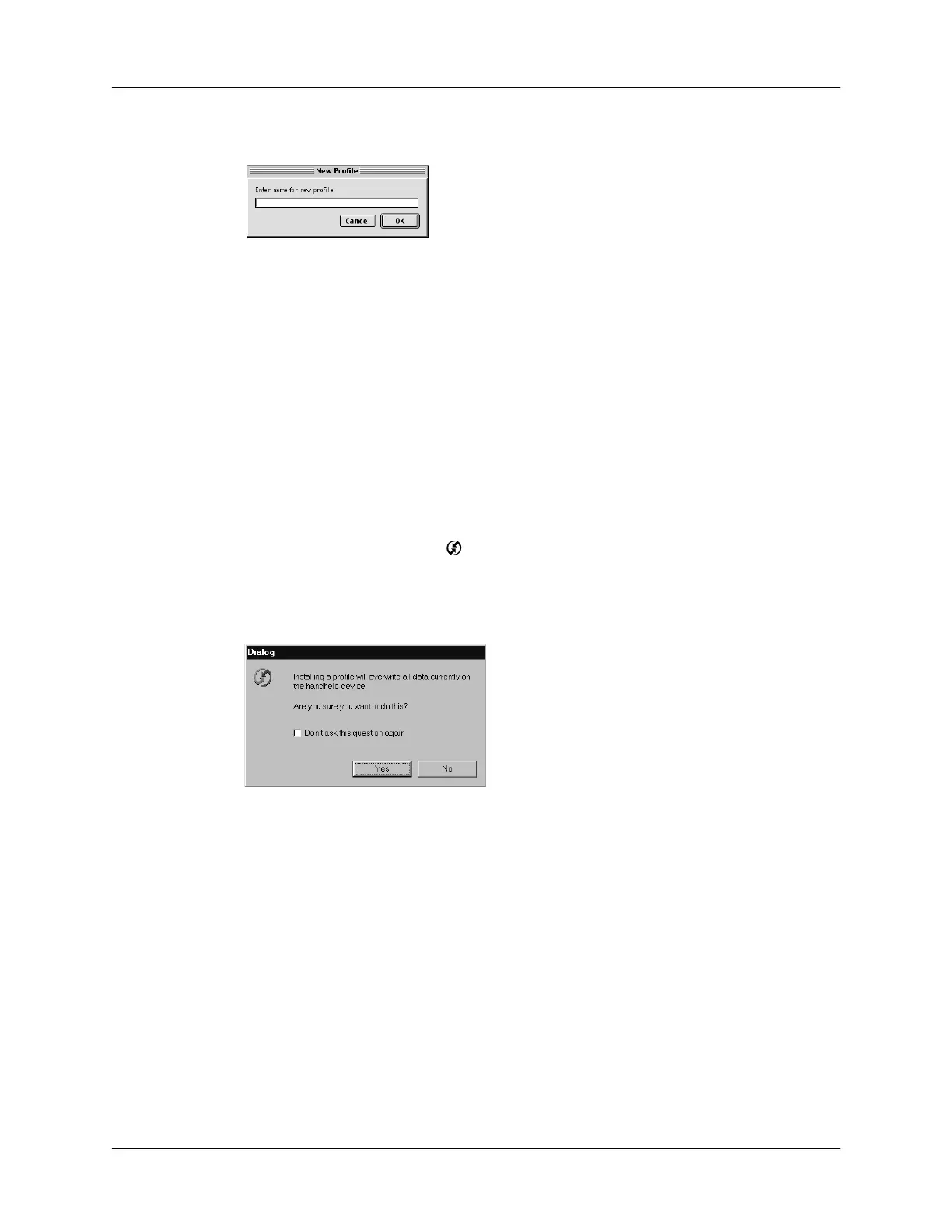Creating a user profile
141
4.
Enter a unique name for the profile and click OK.
5.
Close the Users window.
6.
From the User pop-up menu, choose the new profile.
7.
Create the data for the profile (such as a company phone list).
8.
From the HotSync menu, choose Conduit Settings.
9.
Select the conduit settings for the profile. See “Customizing HotSync
application settings”earlier in this chapter for details.
Performing the first HotSync operation with a user profile
To use a profile for the first-time HotSync operation on a Windows computer:
1.
Connect the new handheld to the cradle/cable.
2.
Press the HotSync button on the cradle/cable.
3.
Click Profiles.
4.
Select the profile you want to load on the handheld, and click OK.
5.
Click Yes to transfer all the profile data to the handheld.
The next time you perform a HotSync operation, Palm Desktop software prompts
you to assign a user name to the handheld.
