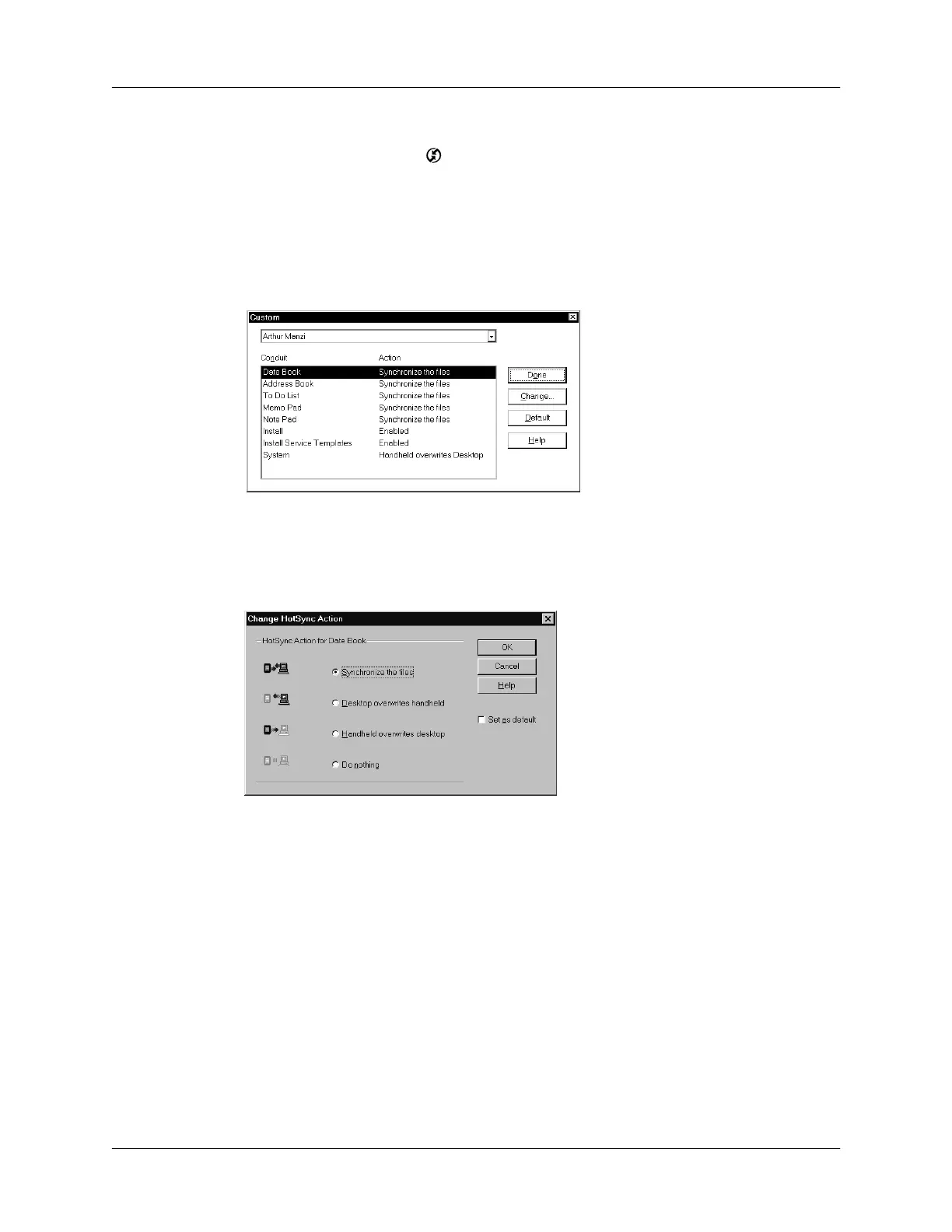Appendix A Maintaining Your Handheld
170
To restore your data from a Windows computer after a hard reset:
1.
Click the HotSync icon
™ in the Windows system tray (bottom-right corner
of the taskbar).
TIP
You can also click the HotSync command on the Palm™ Desktop software
menu bar.
2.
From the HotSync Manager menu, choose Custom.
3.
Select the appropriate user name from the list.
4.
Select an application in the Conduit list.
5.
Click Change.
6.
Select Desktop overwrites handheld.
NOTE
Changing the HotSync setting from the default affects only the
next
HotSync operation. Thereafter, the HotSync Actions revert to their default
settings. To use a new setting on an ongoing basis, select the Set As Default
box. Thereafter, whatever you selected as the default setting is used when you
click the Default button in the Custom dialog.
7.
Click OK.
8.
Repeat steps 4 through 7 to change conduit settings for other applications.
9.
Click Done to activate your settings.
10.
Perform a HotSync operation.
