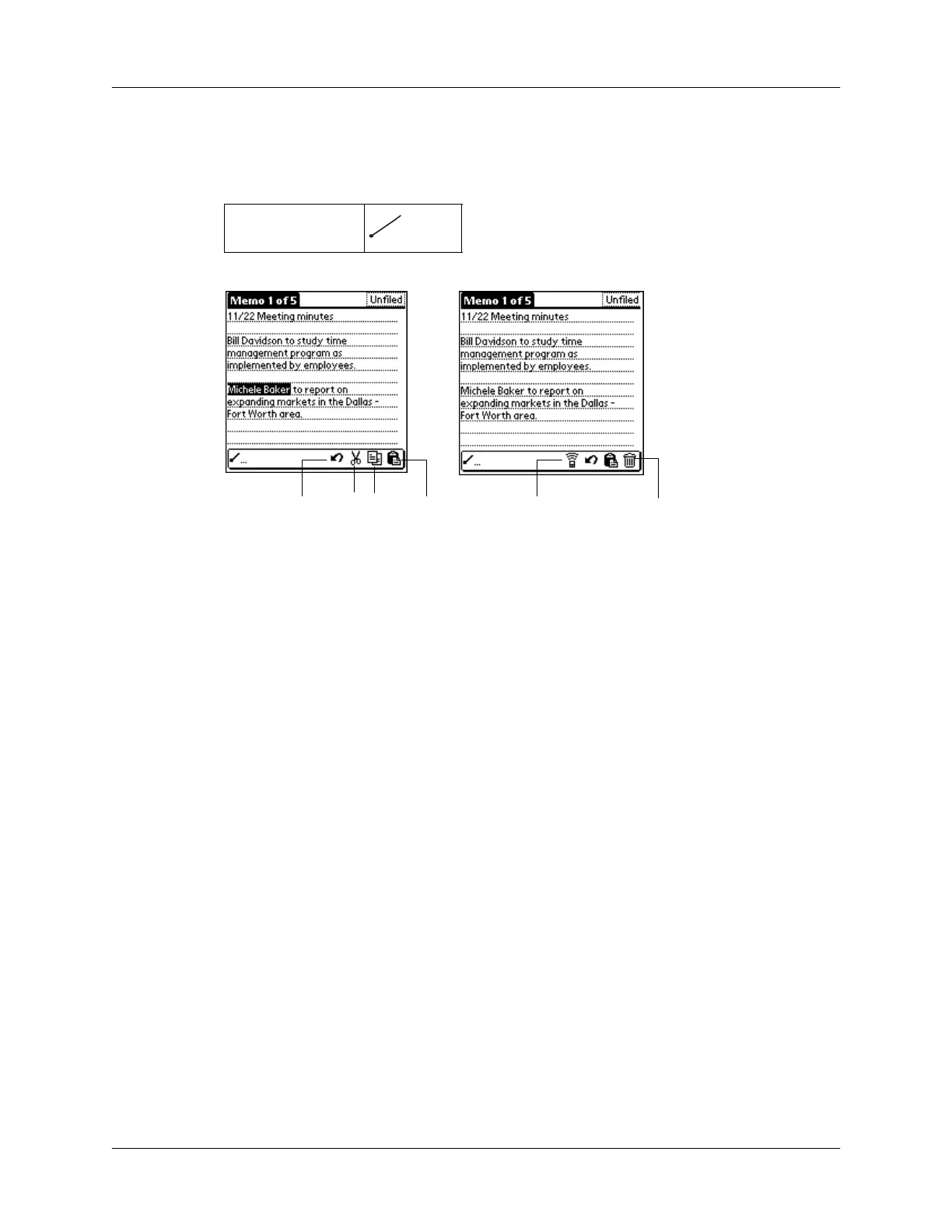Chapter 1 Introduction to Your Handheld
20
Draw the Command stroke anywhere in the Graffiti area. When you draw the
Command stroke, the Command toolbar appears just above the Graffiti writing
area to indicate that you are in Command mode.
The command toolbar displays context sensitive menu commands for the current
screen. For example, if text is selected the menu icons displayed may be undo, cut,
copy, and paste. Tap on an icon to select the command, or immediately write the
corresponding command letter for an appropriate command in the Graffiti writing
area.
For example, to choose Select All in the Edit menu, draw the Command stroke,
followed by the letter “s.”
NOTE
Command mode is only active for a short time, so you must tap an icon or
write the command letter immediately to choose the menu command.
Displaying online tips
Many of the dialog boxes that appear on your handheld contain an online Tips icon
in the upper-right corner. Online tips anticipate questions you have in a dialog box,
provide shortcuts for using the dialog box, or give you other useful information.
Command
CutUndo Copy Paste Beam Delete
