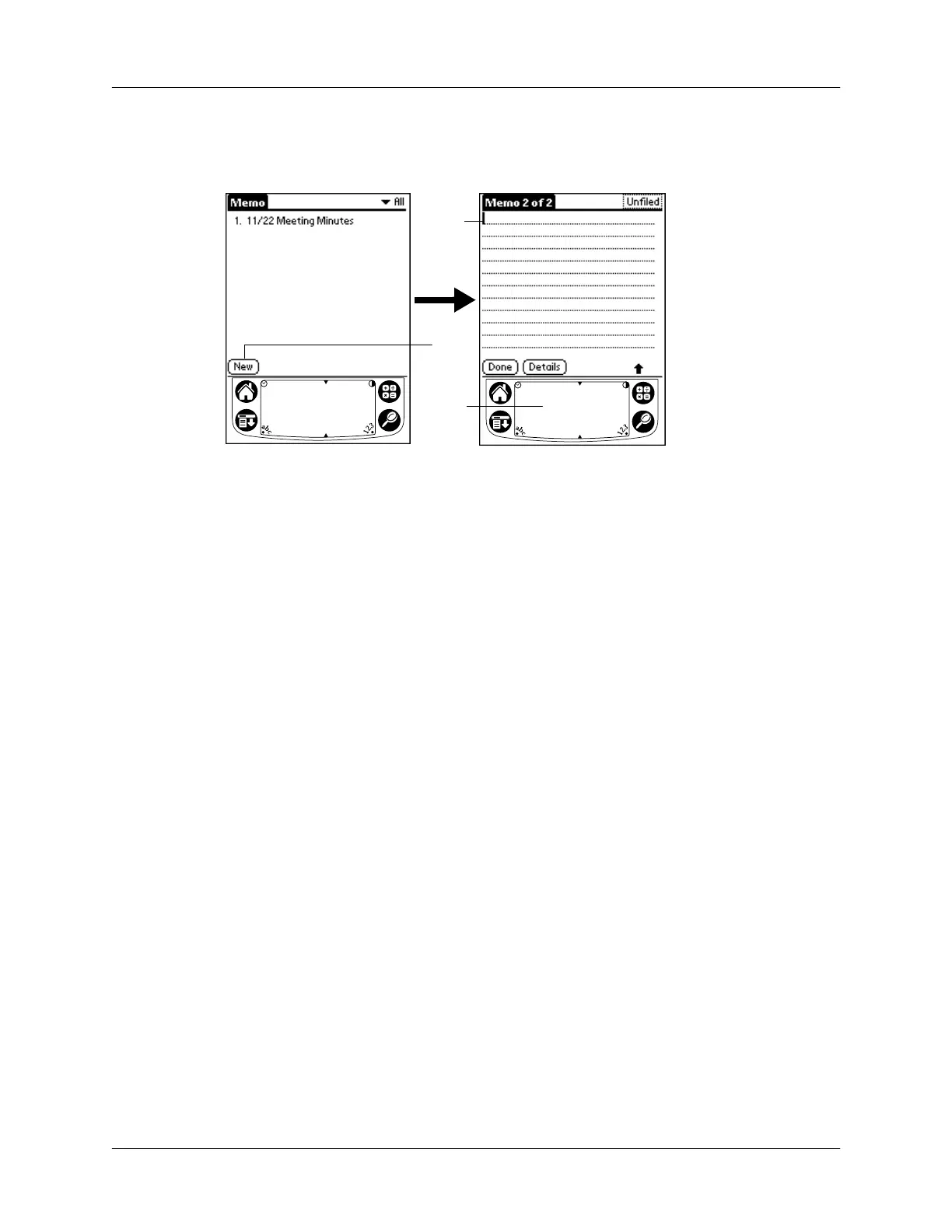Tapping and typing
23
NOTE
A blinking cursor appears on the first line of the new memo to indicate
where the new text will appear.
See “Using Graffiti writing to enter data” in Chapter 2 for details.
Note Pad
The Note Pad application provides a place where you can write a quick note in
your own handwriting directly on your handheld screen. Think of Note Pad as a
virtual “sticky pad” for short notes. Later, you would transfer your “sticky” notes
to a more permanent place by entering the information in the appropriate
application, or throw them away by deleting them. You can also choose the pen
and paper color for your notes. See “Note Pad” in Chapter 5 for more information
and instructions.
Using Palm Desktop software
If you have new records you want to add to your handheld and prefer to use the
computer keyboard rather than Graffiti writing or the onscreen keyboard, enter the
data in Palm Desktop software or the PIM you have installed to use with your
handheld. For details on entering information in Palm Desktop software, refer to
the online Help in Palm Desktop software, the
Quick Tour
in Palm Desktop
software (for Windows users), and the
Palm Desktop Software for the Macintosh User’s
Guide
located in the Documentation folder in the Palm Desktop folder.
New
memo
cursor
Tap
New
Write in
Graffiti
area
