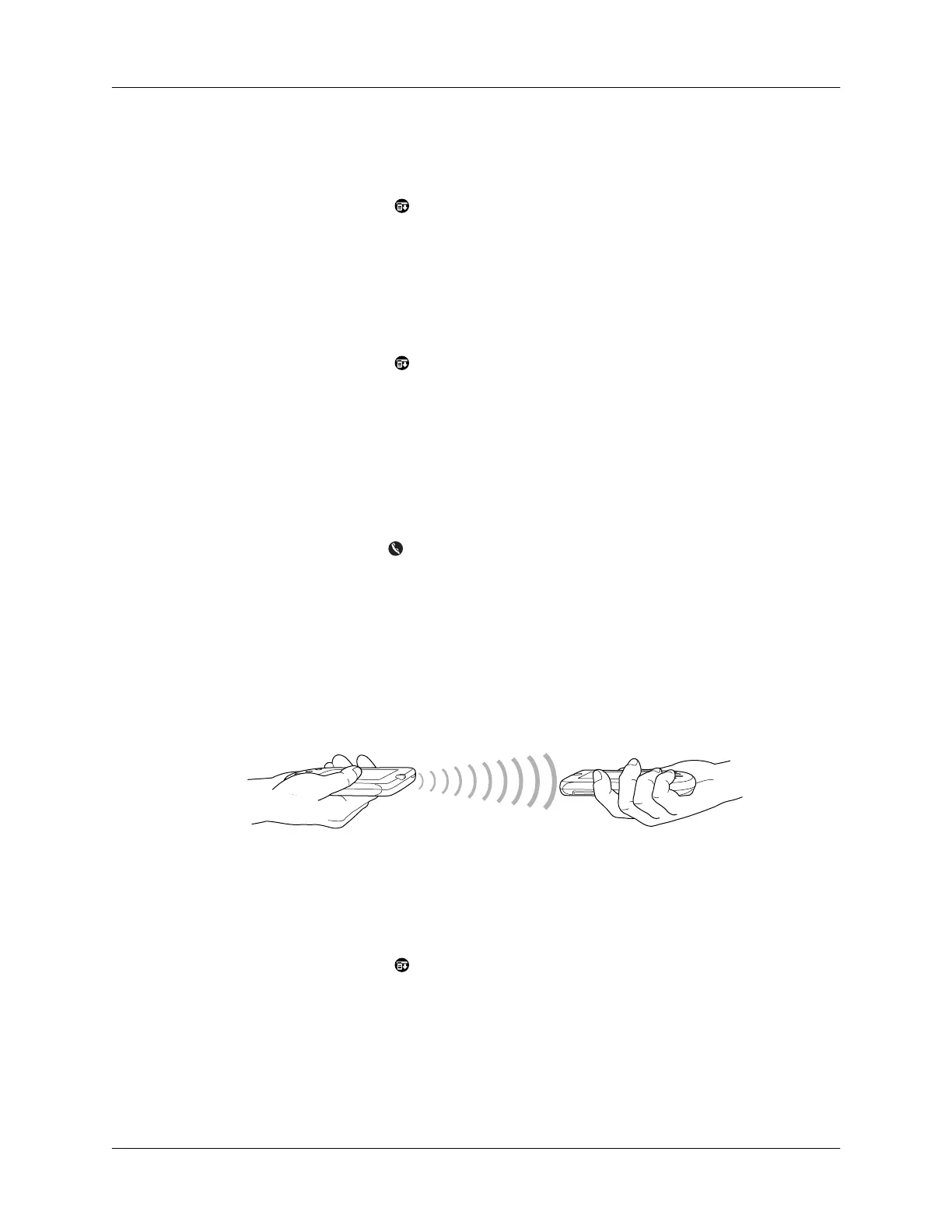Common tasks
77
To select a business card:
1.
Create an Address Book record that contains the information you want on your
business card.
2.
Tap the Menu icon .
3.
Tap Record, and then tap Select Business Card.
4.
Tap Yes.
To beam a record, business card, or category of records:
1.
Locate the record, business card, or category you want to beam.
2.
Tap the Menu icon .
3.
Tap Record, and then tap one of the following:
The Beam command for an individual record
In Address Book only: Beam Business Card
Beam Category
TIP
You can also beam a business card by holding down the Address Book
application button until the Beam Status dialog box appears.
4.
When the Beam Status dialog box appears, point the IR port directly at the IR
port of the receiving handheld.
TIP
For best results, handhelds should be between 10 centimeters
(approximately 4 inches) and 1 meter (approximately 39 inches) apart, and the
path between the two handhelds must be clear of obstacles. Beaming distance
to other Palm OS handhelds may be different.
5.
Wait for the Beam Status dialog box to indicate that the transfer is complete
before you continue working on your handheld.
To beam an application:
1.
Open the Applications Launcher.
2.
Tap the Menu icon .
3.
Tap App, and then tap Beam.
4.
Select either Handheld or Card from the Beam From pick list.
