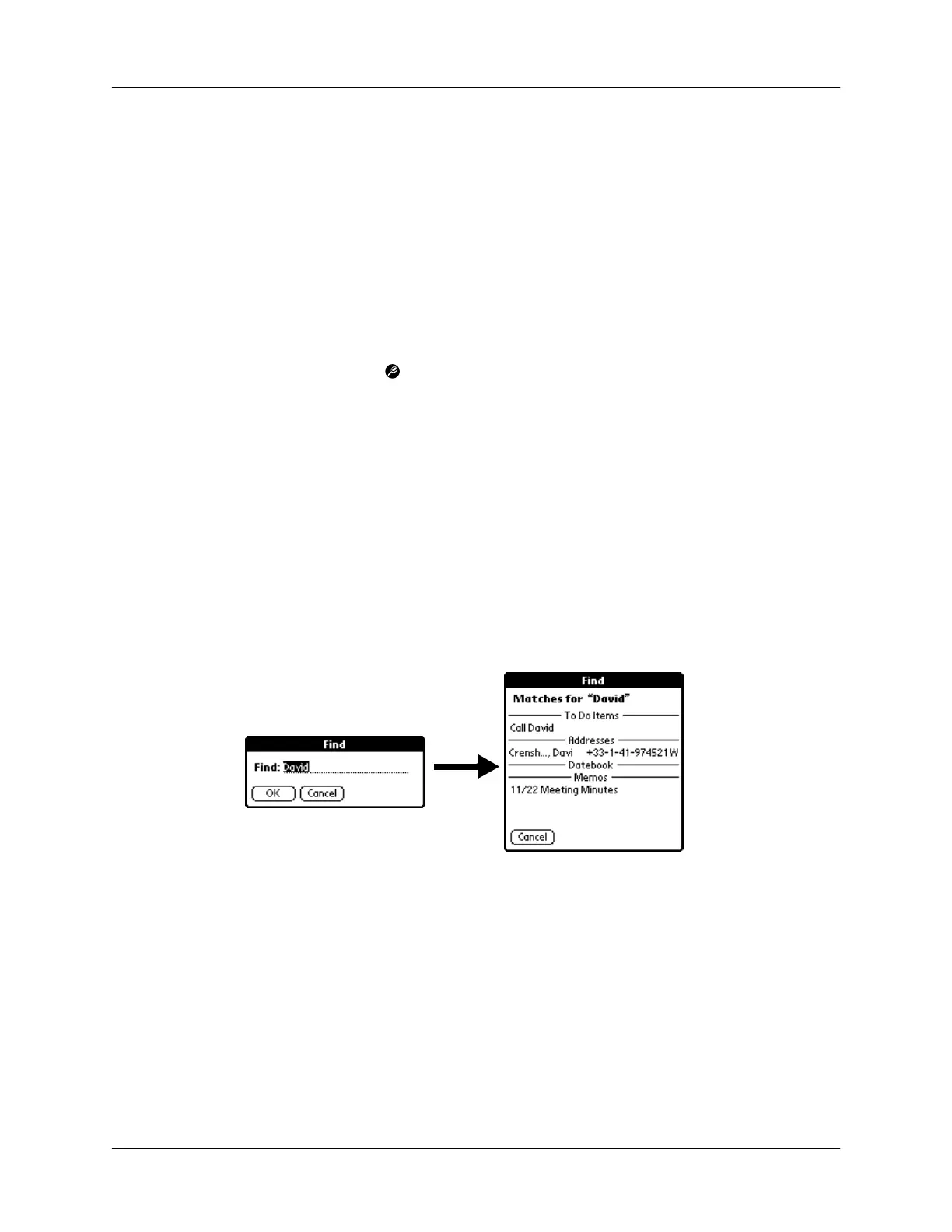Common tasks
83
example, writing an “s” scrolls to “Sands,” and writing “sm” scrolls further to
“Smith.” If you sort the list by company name, the Look Up feature scrolls to the
first letter of the company name.
3.
Tap the record to view its contents.
Using Find
You can use Find to locate any text that you specify, in any application that resides
on your handheld. Find does not search applications that reside on an expansion
card.
To use Find:
1.
Tap the Find icon .
TIP
If you select text in an application before you tap Find, the selected text
automatically appears in the Find dialog box.
2.
Enter the text that you want to find.
Find is
not
case-sensitive. For example, searching for the name “davidson” also
finds “Davidson.”
Find locates any words that begin with the text you enter. For example,
searching for “plane” finds “planet,” but not “airplane.”
3.
Tap O K.
Find searches for the text in all records and all notes.
As your handheld searches for the text, you can tap Stop at any time. You may
want to do this if the entry you want appears before your handheld finishes the
search. To continue the search after you tap Stop, tap Find More.
4.
Tap the text that you want to review.
Using Phone Lookup
Phone Lookup displays the Address list screen and lets you add the information
that appears in this list to a record.
