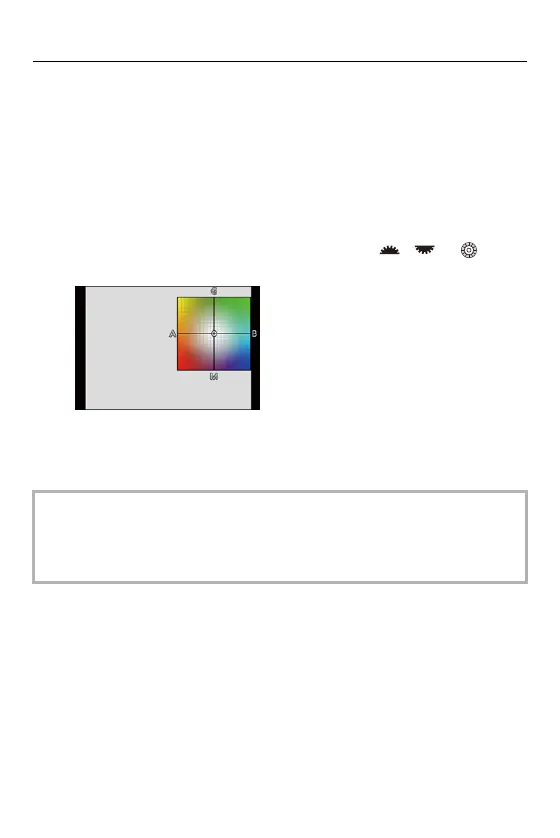8. White Balance/Image Quality – White Balance (WB)
285
3
Adjust the coloring.
2: [A] (AMBER: ORANGE)
3: [G] (GREEN: GREENISH)
1: [B] (BLUE: BLUISH)
4: [M] (MAGENTA: REDDISH)
•
You can also touch the graph to make adjustments.
• Press [DISP.] to return to the unadjusted state.
• You can set the White Balance Bracket by rotating , or .
([More Settings] (White Balance Bracket): 239)
4
Confirm your selection.
≥Press the shutter button halfway.
• When the white balance is adjusted, the color of its recording screen icon
changes to the adjusted color.
Adjusting toward the [G] side will display [i], while adjusting toward the [M] side
will display [j].
