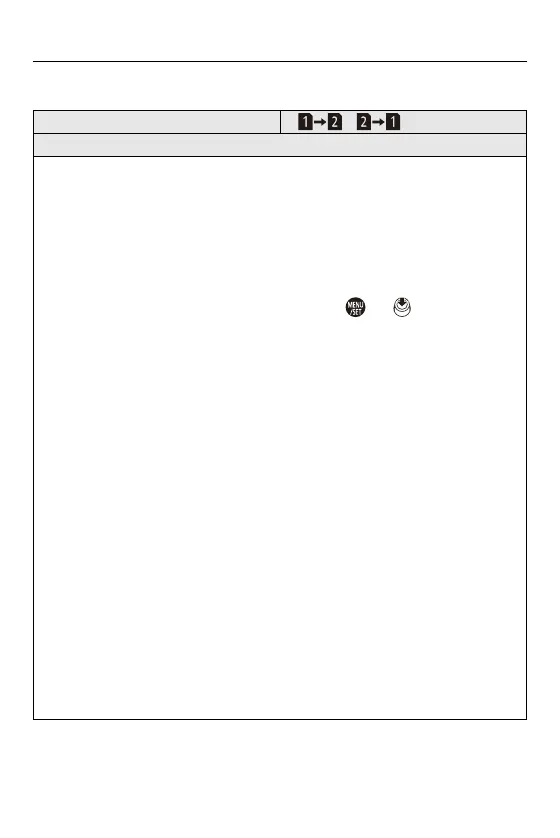14. Menu Guide – [Playback] Menu
608
[Copy]
[Copy Direction] []/[]
[Select Copy]/[Copy All in Folder]/[Copy All in Card]
You can copy the images in one of the cards to the other card.
• Copied images will be saved in a new folder.
[Select Copy]: Copies selected images.
1 Select the folder containing the images to copy.
2 Select the images. (How to Select an Image(s) in the [Playback] menu: 598)
[Copy All in Folder]: Copies all images in a folder.
1 Select the folder to copy.
2 Check the images to be copied and then press or to execute
copying.
[Copy All in Card]: Copies all images in the card.
Using the Fn button to copy images
If you press the Fn button with [Copy] assigned while playing back one image at a
time, the image currently being played back will be copied to the other card.
Select the copy destination folder from the following options. In the case of group
images, [Create a New Folder] is selected automatically.
[Same Folder Number as Source]: Copies to a folder with the same name as the
folder of the image to be copied.
[Create a New Folder]: Creates a new folder with an incremented folder number
and then copies the image to it.
[Select Folder]: Selects a folder to store the image and then copies the image to it.
• You can set up to 100 images at once with [Select Copy].
• The [Protect] setting is not copied.
• Copying may take a while.
• When using the following combinations of cards, videos, 6K/4K photos, and
images recorded with [Post-Focus] cannot be copied:
– Copying from an SDXC memory card to an SD memory card or SDHC memory
card
