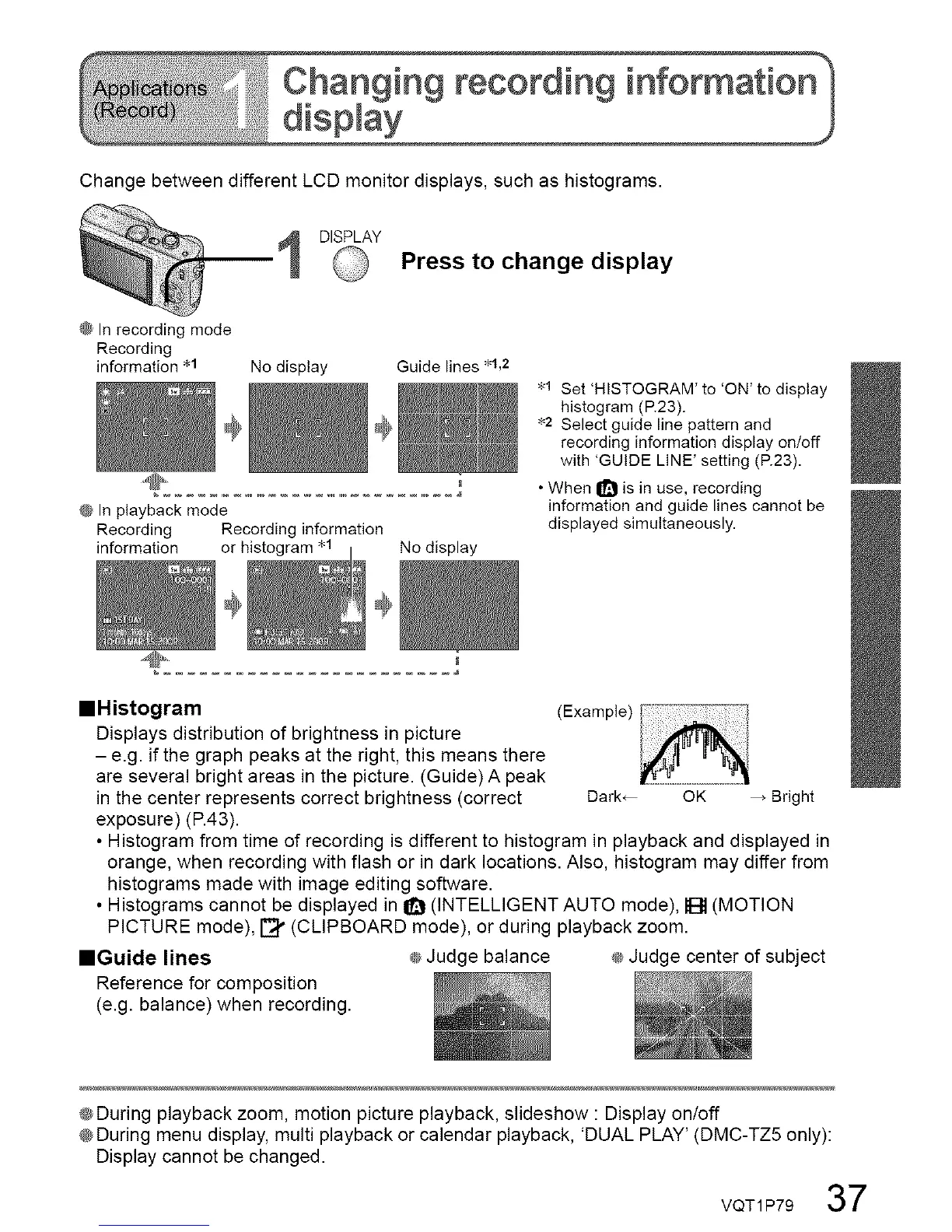Changing recording information'
Change between different LCD monitor displays, such as histograms.
DISPLAY
Press to change display
@ In recording mode
Recording
information .1 No display
Guide lines .1,2
@ Inplayback mode
Recording Recording information
information or .1 Nodisplay
@,
.1 Set 'HISTOGRAM' to 'ON' to display
histogram (R23).
*2 Select guide line pattern and
recording information display on/off
with 'GUIDE LINE' setting (R23).
• When _ is in use, recording
information and guide lines cannot be
displayed simultaneously.
==Histogram (Example)
Displays distribution of brightness in picture
- e.g. if the graph peaks at the right, this means there
are several bright areas in the picture. (Guide) A peak
in the center represents correct brightness (correct Dark_ OK _ Bright
exposure) (P.43).
• Histogram from time of recording is different to histogram in playback and displayed in
orange, when recording with flash or in dark locations. Also, histogram may differ from
histograms made with image editing software.
• Histograms cannot be displayed in I_ (INTELLIGENT AUTO mode), IB (MOTION
PICTURE mode), _" (CLIPBOARD mode), or during playback zoom.
==Guide lines ® Judge balance ® Judge center of subject
Reference for composition
(e.g. balance) when recording.
@During playback zoom, motion picture playback, slideshow : Display on/off
@During menu display, multi playback or calendar playback, 'DUAL PLAY' (DMC-TZ5 only):
Display cannot be changed.
VQT1P79 37
