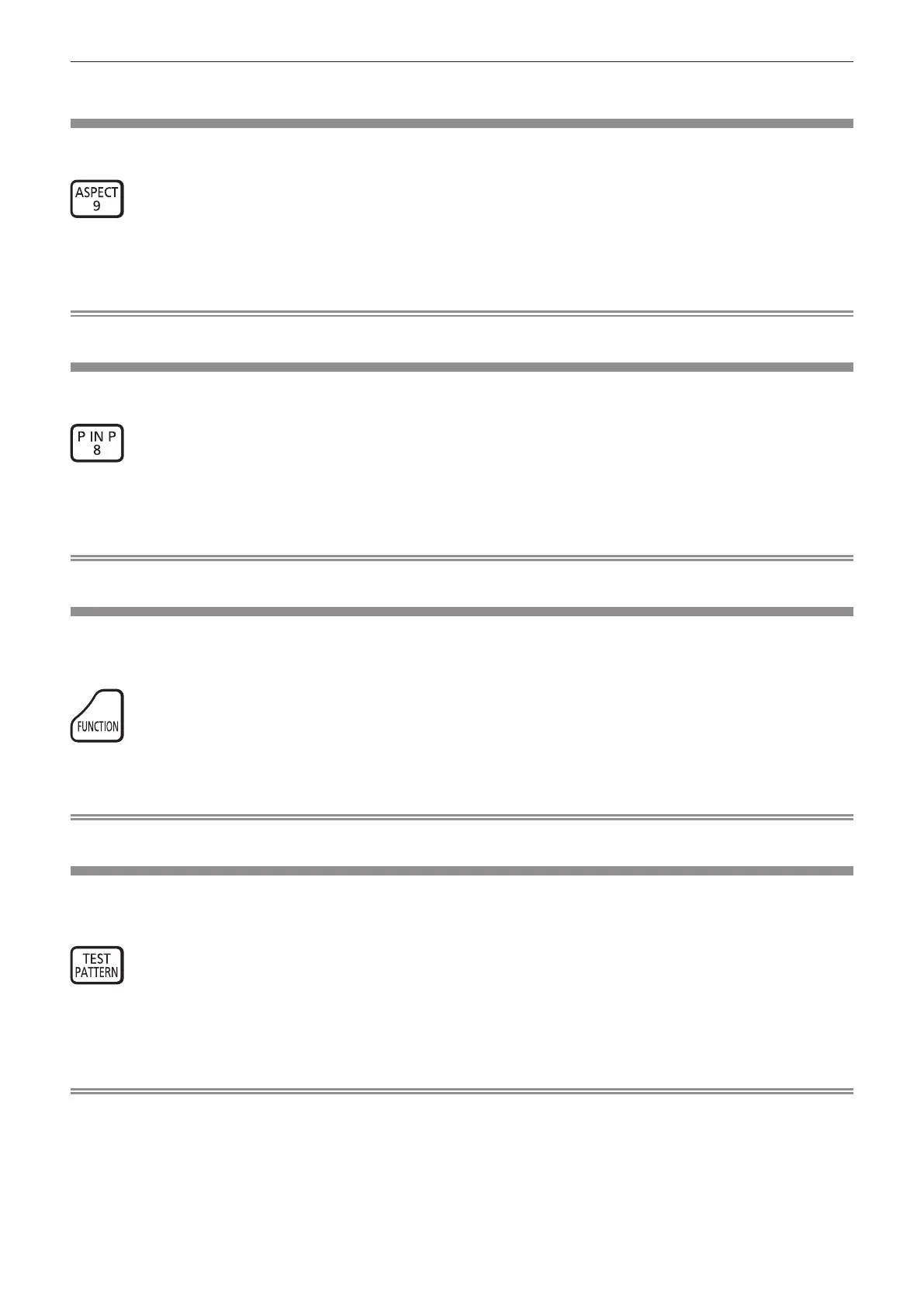Chapter 3 Basic Operations — Operating with the remote control
ENGLISH - 53
f Refer to the [POSITION] menu → [SCREEN ADJUSTMENT] (x page 70) for details.
Switching the image aspect ratio
Switch the image aspect ratio according to the input.
button
1) Press the <ASPECT> button.
f The setting will change each time you press the button.
Note
f Refer to the [POSITION] menu → [ASPECT] (x page 68) for details.
Using the P IN P function
Locate a separate, small sub screen in the main screen to project two images simultaneously.
button
1) Press the <P IN P> button.
f The setting will change each time you press the button.
Note
f Refer to “[P IN P] menu” (x page 112) for details.
Using the function button
By assigning the following functions to the <FUNCTION> button, it can be used as a simplied shortcut button.
[SUB MEMORY], [SYSTEM SELECTOR], [DAYLIGHT VIEW], [WAVEFORM MONITOR]
button
1) Press the <FUNCTION> button.
Note
f Assignment of the function is performed from the [PROJECTOR SETUP] menu → [FUNCTION BUTTON] (x page 106).
Displaying internal test pattern
The projector has eight types of internal test patterns to check the condition of the projector body. To display test
patterns, perform the following steps.
button
1) Press the <TEST PATTERN> button.
2) Press qw to select the test pattern.
Note
f Test patterns can also be displayed using the menu operation. Refer to “[TEST PATTERN] menu” (x page 114) for details.
f Settings of position, size, and other factors will not be reected in test patterns. Make sure to display the input signal before performing
various adjustments.
