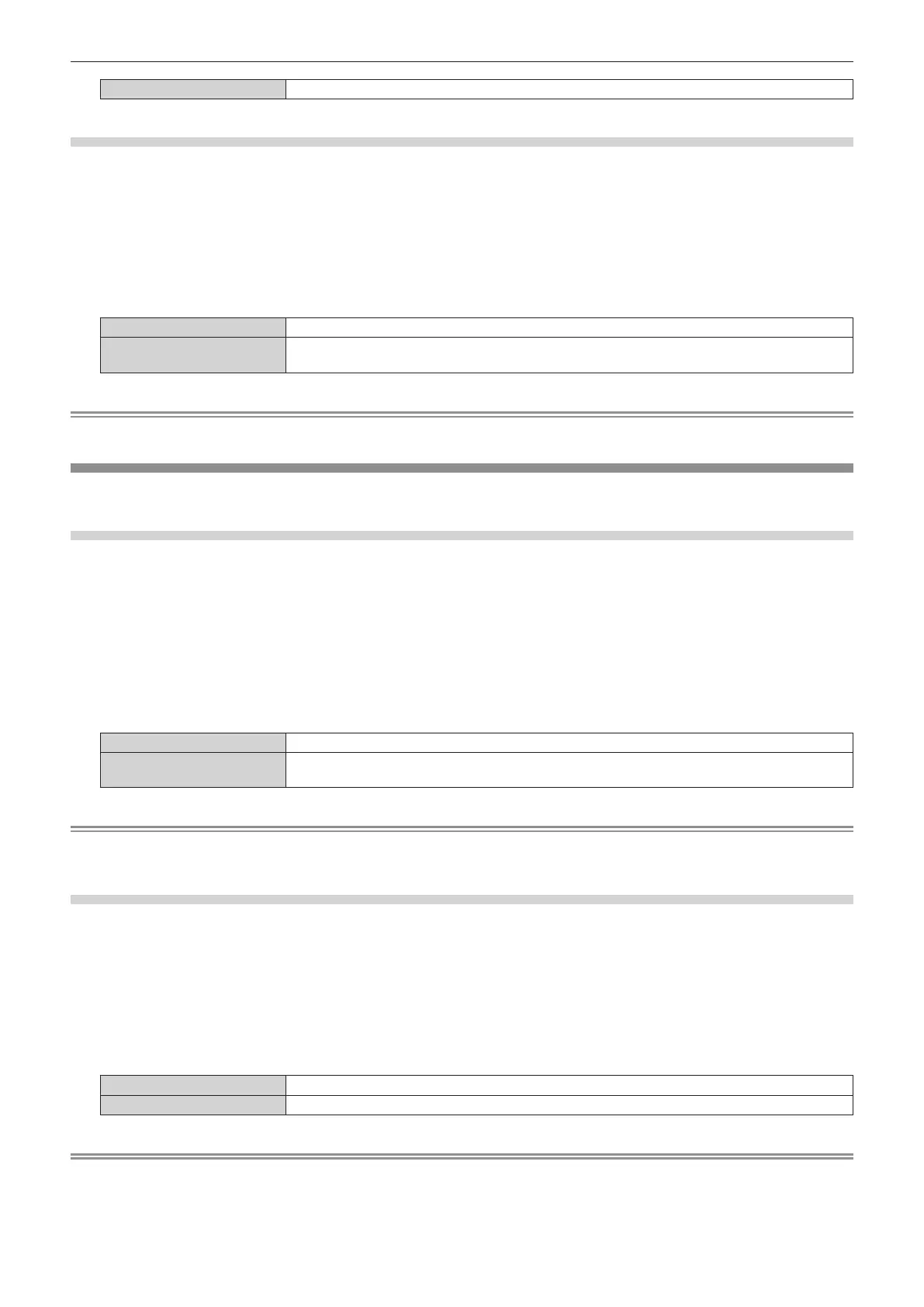Chapter 4 Settings — [DISPLAY OPTION] menu
82 - ENGLISH
[OFF] Does not perform automatic adjustment.
Adjusting signal level automatically
1) Press as to select [AUTO SETUP].
2) Press the <ENTER> button.
f The [AUTO SETUP] screen is displayed.
3) Press as to select [SIGNAL LEVEL ADJUST].
4) Press qw to switch the item.
[OFF] Does not perform automatic adjustment.
[ON]
Adjusts black level (the [PICTURE] menu → [BRIGHTNESS]) and white level (the [PICTURE] menu
→ [CONTRAST]) when automatic setup is executed.
Note
f [SIGNAL LEVEL ADJUST] may not function properly unless a still image containing clear blacks and whites is input.
[COMPUTER IN/OUT]
Set the <COMPUTER 1 IN> terminal and the <COMPUTER 2 IN/1 OUT> terminal.
Setting [INPUT SETTING] in [COMPUTER IN/OUT] (COMPUTER1 input)
1) Press as to select [COMPUTER IN/OUT].
2) Press the <ENTER> button.
f The [COMPUTER IN/OUT] screen is displayed.
3) Press as to select [INPUT SETTING].
4) Press qw to switch the item.
f The items will switch each time you press the button.
[RGB/YP
B
P
R
] Select this item when RGB signal or YC
B
C
R
/YP
B
P
R
signal is input to the <COMPUTER 1 IN> terminal.
[Y/C]
Select this item when a luminance signal and color signal are input to the <COMPUTER 1 IN>
terminal.
Note
f Use the optional D-SUB - S Video conversion cable (Model No.: ET-ADSV) when the Y/C signal is input to the <COMPUTER 1 IN> terminal.
For connection method, refer to “Connecting example: AV equipment” (x page 35).
Switching the slice level of an input synchronization signal
1) Press as to select [COMPUTER IN/OUT].
2) Press the <ENTER> button.
f The [COMPUTER IN/OUT] screen is displayed.
3) Press as to select [SYNC SLICE LEVEL] of [COMPUTER1] or [COMPUTER2].
4) Press qw to switch the item.
[LOW] Set the slice level to [LOW].
[HIGH] Set the slice level to [HIGH].
Note
f [SYNC SLICE LEVEL] of [COMPUTER2] cannot be set when [COMPUTER2 SELECT] is set to [COMPUTER1 OUT].
