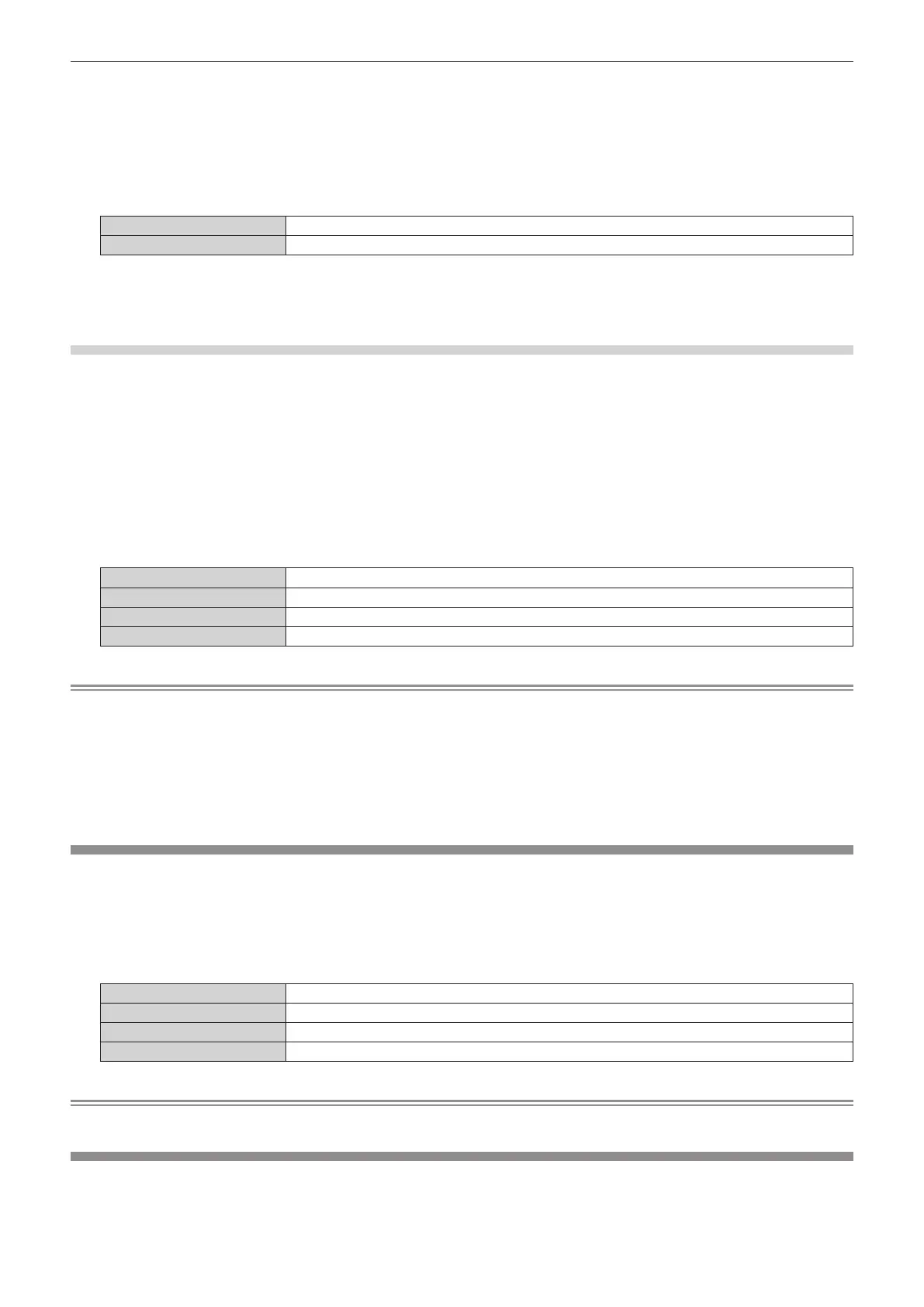Chapter 4 Settings — [DISPLAY OPTION] menu
90 - ENGLISH
2) Press the <ENTER> button.
f The [CLOSED CAPTION SETTING] screen is displayed.
3) Press as to select [CLOSED CAPTION].
4) Press qw to switch the item.
f The items will switch each time you press the button.
[OFF] Hides closed captions.
[ON] Displays closed captions.
f Proceed to Step 5) when [ON] is selected.
5) When the confirmation screen is displayed, press qw to select [OK], and press the <ENTER> button.
Setting the closed caption mode
1) Press as to select [CLOSED CAPTION SETTING].
2) Press the <ENTER> button.
f The [CLOSED CAPTION SETTING] screen is displayed.
3) Press as to select [MODE].
f [MODE] cannot be selected when [CLOSED CAPTION] is set to [OFF].
4) Press qw to switch the item.
f The items will switch each time you press the button.
[CC1] Displays CC1 data.
[CC2] Displays CC2 data.
[CC3] Displays CC3 data.
[CC4] Displays CC4 data.
Note
f Closed caption is a function that displays text information of video signals mainly used in North America. Captions may not be displayed
depending on the connected devices or contents being played back.
f [CLOSED CAPTION SETTING] can be selected only if NTSC or 480i YC
B
C
R
signal is input.
f If [CLOSED CAPTION] is set to [ON], brightness of images may change depending on the external devices compatible with closed caption
function to be connected or contents to be used.
f If a closed caption signal of the selected mode is input, the security message set in the [SECURITY] menu → [DISPLAY SETTING] is not
displayed.
f Closed captions are not displayed when the menu screen is displayed.
[BACK COLOR]
Set the display of the projected screen when there is no signal input.
1) Press as to select [BACK COLOR].
2) Press qw to switch the item.
f The items will switch each time you press the button.
[BLUE] Displays the entire projection area in blue.
[BLACK] Displays the entire projection area in black.
[DEFAULT LOGO] Displays the Panasonic logo.
[USER LOGO] Displays the image registered by the user.
Note
f To create/register the [USER LOGO] image, use “Logo Transfer Software” included in the supplied CD-ROM.
[STARTUP LOGO]
Set the logo display when the power is turned on.
1) Press as to select [STARTUP LOGO].
